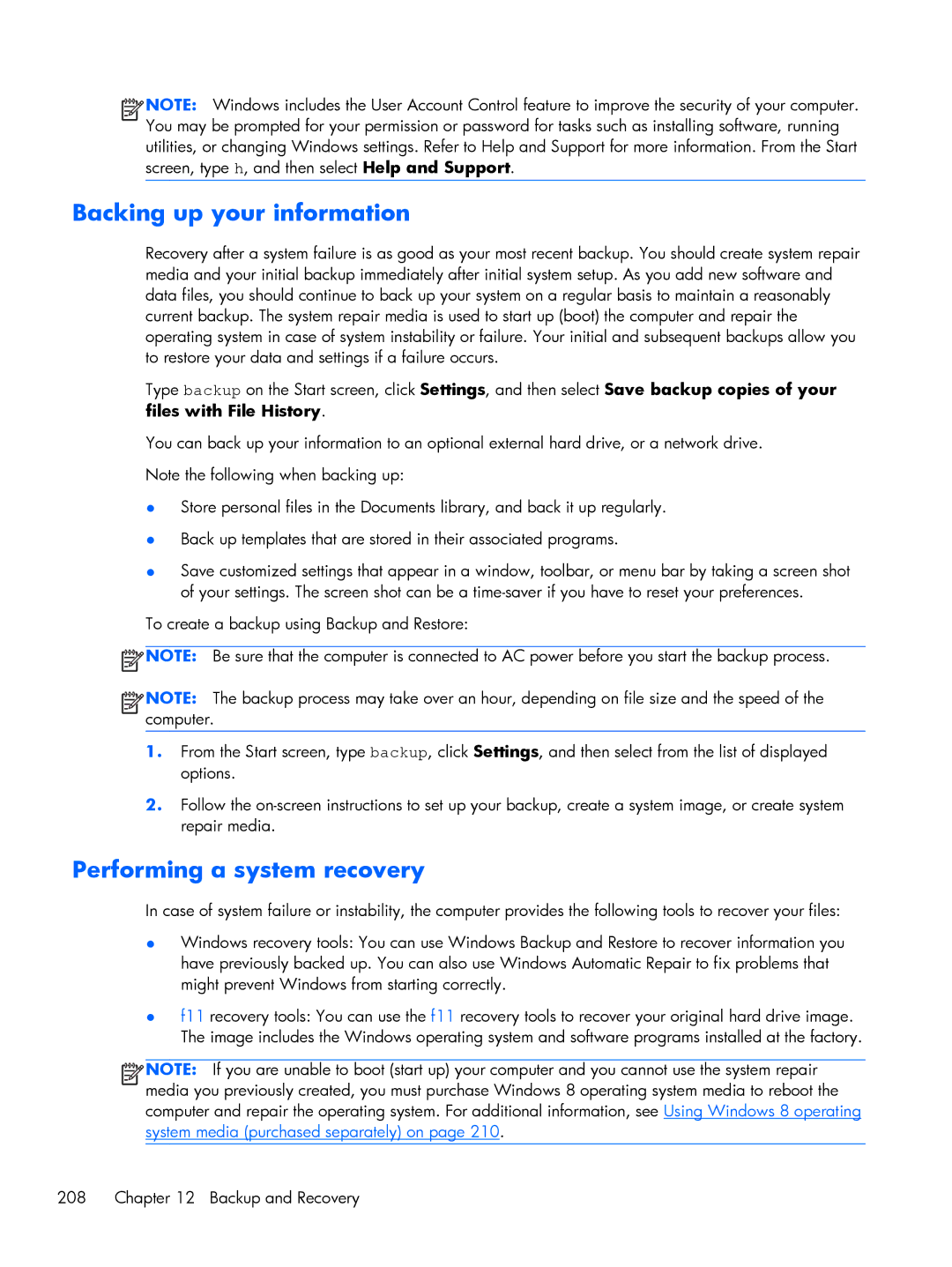![]()
![]()
![]()
![]() NOTE: Windows includes the User Account Control feature to improve the security of your computer. You may be prompted for your permission or password for tasks such as installing software, running utilities, or changing Windows settings. Refer to Help and Support for more information. From the Start screen, type h, and then select Help and Support.
NOTE: Windows includes the User Account Control feature to improve the security of your computer. You may be prompted for your permission or password for tasks such as installing software, running utilities, or changing Windows settings. Refer to Help and Support for more information. From the Start screen, type h, and then select Help and Support.
Backing up your information
Recovery after a system failure is as good as your most recent backup. You should create system repair media and your initial backup immediately after initial system setup. As you add new software and data files, you should continue to back up your system on a regular basis to maintain a reasonably current backup. The system repair media is used to start up (boot) the computer and repair the operating system in case of system instability or failure. Your initial and subsequent backups allow you to restore your data and settings if a failure occurs.
Type backup on the Start screen, click Settings, and then select Save backup copies of your files with File History.
You can back up your information to an optional external hard drive, or a network drive. Note the following when backing up:
●Store personal files in the Documents library, and back it up regularly.
●Back up templates that are stored in their associated programs.
●Save customized settings that appear in a window, toolbar, or menu bar by taking a screen shot of your settings. The screen shot can be a
To create a backup using Backup and Restore:
![]() NOTE: Be sure that the computer is connected to AC power before you start the backup process.
NOTE: Be sure that the computer is connected to AC power before you start the backup process.
![]()
![]()
![]()
![]() NOTE: The backup process may take over an hour, depending on file size and the speed of the computer.
NOTE: The backup process may take over an hour, depending on file size and the speed of the computer.
1.From the Start screen, type backup, click Settings, and then select from the list of displayed options.
2.Follow the
Performing a system recovery
In case of system failure or instability, the computer provides the following tools to recover your files:
●Windows recovery tools: You can use Windows Backup and Restore to recover information you have previously backed up. You can also use Windows Automatic Repair to fix problems that might prevent Windows from starting correctly.
●f11 recovery tools: You can use the f11 recovery tools to recover your original hard drive image. The image includes the Windows operating system and software programs installed at the factory.
![]()
![]()
![]()
![]() NOTE: If you are unable to boot (start up) your computer and you cannot use the system repair media you previously created, you must purchase Windows 8 operating system media to reboot the computer and repair the operating system. For additional information, see Using Windows 8 operating system media (purchased separately) on page 210.
NOTE: If you are unable to boot (start up) your computer and you cannot use the system repair media you previously created, you must purchase Windows 8 operating system media to reboot the computer and repair the operating system. For additional information, see Using Windows 8 operating system media (purchased separately) on page 210.
208 Chapter 12 Backup and Recovery