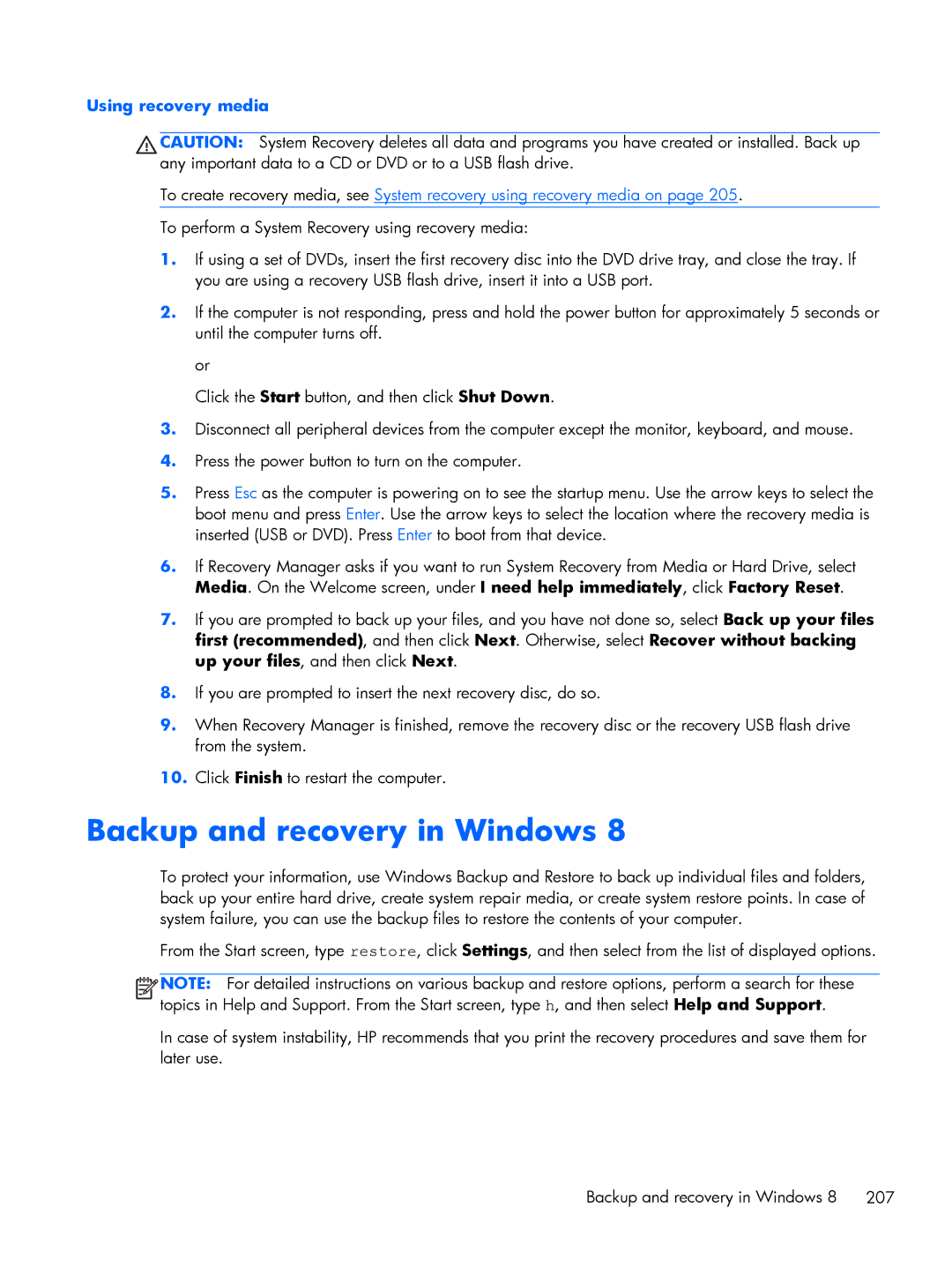Using recovery media
CAUTION: System Recovery deletes all data and programs you have created or installed. Back up any important data to a CD or DVD or to a USB flash drive.
To create recovery media, see System recovery using recovery media on page 205.
To perform a System Recovery using recovery media:
1.If using a set of DVDs, insert the first recovery disc into the DVD drive tray, and close the tray. If you are using a recovery USB flash drive, insert it into a USB port.
2.If the computer is not responding, press and hold the power button for approximately 5 seconds or until the computer turns off.
or
Click the Start button, and then click Shut Down.
3.Disconnect all peripheral devices from the computer except the monitor, keyboard, and mouse.
4.Press the power button to turn on the computer.
5.Press Esc as the computer is powering on to see the startup menu. Use the arrow keys to select the boot menu and press Enter. Use the arrow keys to select the location where the recovery media is inserted (USB or DVD). Press Enter to boot from that device.
6.If Recovery Manager asks if you want to run System Recovery from Media or Hard Drive, select Media. On the Welcome screen, under I need help immediately, click Factory Reset.
7.If you are prompted to back up your files, and you have not done so, select Back up your files first (recommended), and then click Next. Otherwise, select Recover without backing up your files, and then click Next.
8.If you are prompted to insert the next recovery disc, do so.
9.When Recovery Manager is finished, remove the recovery disc or the recovery USB flash drive from the system.
10.Click Finish to restart the computer.
Backup and recovery in Windows 8
To protect your information, use Windows Backup and Restore to back up individual files and folders, back up your entire hard drive, create system repair media, or create system restore points. In case of system failure, you can use the backup files to restore the contents of your computer.
From the Start screen, type restore, click Settings, and then select from the list of displayed options.
![]()
![]()
![]()
![]() NOTE: For detailed instructions on various backup and restore options, perform a search for these topics in Help and Support. From the Start screen, type h, and then select Help and Support.
NOTE: For detailed instructions on various backup and restore options, perform a search for these topics in Help and Support. From the Start screen, type h, and then select Help and Support.
In case of system instability, HP recommends that you print the recovery procedures and save them for later use.
Backup and recovery in Windows 8 207