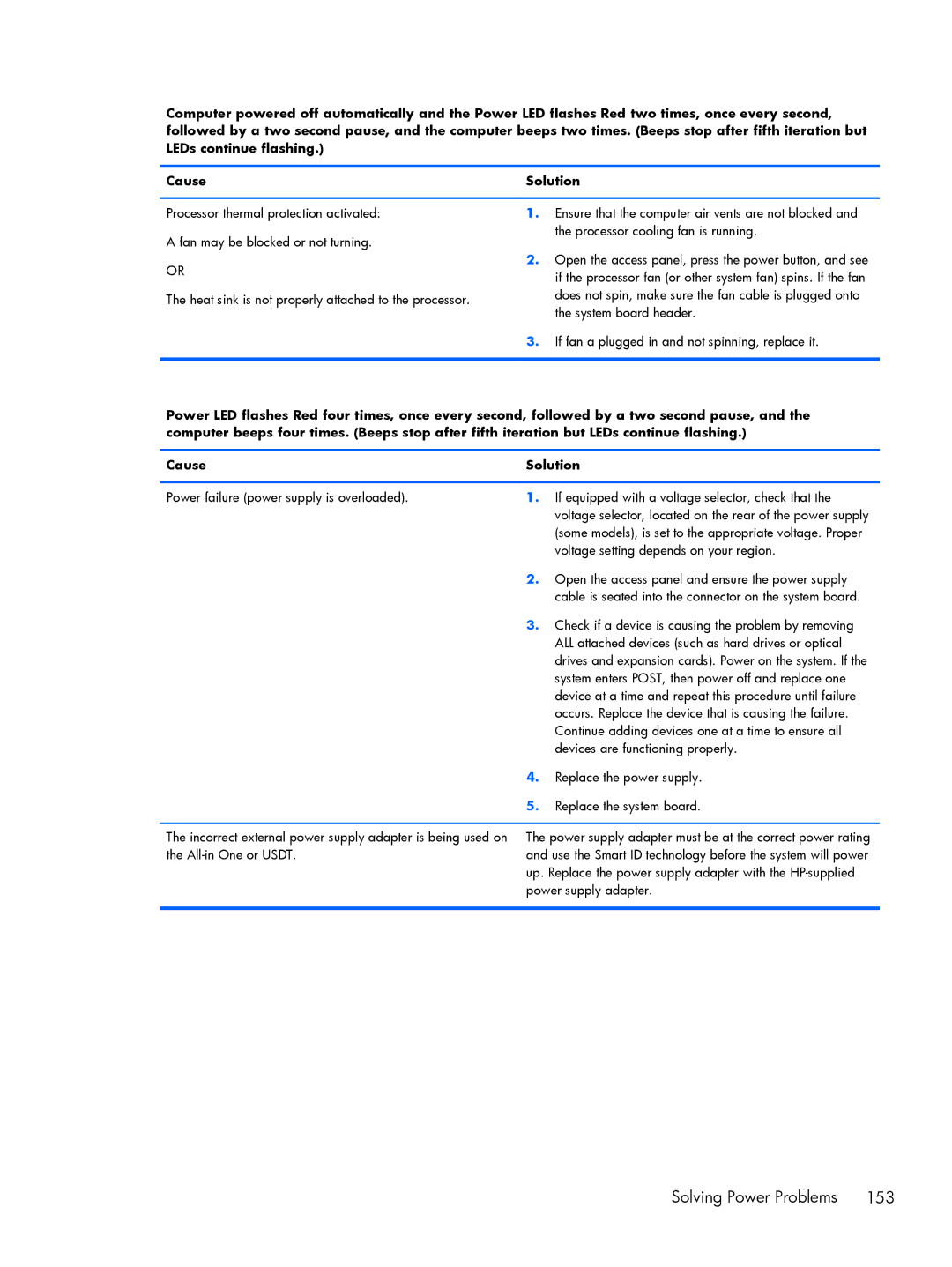Computer powered off automatically and the Power LED flashes Red two times, once every second, followed by a two second pause, and the computer beeps two times. (Beeps stop after fifth iteration but LEDs continue flashing.)
Cause | Solution | |
|
|
|
Processor thermal protection activated: | 1. | Ensure that the computer air vents are not blocked and |
A fan may be blocked or not turning. |
| the processor cooling fan is running. |
|
| |
OR | 2. | Open the access panel, press the power button, and see |
| if the processor fan (or other system fan) spins. If the fan | |
|
| |
The heat sink is not properly attached to the processor. |
| does not spin, make sure the fan cable is plugged onto |
| the system board header. | |
|
| |
| 3. | If fan a plugged in and not spinning, replace it. |
|
|
|
Power LED flashes Red four times, once every second, followed by a two second pause, and the computer beeps four times. (Beeps stop after fifth iteration but LEDs continue flashing.)
Cause | Solution | |
|
|
|
Power failure (power supply is overloaded). | 1. | If equipped with a voltage selector, check that the |
|
| voltage selector, located on the rear of the power supply |
|
| (some models), is set to the appropriate voltage. Proper |
|
| voltage setting depends on your region. |
| 2. | Open the access panel and ensure the power supply |
|
| cable is seated into the connector on the system board. |
| 3. | Check if a device is causing the problem by removing |
|
| ALL attached devices (such as hard drives or optical |
|
| drives and expansion cards). Power on the system. If the |
|
| system enters POST, then power off and replace one |
|
| device at a time and repeat this procedure until failure |
|
| occurs. Replace the device that is causing the failure. |
|
| Continue adding devices one at a time to ensure all |
|
| devices are functioning properly. |
| 4. | Replace the power supply. |
| 5. | Replace the system board. |
The incorrect external power supply adapter is being used on the
The power supply adapter must be at the correct power rating and use the Smart ID technology before the system will power up. Replace the power supply adapter with the
Solving Power Problems 153