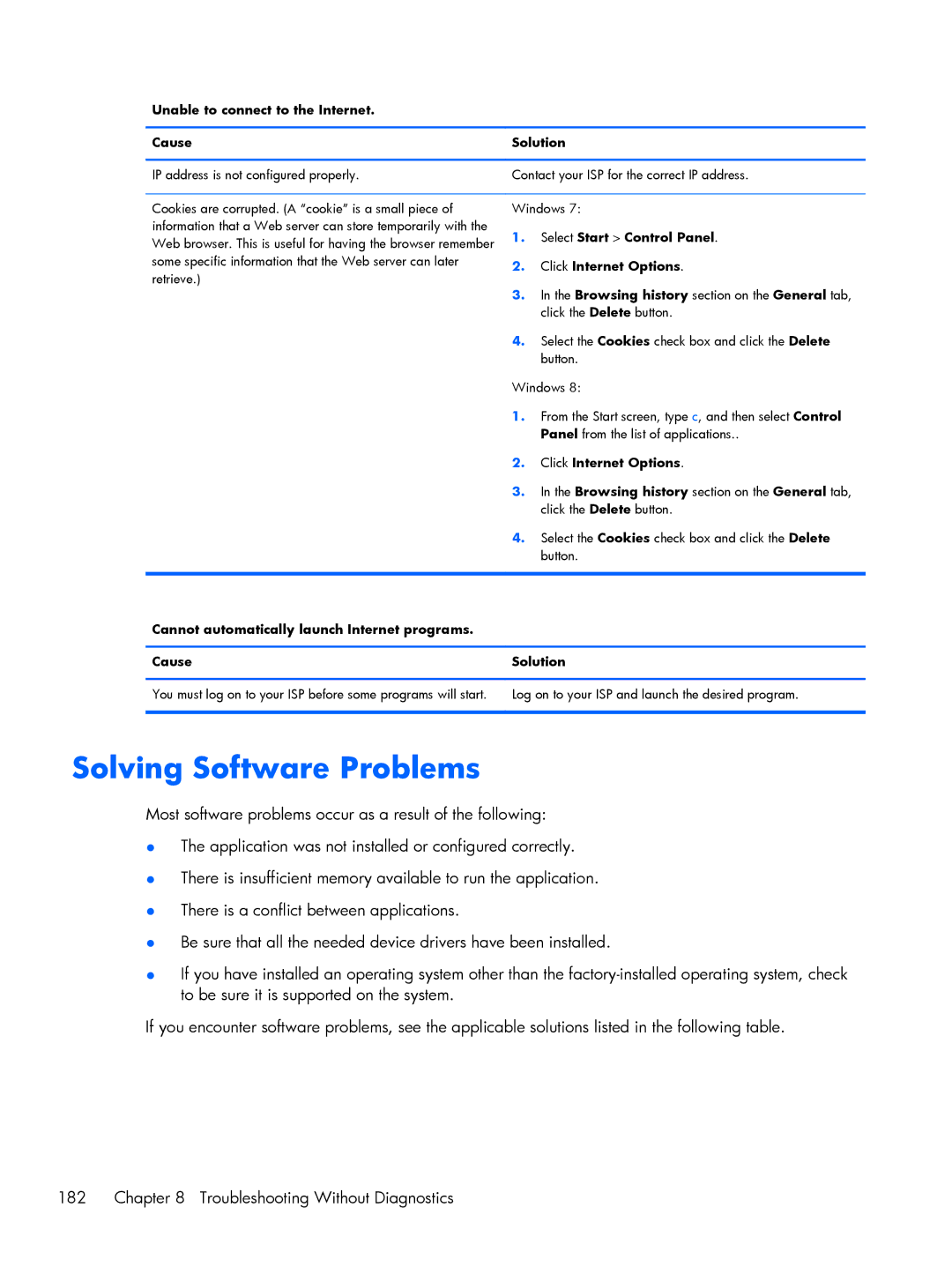Unable to connect to the Internet.
Cause | Solution |
|
|
IP address is not configured properly. | Contact your ISP for the correct IP address. |
Cookies are corrupted. (A “cookie” is a small piece of information that a Web server can store temporarily with the Web browser. This is useful for having the browser remember some specific information that the Web server can later retrieve.)
Windows 7:
1.Select Start > Control Panel.
2.Click Internet Options.
3.In the Browsing history section on the General tab, click the Delete button.
4.Select the Cookies check box and click the Delete button.
Windows 8:
1.From the Start screen, type c, and then select Control Panel from the list of applications..
2.Click Internet Options.
3.In the Browsing history section on the General tab, click the Delete button.
4.Select the Cookies check box and click the Delete button.
Cannot automatically launch Internet programs.
Cause | Solution |
|
|
You must log on to your ISP before some programs will start. | Log on to your ISP and launch the desired program. |
|
|
Solving Software Problems
Most software problems occur as a result of the following:
●The application was not installed or configured correctly.
●There is insufficient memory available to run the application.
●There is a conflict between applications.
●Be sure that all the needed device drivers have been installed.
●If you have installed an operating system other than the
If you encounter software problems, see the applicable solutions listed in the following table.
182 | Chapter 8 Troubleshooting Without Diagnostics |