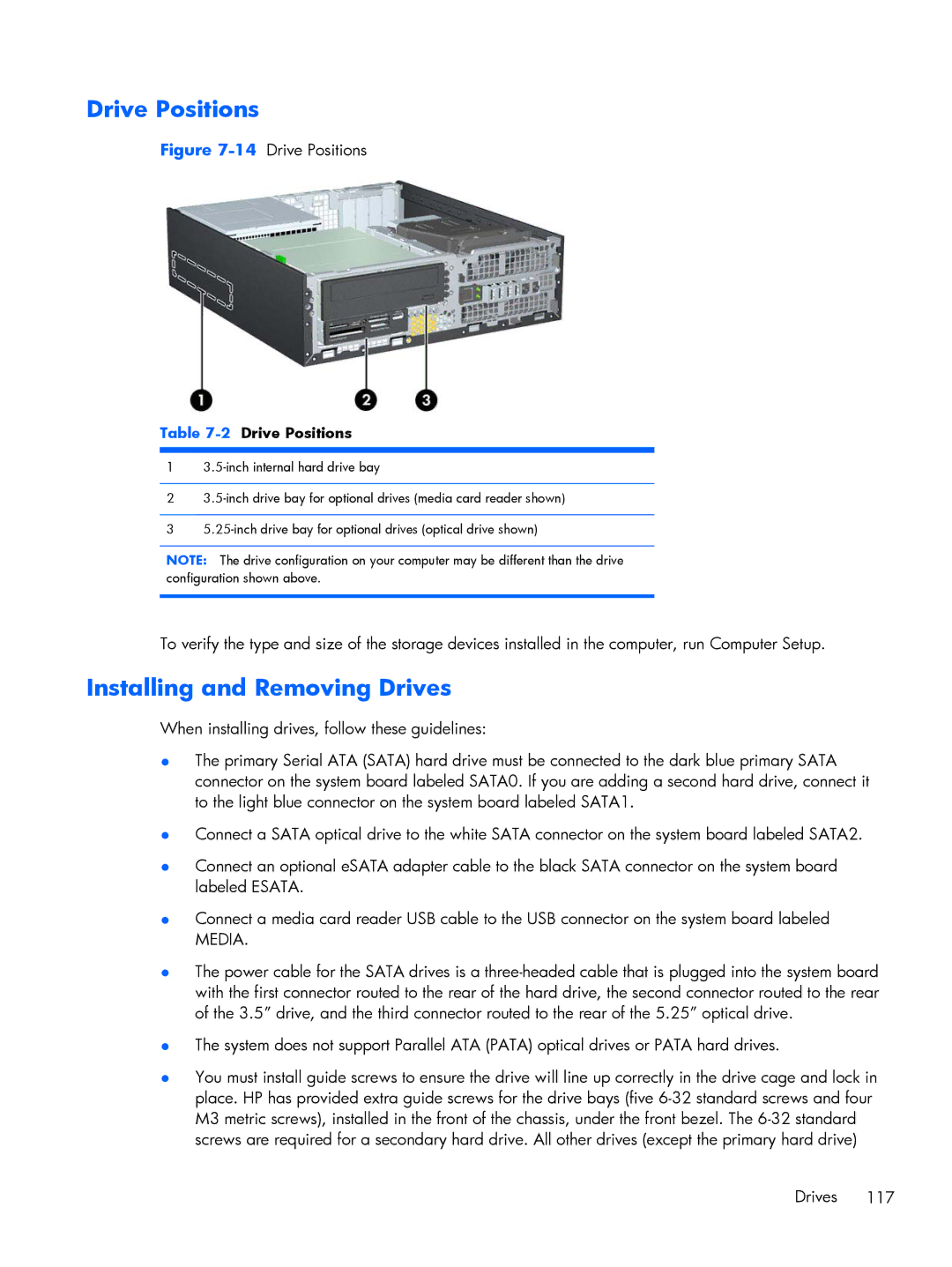Drive Positions
Figure 7-14 Drive Positions
Table 7-2 Drive Positions
1
2
3
NOTE: The drive configuration on your computer may be different than the drive configuration shown above.
To verify the type and size of the storage devices installed in the computer, run Computer Setup.
Installing and Removing Drives
When installing drives, follow these guidelines:
●The primary Serial ATA (SATA) hard drive must be connected to the dark blue primary SATA connector on the system board labeled SATA0. If you are adding a second hard drive, connect it to the light blue connector on the system board labeled SATA1.
●Connect a SATA optical drive to the white SATA connector on the system board labeled SATA2.
●Connect an optional eSATA adapter cable to the black SATA connector on the system board labeled ESATA.
●Connect a media card reader USB cable to the USB connector on the system board labeled
MEDIA.
●The power cable for the SATA drives is a
●The system does not support Parallel ATA (PATA) optical drives or PATA hard drives.
●You must install guide screws to ensure the drive will line up correctly in the drive cage and lock in place. HP has provided extra guide screws for the drive bays (five
Drives 117