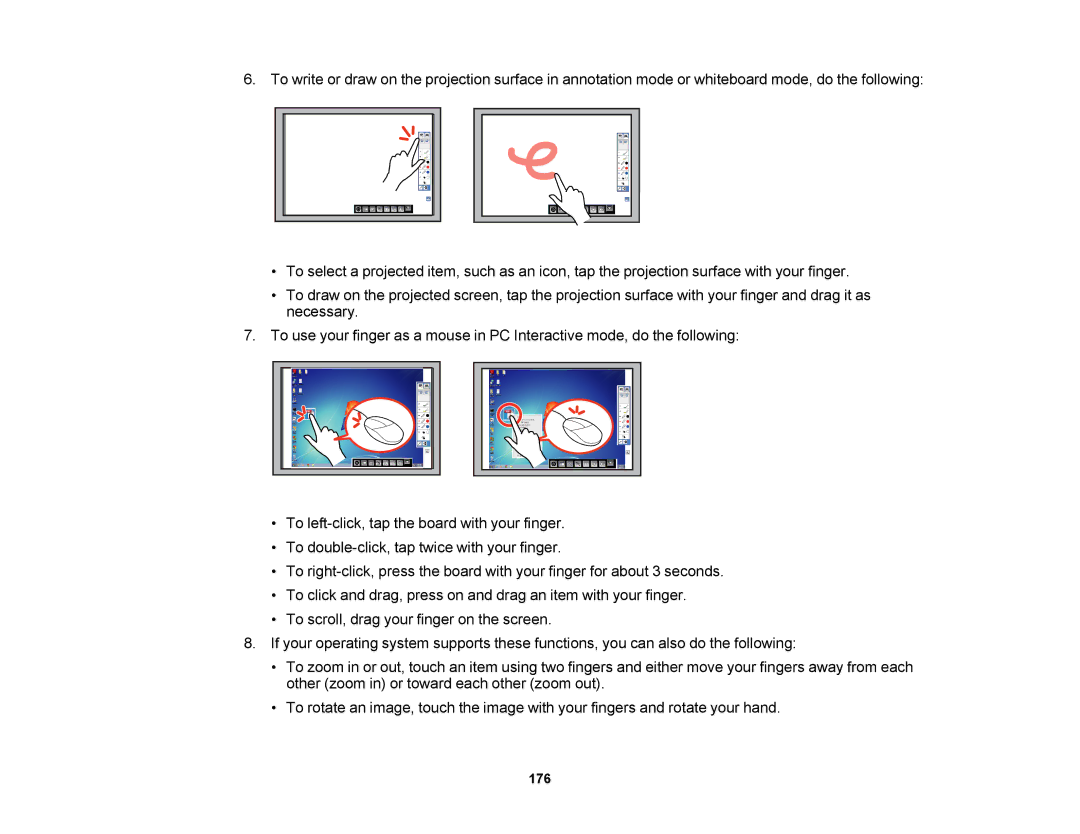6. To write or draw on the projection surface in annotation mode or whiteboard mode, do the following:
•To select a projected item, such as an icon, tap the projection surface with your finger.
•To draw on the projected screen, tap the projection surface with your finger and drag it as necessary.
7.To use your finger as a mouse in PC Interactive mode, do the following:
•To
•To
•To
•To click and drag, press on and drag an item with your finger.
•To scroll, drag your finger on the screen.
8.If your operating system supports these functions, you can also do the following:
•To zoom in or out, touch an item using two fingers and either move your fingers away from each other (zoom in) or toward each other (zoom out).
•To rotate an image, touch the image with your fingers and rotate your hand.