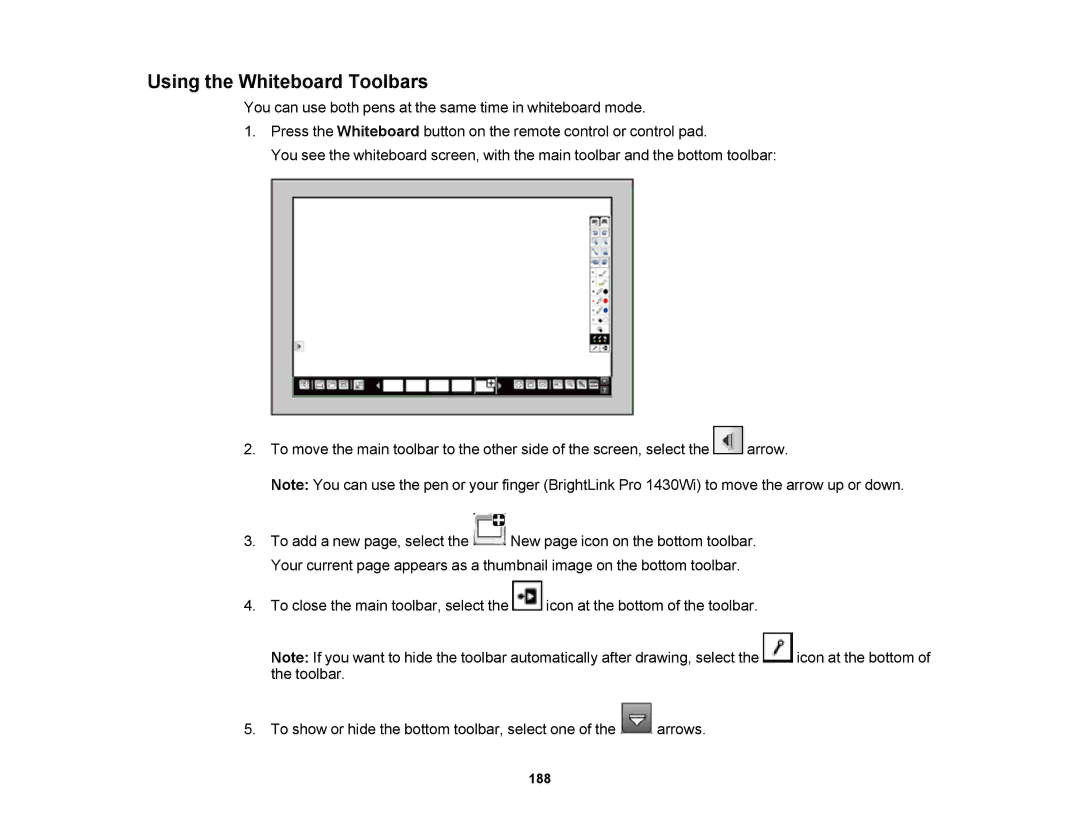Using the Whiteboard Toolbars
You can use both pens at the same time in whiteboard mode.
1.Press the Whiteboard button on the remote control or control pad.
You see the whiteboard screen, with the main toolbar and the bottom toolbar:
2.To move the main toolbar to the other side of the screen, select the ![]() arrow.
arrow.
Note: You can use the pen or your finger (BrightLink Pro 1430Wi) to move the arrow up or down.
3.To add a new page, select the ![]() New page icon on the bottom toolbar. Your current page appears as a thumbnail image on the bottom toolbar.
New page icon on the bottom toolbar. Your current page appears as a thumbnail image on the bottom toolbar.
4.To close the main toolbar, select the ![]() icon at the bottom of the toolbar.
icon at the bottom of the toolbar.
Note: If you want to hide the toolbar automatically after drawing, select the ![]() icon at the bottom of the toolbar.
icon at the bottom of the toolbar.
5.To show or hide the bottom toolbar, select one of the ![]() arrows.
arrows.
188