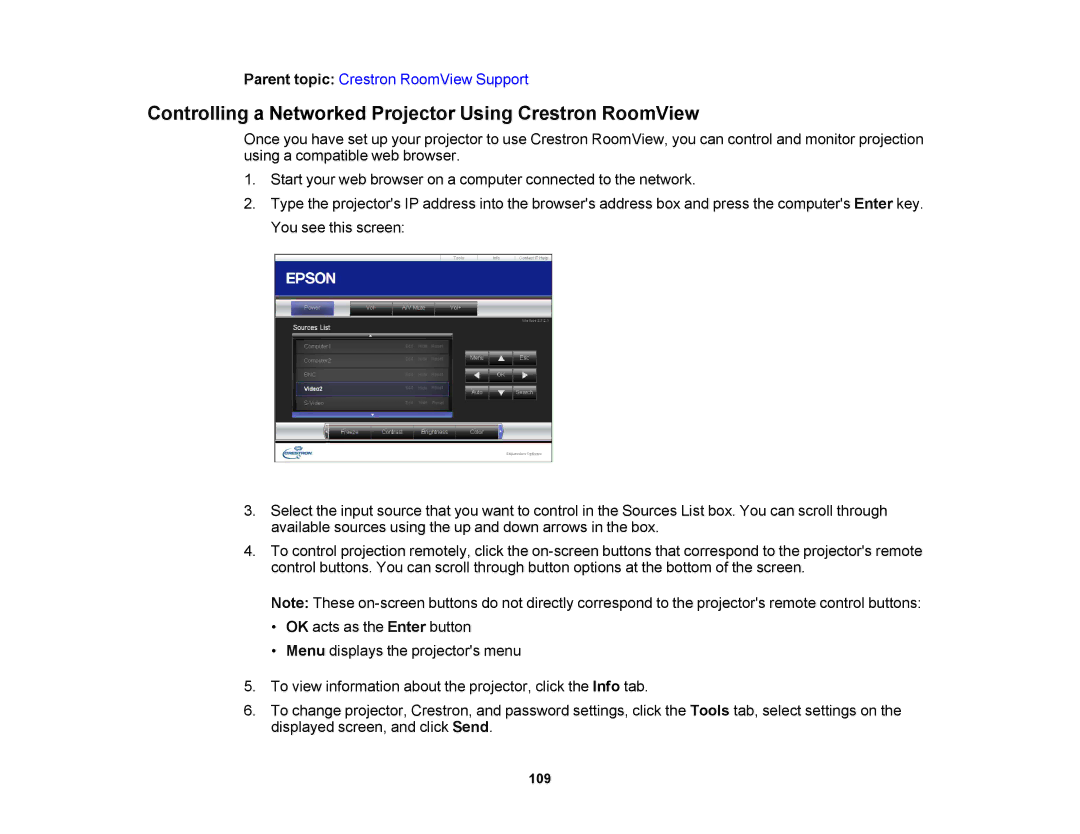Parent topic: Crestron RoomView Support
Controlling a Networked Projector Using Crestron RoomView
Once you have set up your projector to use Crestron RoomView, you can control and monitor projection using a compatible web browser.
1.Start your web browser on a computer connected to the network.
2.Type the projector's IP address into the browser's address box and press the computer's Enter key. You see this screen:
3.Select the input source that you want to control in the Sources List box. You can scroll through available sources using the up and down arrows in the box.
4.To control projection remotely, click the
Note: These
•OK acts as the Enter button
•Menu displays the projector's menu
5.To view information about the projector, click the Info tab.
6.To change projector, Crestron, and password settings, click the Tools tab, select settings on the displayed screen, and click Send.
109