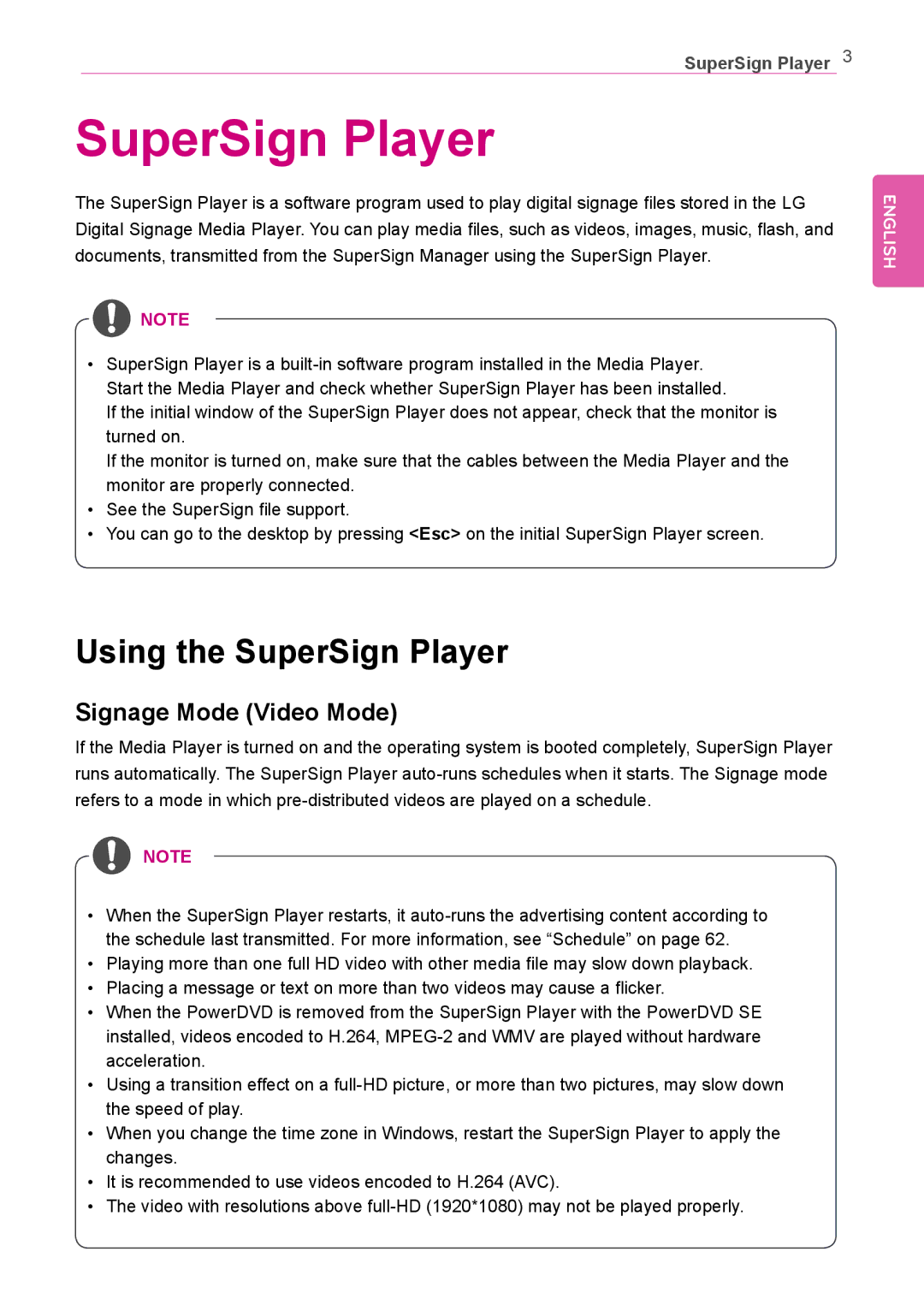SuperSign Player 3
SuperSign Player
The SuperSign Player is a software program used to play digital signage files stored in the LG Digital Signage Media Player. You can play media files, such as videos, images, music, flash, and
documents, transmitted from the SuperSign Manager using the SuperSign Player.
![]() NOTE
NOTE
•SuperSign Player is a
If the initial window of the SuperSign Player does not appear, check that the monitor is turned on.
If the monitor is turned on, make sure that the cables between the Media Player and the monitor are properly connected.
•See the SuperSign file support.
•You can go to the desktop by pressing <Esc> on the initial SuperSign Player screen.
ENGLISH
Using the SuperSign Player
Signage Mode (Video Mode)
If the Media Player is turned on and the operating system is booted completely, SuperSign Player runs automatically. The SuperSign Player
![]() NOTE
NOTE
•When the SuperSign Player restarts, it
•Playing more than one full HD video with other media file may slow down playback.
•Placing a message or text on more than two videos may cause a flicker.
•When the PowerDVD is removed from the SuperSign Player with the PowerDVD SE installed, videos encoded to H.264,
•Using a transition effect on a
•When you change the time zone in Windows, restart the SuperSign Player to apply the changes.
•It is recommended to use videos encoded to H.264 (AVC).
•The video with resolutions above