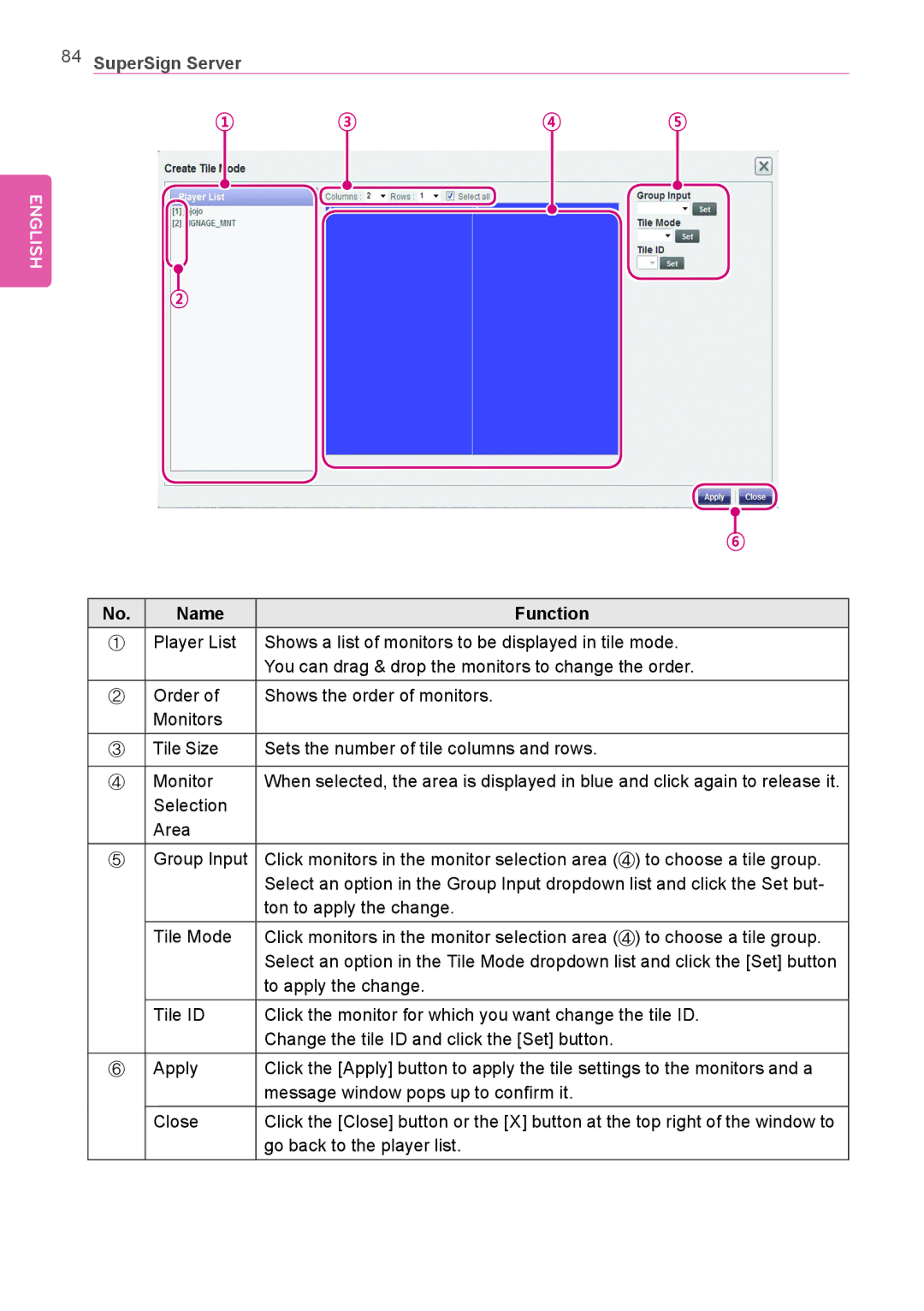84SuperSign Server
| ① | ③ | ④ | ⑤ | |||||||
|
|
|
|
|
|
|
|
|
|
|
|
|
|
|
|
|
|
|
|
|
|
|
|
|
|
|
|
|
|
|
|
|
|
|
|
ENGLISH
②
|
|
|
|
|
|
|
|
|
|
|
|
|
|
|
|
|
|
|
|
|
|
| ⑥ |
|
| |
|
|
|
|
|
|
|
|
|
No. | Name | Function |
|
|
|
|
|
|
① | Player List | Shows a list of monitors to be displayed in tile mode. | ||||||
|
| You can drag & drop the monitors to change the order. | ||||||
② | Order of | Shows the order of monitors. |
|
|
|
|
|
|
| Monitors |
|
|
|
|
|
|
|
③ | Tile Size | Sets the number of tile columns and rows. |
|
|
|
|
|
|
|
|
|
|
| ||||
④ | Monitor | When selected, the area is displayed in blue and click again to release it. | ||||||
| Selection |
|
|
|
|
|
|
|
| Area |
|
|
|
|
|
|
|
⑤ | Group Input | Click monitors in the monitor selection area ( | ) to choose a tile group. | |||||
|
| Select an option in the Group Input dropdown list and click the Set but- | ||||||
|
| ton to apply the change. |
|
|
|
|
|
|
| Tile Mode | Click monitors in the monitor selection area ( | ) to choose a tile group. | |||||
|
| Select an option in the Tile Mode dropdown list and click the [Set] button | ||||||
|
| to apply the change. |
|
|
|
|
|
|
| Tile ID | Click the monitor for which you want change the tile ID. | ||||||
|
| Change the tile ID and click the [Set] button. |
|
|
|
|
|
|
⑥ | Apply | Click the [Apply] button to apply the tile settings to the monitors and a | ||||||
|
| message window pops up to confirm it. |
|
|
|
|
|
|
| Close | Click the [Close] button or the [X] button at the top right of the window to | ||||||
|
| go back to the player list. |
|
|
|
|
|
|