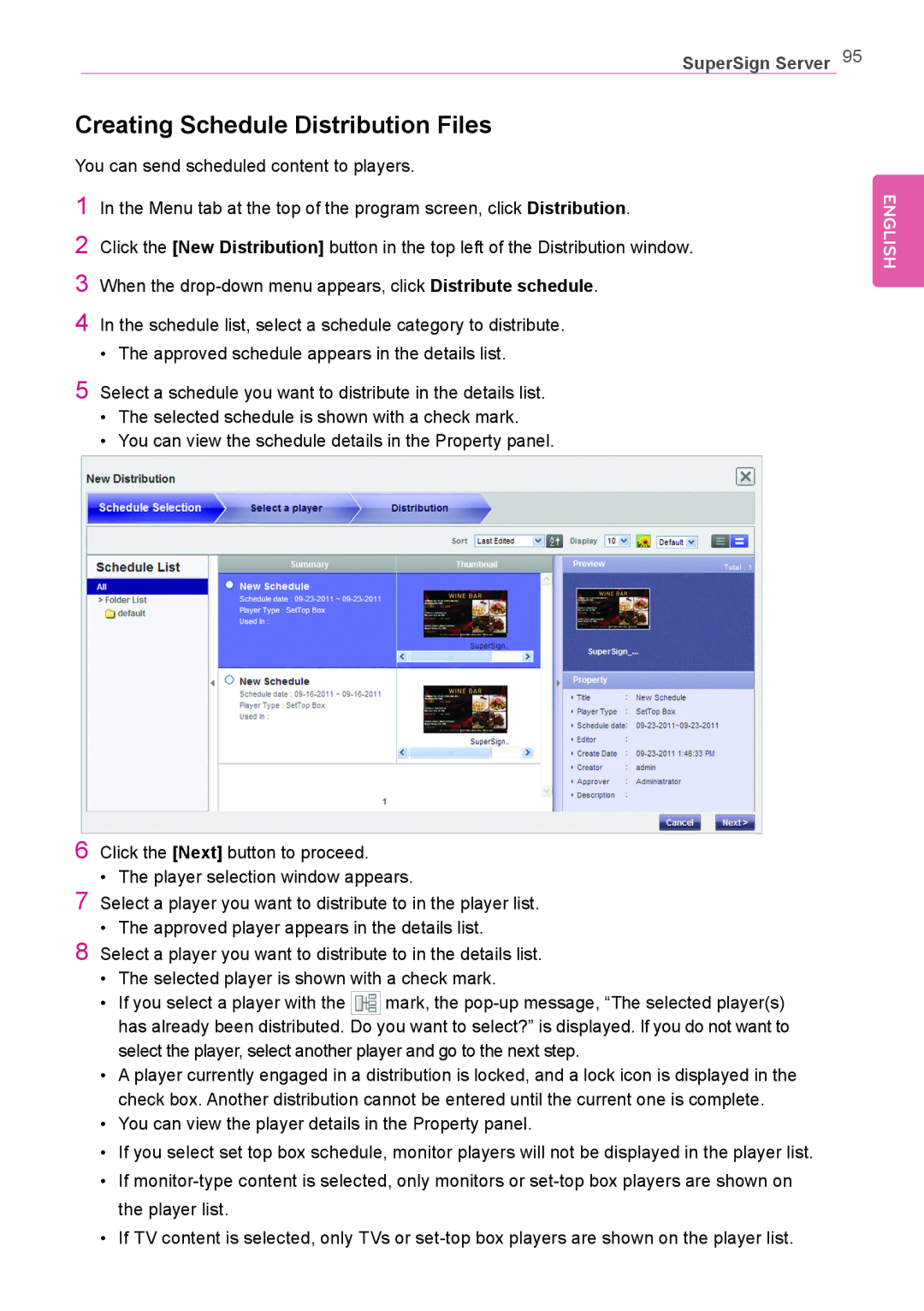SuperSign Server 95
Creating Schedule Distribution Files
You can send scheduled content to players.
1In the Menu tab at the top of the program screen, click Distribution.
2Click the [New Distribution] button in the top left of the Distribution window.
3When the
4In the schedule list, select a schedule category to distribute.
•The approved schedule appears in the details list.
5Select a schedule you want to distribute in the details list.
•The selected schedule is shown with a check mark.
•You can view the schedule details in the Property panel.
6Click the [Next] button to proceed.
•The player selection window appears.
7Select a player you want to distribute to in the player list.
•The approved player appears in the details list.
8Select a player you want to distribute to in the details list.
•The selected player is shown with a check mark.
•If you select a player with the ![]() mark, the
mark, the
•A player currently engaged in a distribution is locked, and a lock icon is displayed in the check box. Another distribution cannot be entered until the current one is complete.
•You can view the player details in the Property panel.
•If you select set top box schedule, monitor players will not be displayed in the player list.
•If
•If TV content is selected, only TVs or