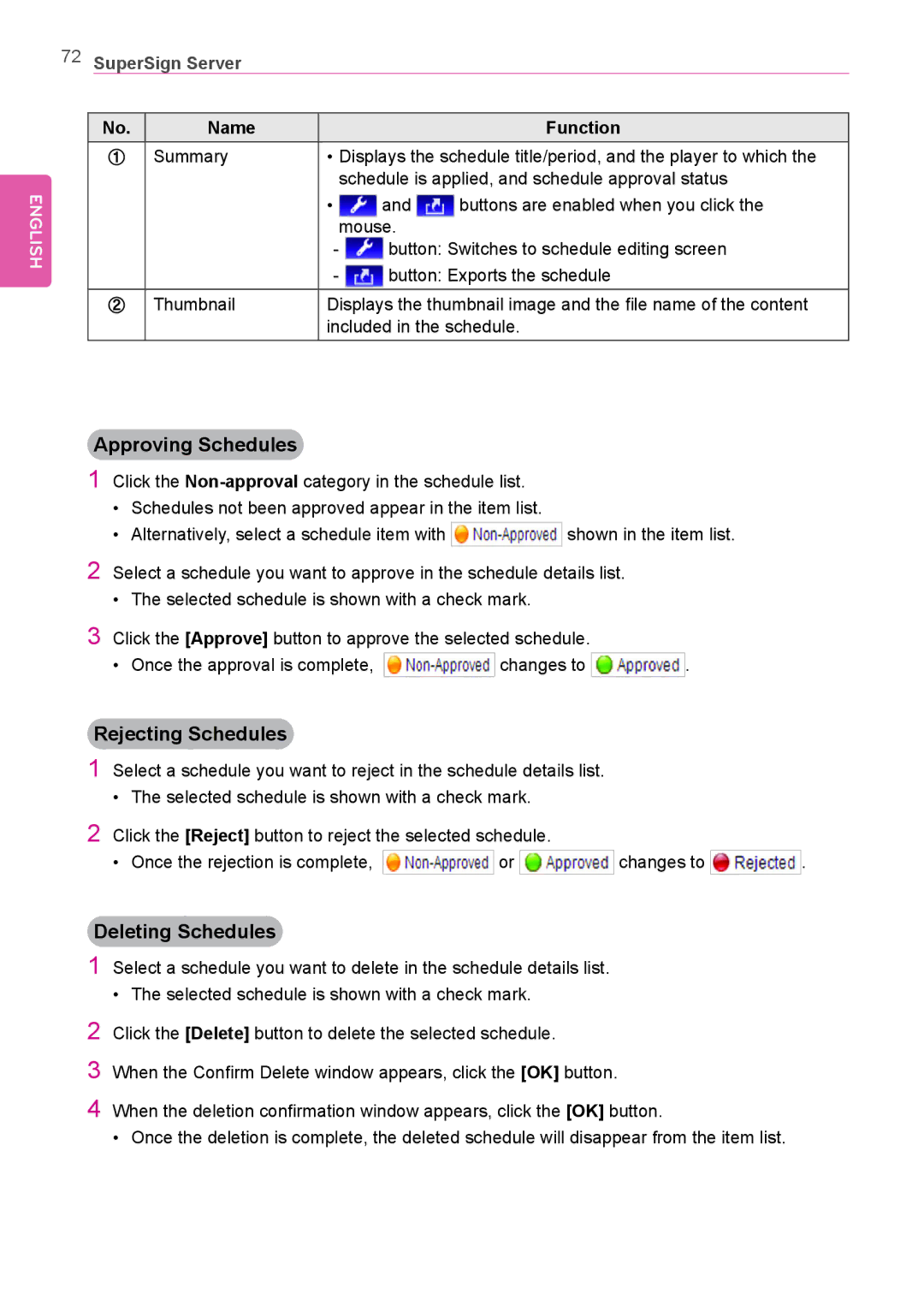72SuperSign Server
ENGLISH
No. | Name |
|
|
|
|
|
| Function |
① | Summary | • Displays the schedule title/period, and the player to which the | ||||||
|
| schedule is applied, and schedule approval status | ||||||
|
| • |
|
| and |
| buttons are enabled when you click the | |
|
|
|
|
| ||||
|
|
| mouse. |
| ||||
|
|
|
| button: Switches to schedule editing screen | ||||
|
|
|
| button: Exports the schedule | ||||
|
|
|
| |||||
|
|
|
|
|
|
|
|
|
② | Thumbnail | Displays the thumbnail image and the file name of the content | ||||||
|
| included in the schedule. | ||||||
Approving Schedules
1Click the
•Schedules not been approved appear in the item list.
•Alternatively, select a schedule item with ![]()
![]() shown in the item list.
shown in the item list.
2Select a schedule you want to approve in the schedule details list.
•The selected schedule is shown with a check mark.
3Click the [Approve] button to approve the selected schedule.
•Once the approval is complete, ![]()
![]() changes to
changes to ![]()
![]()
![]() .
.
Rejecting Schedules
1Select a schedule you want to reject in the schedule details list.
•The selected schedule is shown with a check mark.
2Click the [Reject] button to reject the selected schedule.
•Once the rejection is complete, ![]()
![]() or
or ![]()
![]()
![]() changes to
changes to ![]()
![]() .
.
Deleting Schedules
1Select a schedule you want to delete in the schedule details list.
•The selected schedule is shown with a check mark.
2Click the [Delete] button to delete the selected schedule.
3When the Confirm Delete window appears, click the [OK] button.
4When the deletion confirmation window appears, click the [OK] button.
•Once the deletion is complete, the deleted schedule will disappear from the item list.