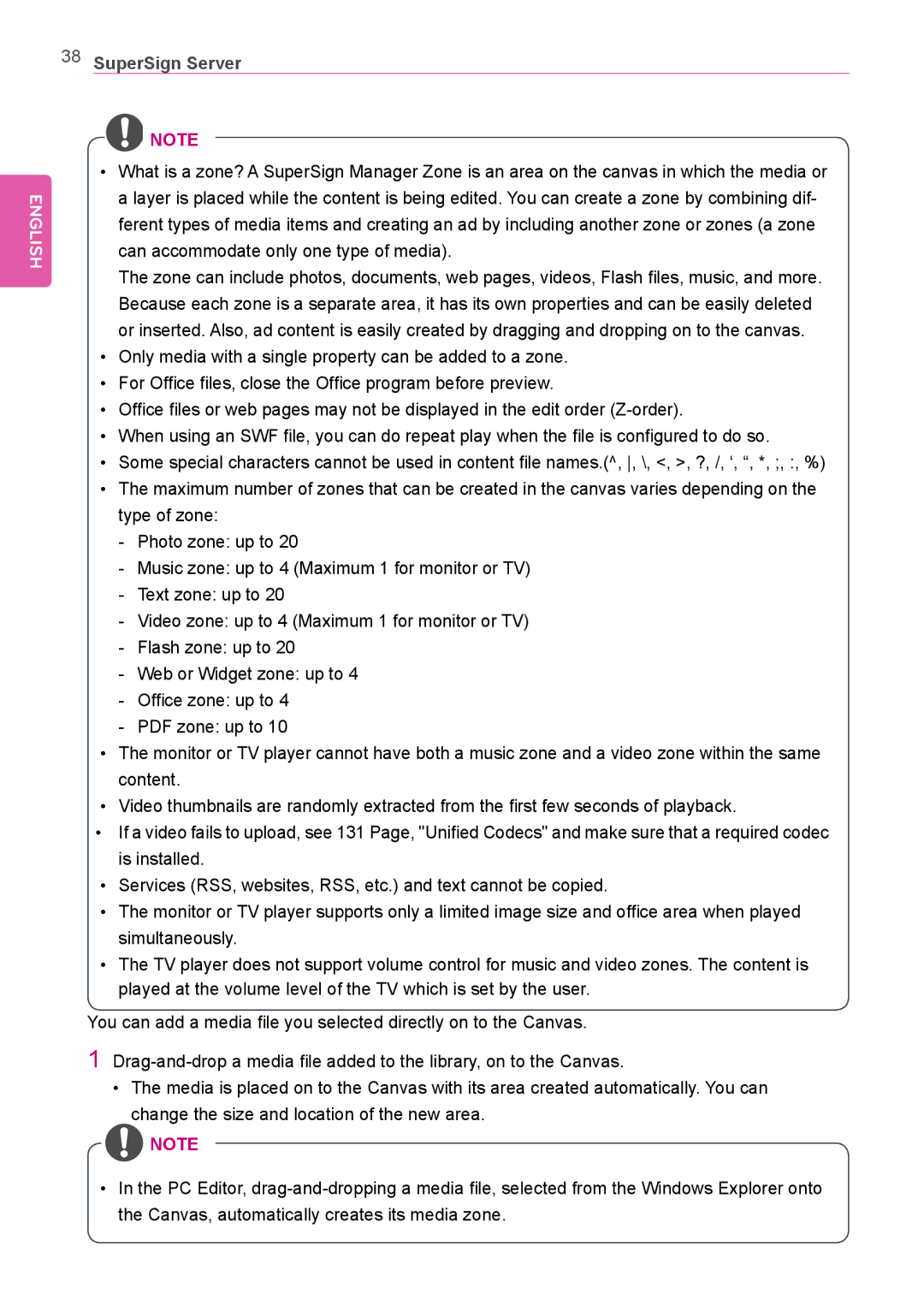ENGLISH
38SuperSign Server
![]() NOTE
NOTE
•What is a zone? A SuperSign Manager Zone is an area on the canvas in which the media or a layer is placed while the content is being edited. You can create a zone by combining dif- ferent types of media items and creating an ad by including another zone or zones (a zone can accommodate only one type of media).
The zone can include photos, documents, web pages, videos, Flash files, music, and more.
Because each zone is a separate area, it has its own properties and can be easily deleted or inserted. Also, ad content is easily created by dragging and dropping on to the canvas.
•Only media with a single property can be added to a zone.
•For Office files, close the Office program before preview.
•Office files or web pages may not be displayed in the edit order
•When using an SWF file, you can do repeat play when the file is configured to do so.
•Some special characters cannot be used in content file names.(^, , \, <, >, ?, /, ‘, “, *, ;, :, %)
•The maximum number of zones that can be created in the canvas varies depending on the type of zone:
•The monitor or TV player cannot have both a music zone and a video zone within the same content.
•Video thumbnails are randomly extracted from the first few seconds of playback.
•If a video fails to upload, see 131 Page, "Unified Codecs" and make sure that a required codec is installed.
•Services (RSS, websites, RSS, etc.) and text cannot be copied.
•The monitor or TV player supports only a limited image size and office area when played simultaneously.
•The TV player does not support volume control for music and video zones. The content is played at the volume level of the TV which is set by the user.
You can add a media file you selected directly on to the Canvas.
1
•The media is placed on to the Canvas with its area created automatically. You can change the size and location of the new area.
![]() NOTE
NOTE
•In the PC Editor,