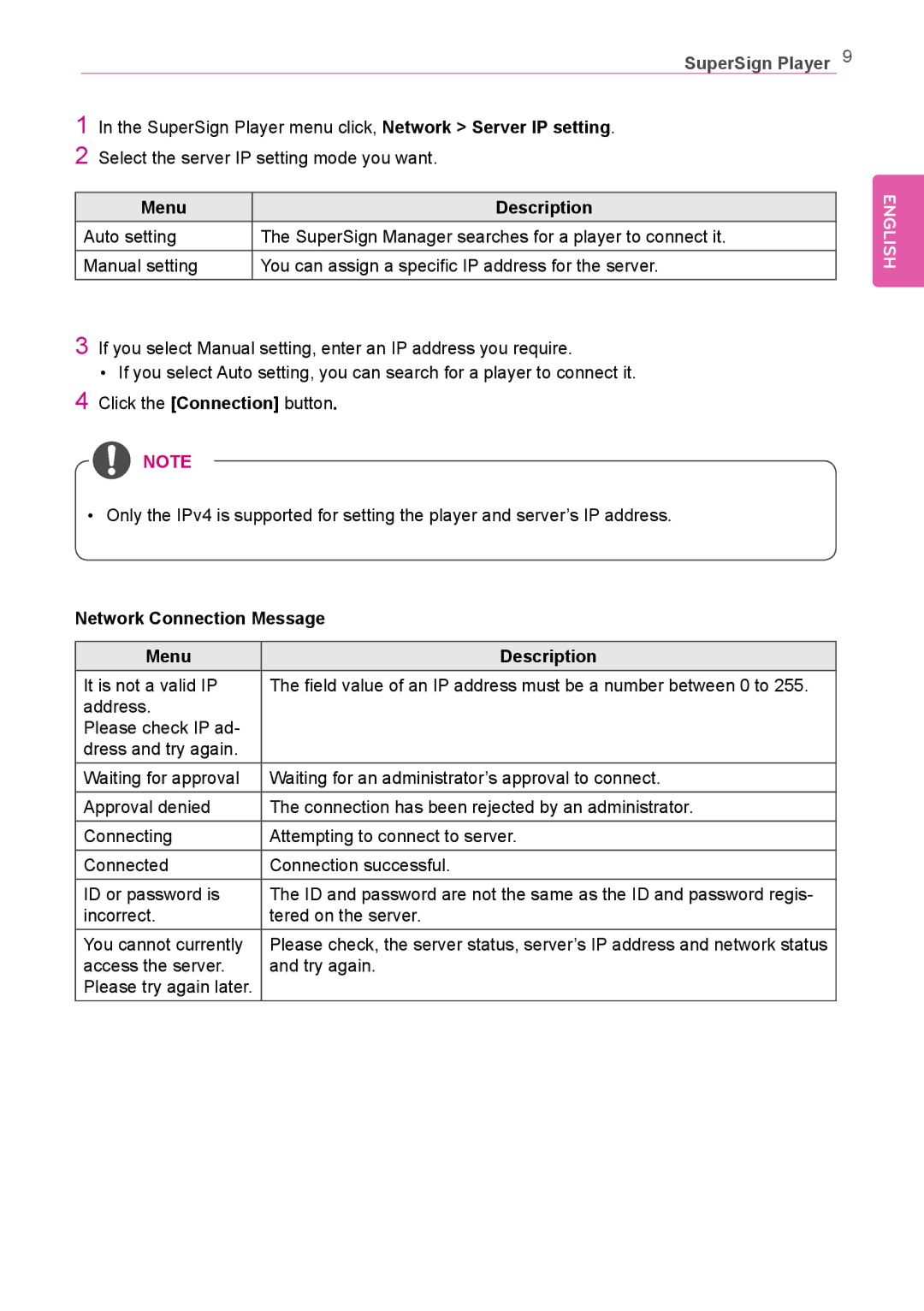SuperSign Player 9
1In the SuperSign Player menu click, Network > Server IP setting.
2Select the server IP setting mode you want.
Menu | Description |
Auto setting | The SuperSign Manager searches for a player to connect it. |
Manual setting | You can assign a specific IP address for the server. |
3If you select Manual setting, enter an IP address you require.
•If you select Auto setting, you can search for a player to connect it.
4Click the [Connection] button.
![]() NOTE
NOTE
•Only the IPv4 is supported for setting the player and server’s IP address.
Network Connection Message
Menu | Description |
It is not a valid IP | The field value of an IP address must be a number between 0 to 255. |
address. |
|
Please check IP ad- |
|
dress and try again. |
|
Waiting for approval | Waiting for an administrator’s approval to connect. |
Approval denied | The connection has been rejected by an administrator. |
Connecting | Attempting to connect to server. |
Connected | Connection successful. |
ID or password is | The ID and password are not the same as the ID and password regis- |
incorrect. | tered on the server. |
You cannot currently | Please check, the server status, server’s IP address and network status |
access the server. | and try again. |
Please try again later. |
|
ENGLISH