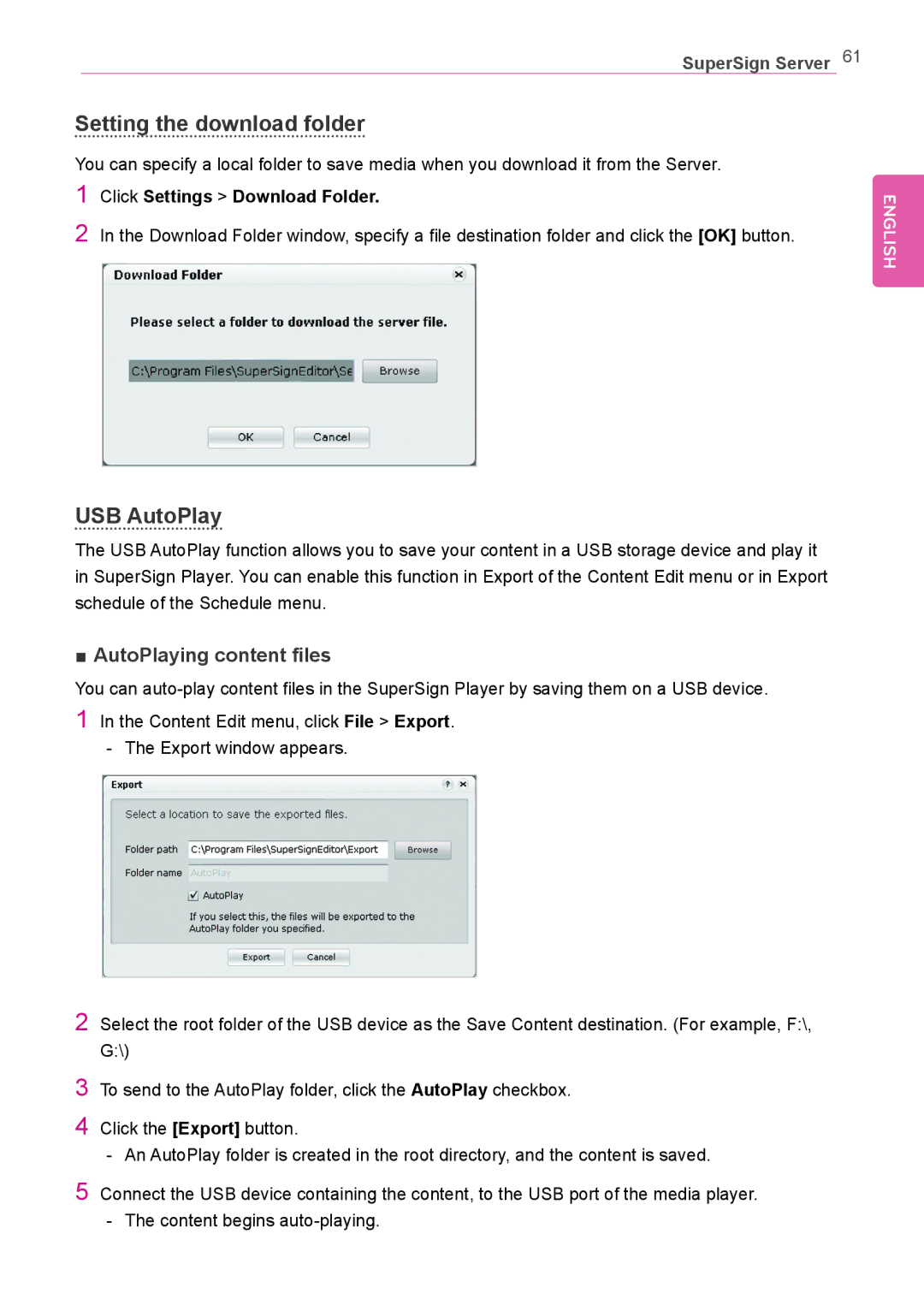SuperSign Server 61
Setting the download folder
You can specify a local folder to save media when you download it from the Server.
1Click Settings > Download Folder.
2In the Download Folder window, specify a file destination folder and click the [OK] button.
USB AutoPlay
The USB AutoPlay function allows you to save your content in a USB storage device and play it in SuperSign Player. You can enable this function in Export of the Content Edit menu or in Export schedule of the Schedule menu.
■■AutoPlaying content files
You can
1In the Content Edit menu, click File > Export.
2Select the root folder of the USB device as the Save Content destination. (For example, F:\, G:\)
3To send to the AutoPlay folder, click the AutoPlay checkbox.
4Click the [Export] button.
5Connect the USB device containing the content, to the USB port of the media player.