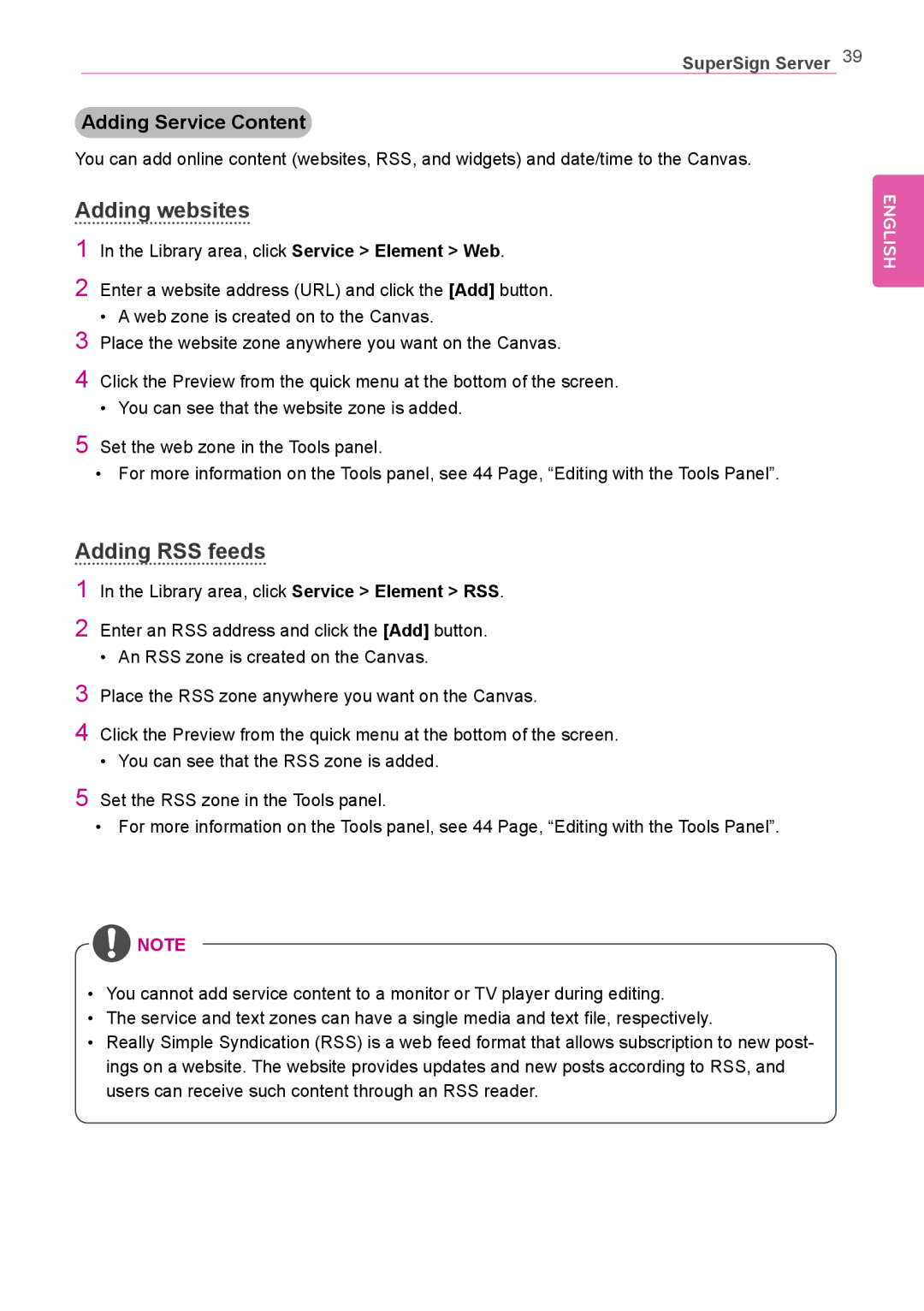SuperSign Server 39
Adding Service Content
You can add online content (websites, RSS, and widgets) and date/time to the Canvas.
Adding websites
1In the Library area, click Service > Element > Web.
2Enter a website address (URL) and click the [Add] button.
•A web zone is created on to the Canvas.
3Place the website zone anywhere you want on the Canvas.
4Click the Preview from the quick menu at the bottom of the screen.
•You can see that the website zone is added.
5Set the web zone in the Tools panel.
•For more information on the Tools panel, see 44 Page, “Editing with the Tools Panel”.
ENGLISH
Adding RSS feeds
1
2
3
4
5
In the Library area, click Service > Element > RSS.
Enter an RSS address and click the [Add] button.
•An RSS zone is created on the Canvas.
Place the RSS zone anywhere you want on the Canvas.
Click the Preview from the quick menu at the bottom of the screen.
•You can see that the RSS zone is added.
Set the RSS zone in the Tools panel.
•For more information on the Tools panel, see 44 Page, “Editing with the Tools Panel”.
![]() NOTE
NOTE
•You cannot add service content to a monitor or TV player during editing.
•The service and text zones can have a single media and text file, respectively.
•Really Simple Syndication (RSS) is a web feed format that allows subscription to new post- ings on a website. The website provides updates and new posts according to RSS, and users can receive such content through an RSS reader.