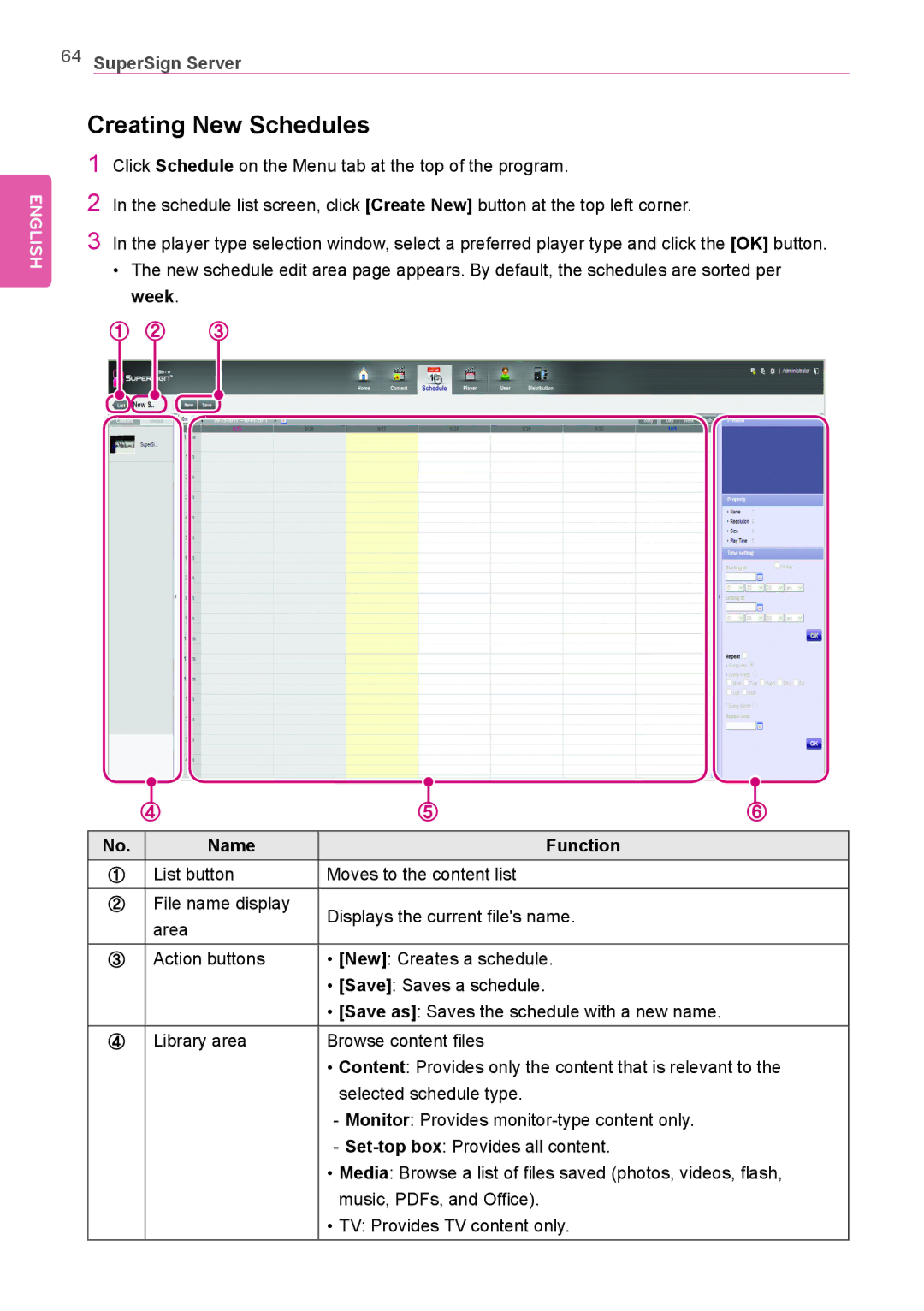64SuperSign Server
ENGLISH
Creating New Schedules
1Click Schedule on the Menu tab at the top of the program.
2In the schedule list screen, click [Create New] button at the top left corner.
3In the player type selection window, select a preferred player type and click the [OK] button.
•The new schedule edit area page appears. By default, the schedules are sorted per week.
① ② ③
|
|
|
|
|
|
|
|
|
|
|
|
|
|
|
|
|
|
|
|
|
|
|
|
|
|
|
|
|
|
|
|
|
|
|
|
|
|
|
|
|
|
|
|
|
|
|
|
|
|
|
|
|
|
|
|
|
|
|
|
|
|
|
|
|
|
|
|
|
|
|
|
|
|
|
|
|
|
|
|
|
|
|
|
|
|
|
|
|
|
|
|
|
|
|
|
|
|
|
|
|
|
|
|
|
|
|
|
|
|
|
|
|
|
|
|
|
|
|
|
|
|
|
|
|
|
|
|
|
|
|
|
|
|
|
|
|
|
|
|
|
|
|
|
|
|
|
|
|
|
|
|
|
|
|
|
|
|
|
|
|
|
|
|
|
|
|
|
|
|
|
|
|
|
|
|
|
|
|
|
|
|
|
|
|
|
|
|
|
|
|
|
|
|
|
|
|
|
|
|
|
|
|
|
|
|
|
|
|
| ④ |
|
|
|
|
|
|
|
|
|
| ⑤ | ⑥ | |||||||||
| No. |
|
|
|
|
|
|
| Name |
|
|
| Function |
|
|
|
|
|
| |||||||||
|
|
| ① |
|
| List button | Moves to the content list |
|
|
|
|
|
| |||||||||||||||
|
|
| ② |
|
| File name display | Displays the current file's name. |
|
|
|
|
|
| |||||||||||||||
|
|
|
|
|
|
|
|
| area |
|
|
|
|
|
| |||||||||||||
|
|
|
|
|
|
|
|
|
|
|
|
|
|
|
|
|
|
| ||||||||||
③Action buttons • [New]: Creates a schedule.
•[Save]: Saves a schedule.
•[Save as]: Saves the schedule with a new name.
④ Library area | Browse content files |
| • Content: Provides only the content that is relevant to the |
| selected schedule type. |
| |
| |
| • Media: Browse a list of files saved (photos, videos, flash, |
| music, PDFs, and Office). |
| • TV: Provides TV content only. |