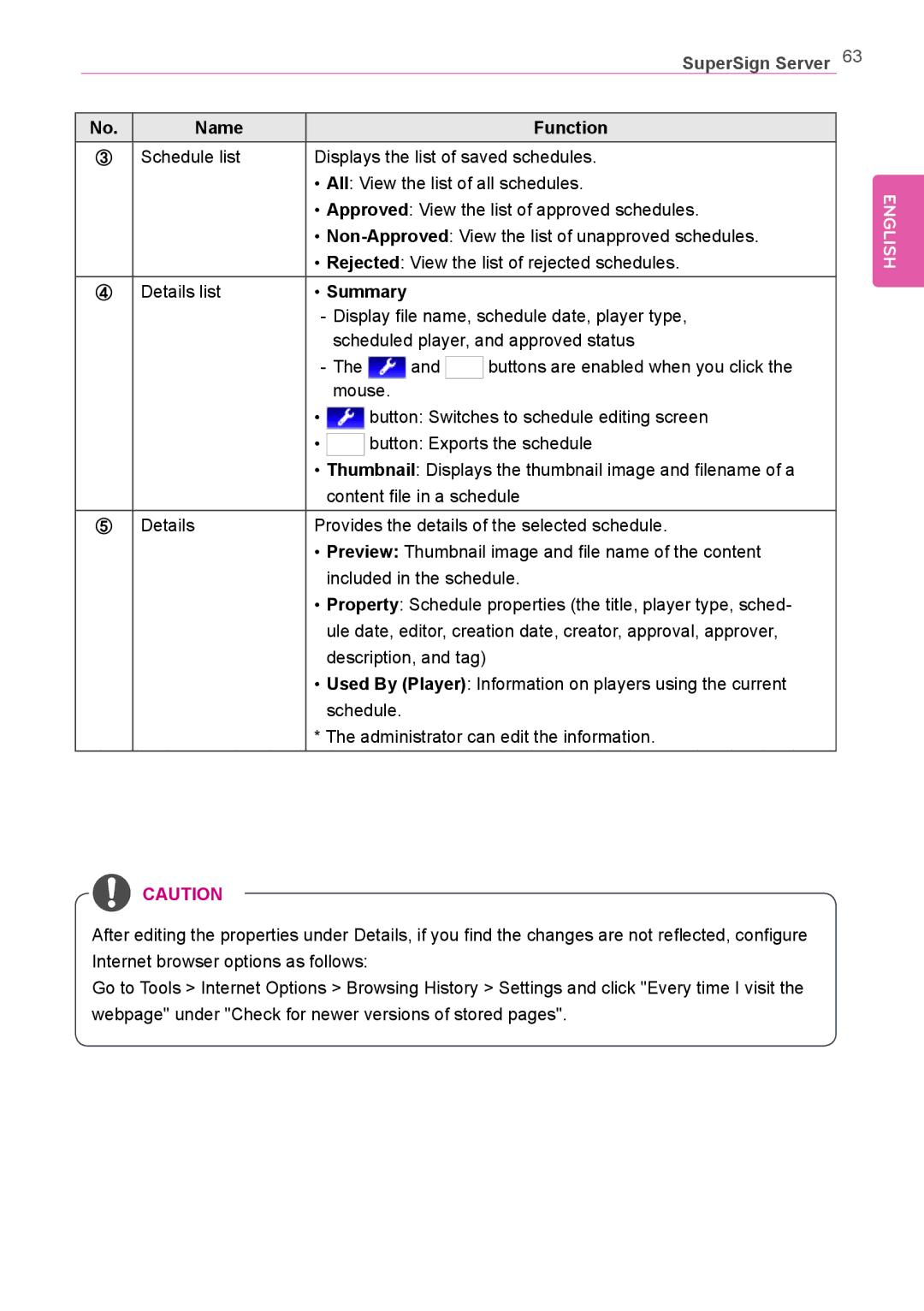SuperSign Server 63
No. | Name |
|
|
|
|
|
|
| Function |
③ | Schedule list | Displays the list of saved schedules. | |||||||
|
| • All: View the list of all schedules. | |||||||
|
| • Approved: View the list of approved schedules. | |||||||
|
| • | |||||||
|
| • Rejected: View the list of rejected schedules. | |||||||
④ | Details list | • Summary |
| ||||||
|
| ||||||||
|
|
| scheduled player, and approved status | ||||||
|
|
| and |
|
| buttons are enabled when you click the | |||
|
|
|
| ||||||
|
|
| mouse. |
| |||||
|
| • |
|
| button: Switches to schedule editing screen | ||||
|
|
| |||||||
|
| • |
|
| button: Exports the schedule | ||||
|
|
| |||||||
|
| • Thumbnail: Displays the thumbnail image and filename of a | |||||||
|
| content file in a schedule | |||||||
⑤ | Details | Provides the details of the selected schedule. | |||||||
|
| • Preview: Thumbnail image and file name of the content | |||||||
|
| included in the schedule. | |||||||
|
| • Property: Schedule properties (the title, player type, sched- | |||||||
|
| ule date, editor, creation date, creator, approval, approver, | |||||||
|
| description, and tag) |
| ||||||
|
| • Used By (Player): Information on players using the current | |||||||
|
| schedule. |
| ||||||
|
| * The administrator can edit the information. | |||||||
![]() CAUTION
CAUTION
After editing the properties under Details, if you find the changes are not reflected, configure Internet browser options as follows:
Go to Tools > Internet Options > Browsing History > Settings and click "Every time I visit the webpage" under "Check for newer versions of stored pages".