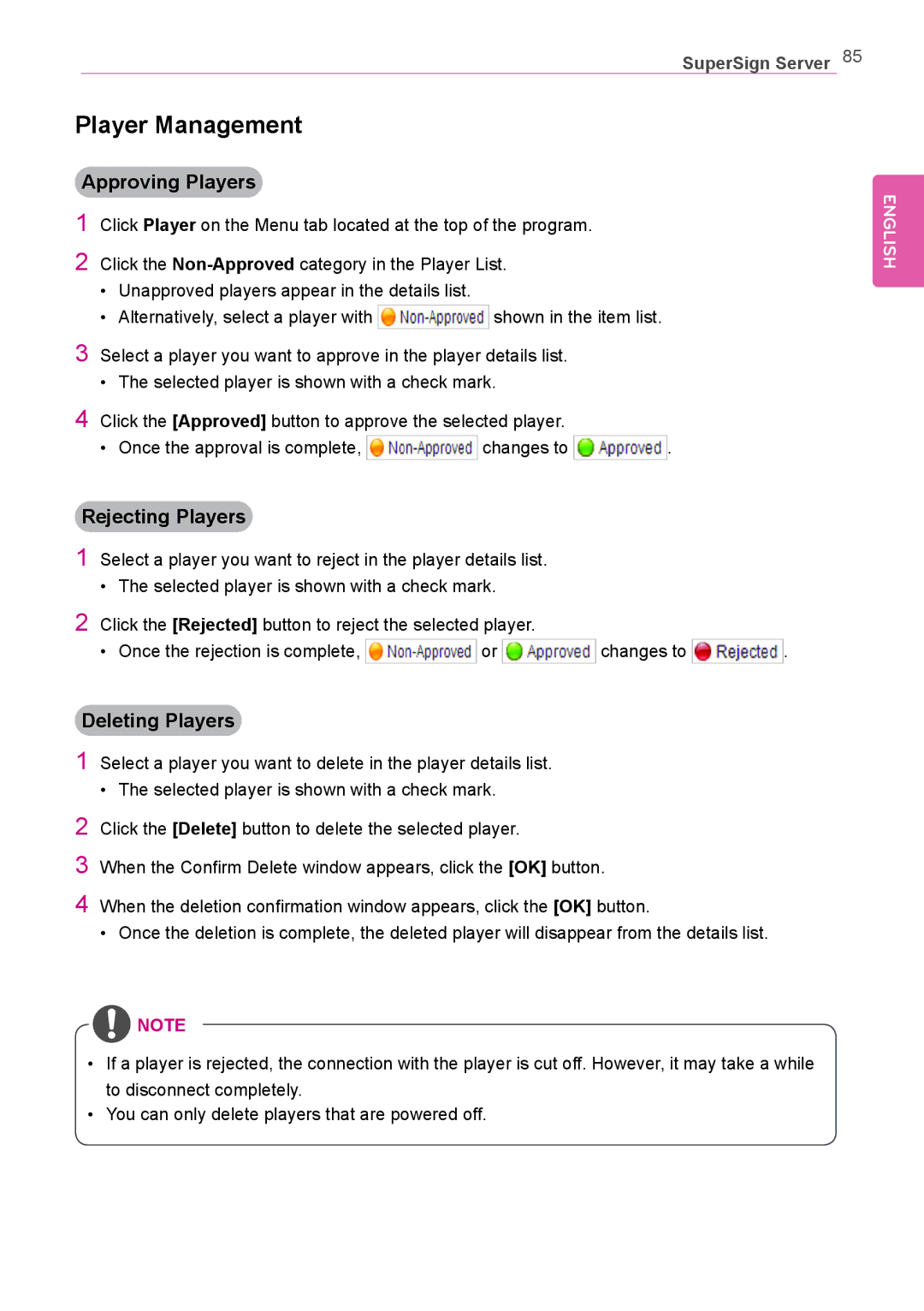SuperSign Server 85
Player Management
Approving Players
1Click Player on the Menu tab located at the top of the program.
2Click the
•Unapproved players appear in the details list.
•Alternatively, select a player with ![]()
![]() shown in the item list.
shown in the item list.
3Select a player you want to approve in the player details list.
•The selected player is shown with a check mark.
4Click the [Approved] button to approve the selected player.
•Once the approval is complete, ![]()
![]() changes to
changes to ![]()
![]()
![]() .
.
ENGLISH
Rejecting Players
1Select a player you want to reject in the player details list.
•The selected player is shown with a check mark.
2Click the [Rejected] button to reject the selected player.
•Once the rejection is complete, ![]()
![]() or
or ![]()
![]()
![]() changes to
changes to ![]()
![]() .
.
Deleting Players
1Select a player you want to delete in the player details list.
•The selected player is shown with a check mark.
2Click the [Delete] button to delete the selected player.
3When the Confirm Delete window appears, click the [OK] button.
4When the deletion confirmation window appears, click the [OK] button.
•Once the deletion is complete, the deleted player will disappear from the details list.
![]() NOTE
NOTE
•If a player is rejected, the connection with the player is cut off. However, it may take a while to disconnect completely.
•You can only delete players that are powered off.