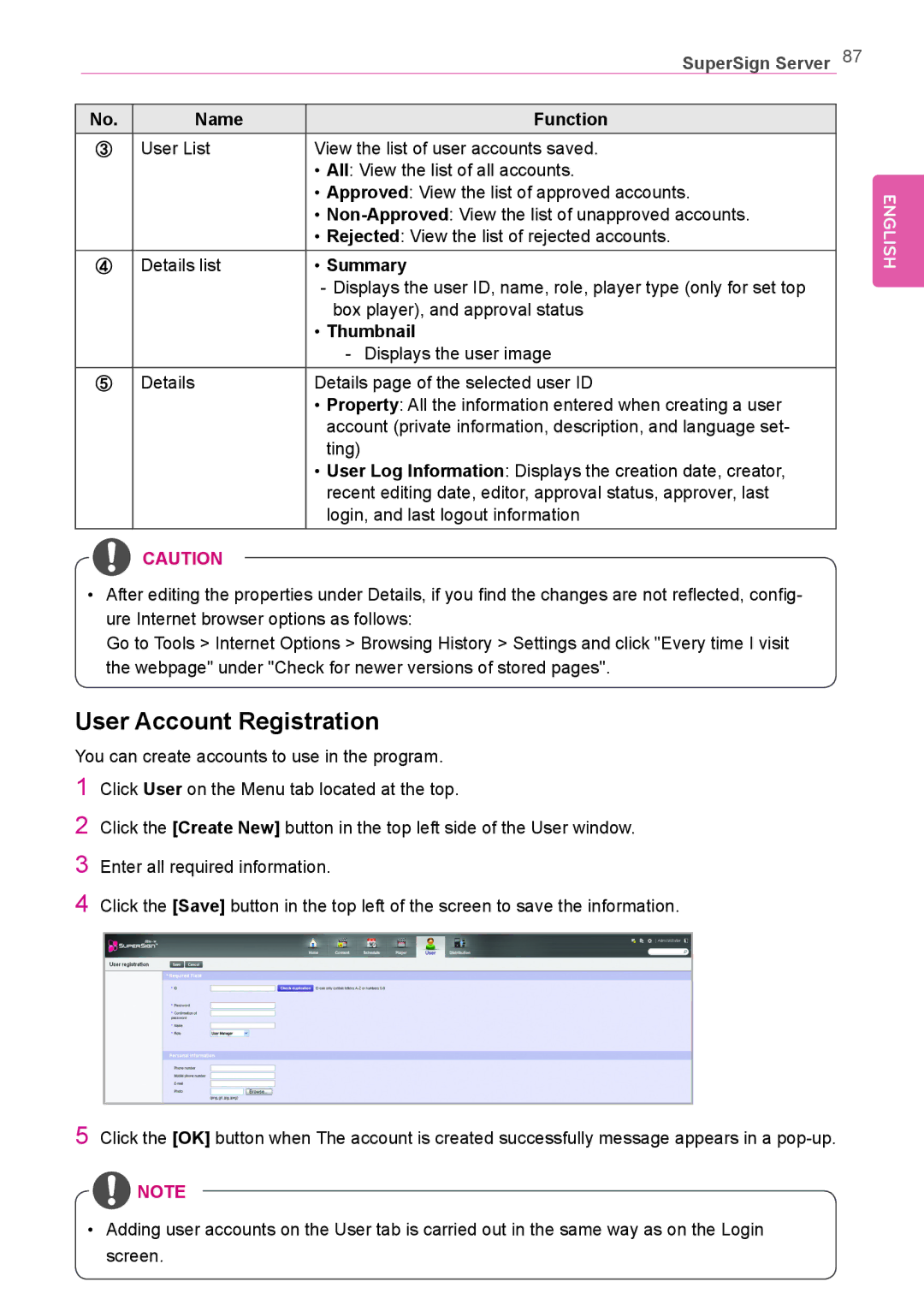SuperSign Server 87
No. | Name | Function |
③ | User List | View the list of user accounts saved. |
|
| • All: View the list of all accounts. |
|
| • Approved: View the list of approved accounts. |
|
| • |
|
| • Rejected: View the list of rejected accounts. |
④ | Details list | • Summary |
|
| |
|
| box player), and approval status |
|
| • Thumbnail |
|
| |
⑤ | Details | Details page of the selected user ID |
|
| • Property: All the information entered when creating a user |
|
| account (private information, description, and language set- |
|
| ting) |
|
| • User Log Information: Displays the creation date, creator, |
|
| recent editing date, editor, approval status, approver, last |
|
| login, and last logout information |
![]() CAUTION
CAUTION
•After editing the properties under Details, if you find the changes are not reflected, config- ure Internet browser options as follows:
Go to Tools > Internet Options > Browsing History > Settings and click "Every time I visit the webpage" under "Check for newer versions of stored pages".
User Account Registration
You can create accounts to use in the program.
1Click User on the Menu tab located at the top.
2Click the [Create New] button in the top left side of the User window.
3Enter all required information.
4Click the [Save] button in the top left of the screen to save the information.
5Click the [OK] button when The account is created successfully message appears in a
![]() NOTE
NOTE
•Adding user accounts on the User tab is carried out in the same way as on the Login screen.