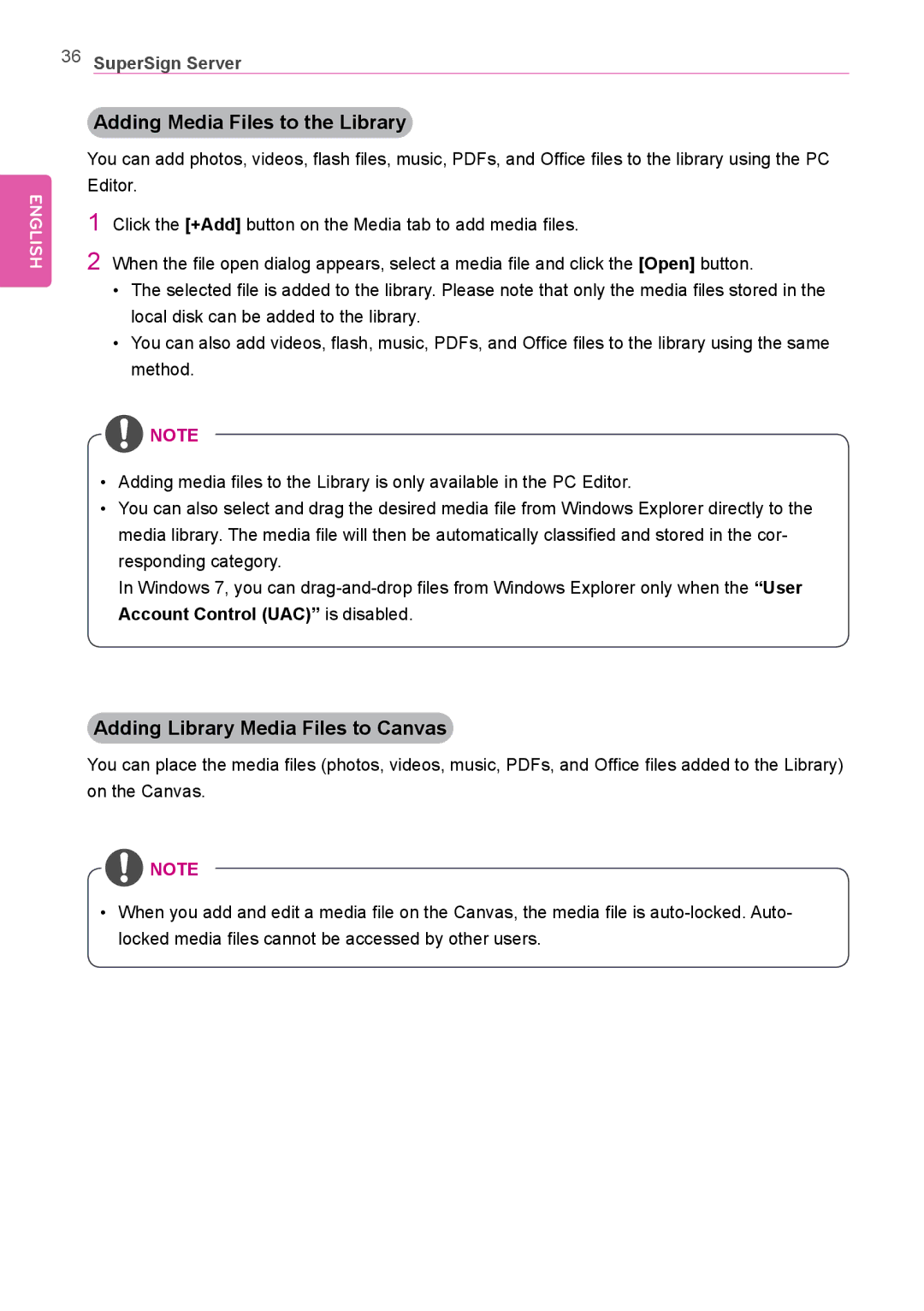36SuperSign Server
ENGLISH
Adding Media Files to the Library
You can add photos, videos, flash files, music, PDFs, and Office files to the library using the PC Editor.
1Click the [+Add] button on the Media tab to add media files.
2When the file open dialog appears, select a media file and click the [Open] button.
•The selected file is added to the library. Please note that only the media files stored in the local disk can be added to the library.
•You can also add videos, flash, music, PDFs, and Office files to the library using the same method.
![]() NOTE
NOTE
•Adding media files to the Library is only available in the PC Editor.
•You can also select and drag the desired media file from Windows Explorer directly to the media library. The media file will then be automatically classified and stored in the cor- responding category.
In Windows 7, you can
Adding Library Media Files to Canvas
You can place the media files (photos, videos, music, PDFs, and Office files added to the Library) on the Canvas.
![]() NOTE
NOTE
•When you add and edit a media file on the Canvas, the media file is