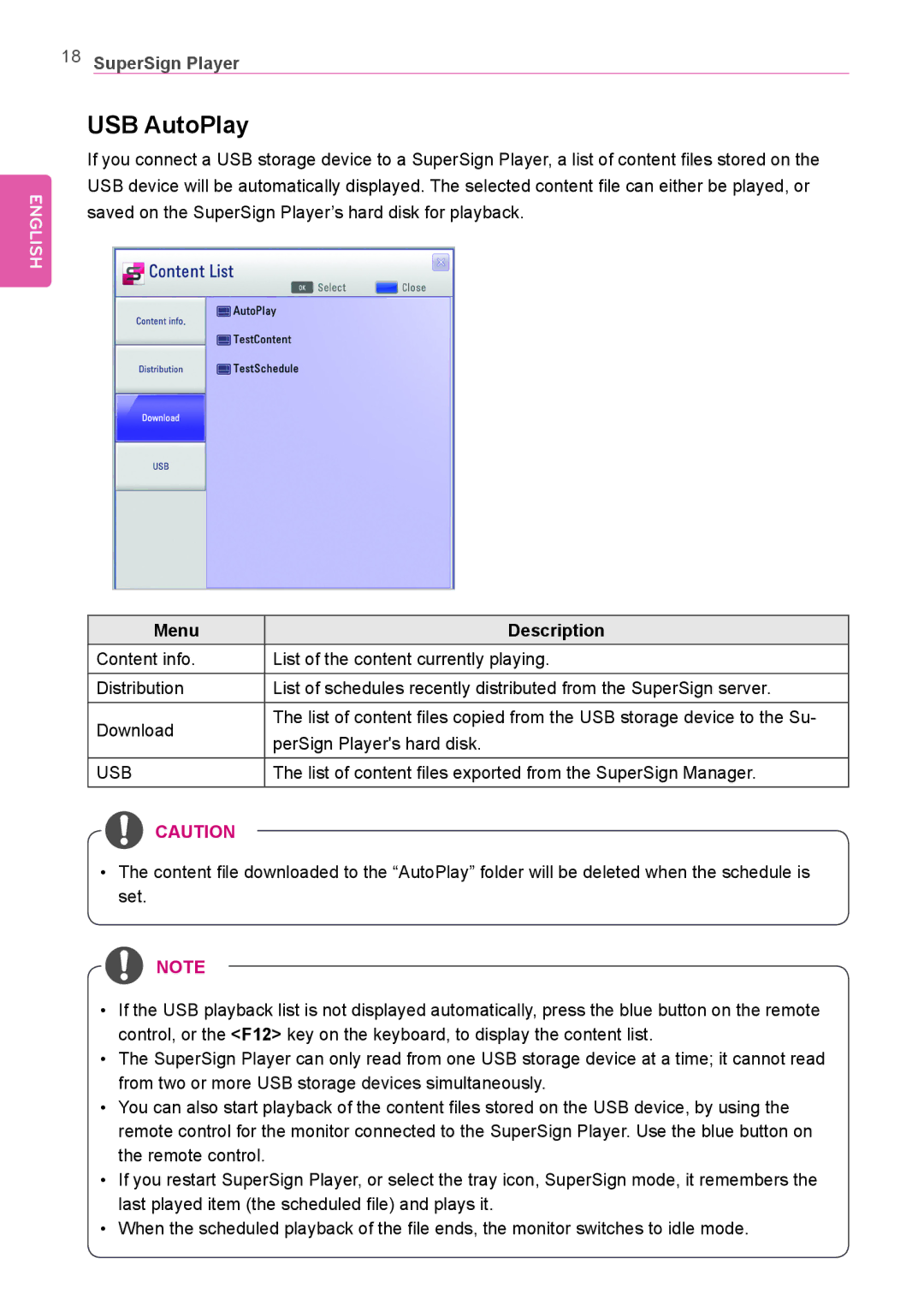18SuperSign Player
ENGLISH
USB AutoPlay
If you connect a USB storage device to a SuperSign Player, a list of content files stored on the USB device will be automatically displayed. The selected content file can either be played, or
saved on the SuperSign Player’s hard disk for playback.
Menu | Description | |
Content info. | List of the content currently playing. | |
Distribution | List of schedules recently distributed from the SuperSign server. | |
Download | The list of content files copied from the USB storage device to the Su- | |
perSign Player's hard disk. | ||
| ||
USB | The list of content files exported from the SuperSign Manager. |
![]() CAUTION
CAUTION
•The content file downloaded to the “AutoPlay” folder will be deleted when the schedule is set.
![]() NOTE
NOTE
•If the USB playback list is not displayed automatically, press the blue button on the remote control, or the <F12> key on the keyboard, to display the content list.
•The SuperSign Player can only read from one USB storage device at a time; it cannot read from two or more USB storage devices simultaneously.
•You can also start playback of the content files stored on the USB device, by using the remote control for the monitor connected to the SuperSign Player. Use the blue button on the remote control.
•If you restart SuperSign Player, or select the tray icon, SuperSign mode, it remembers the last played item (the scheduled file) and plays it.
•When the scheduled playback of the file ends, the monitor switches to idle mode.