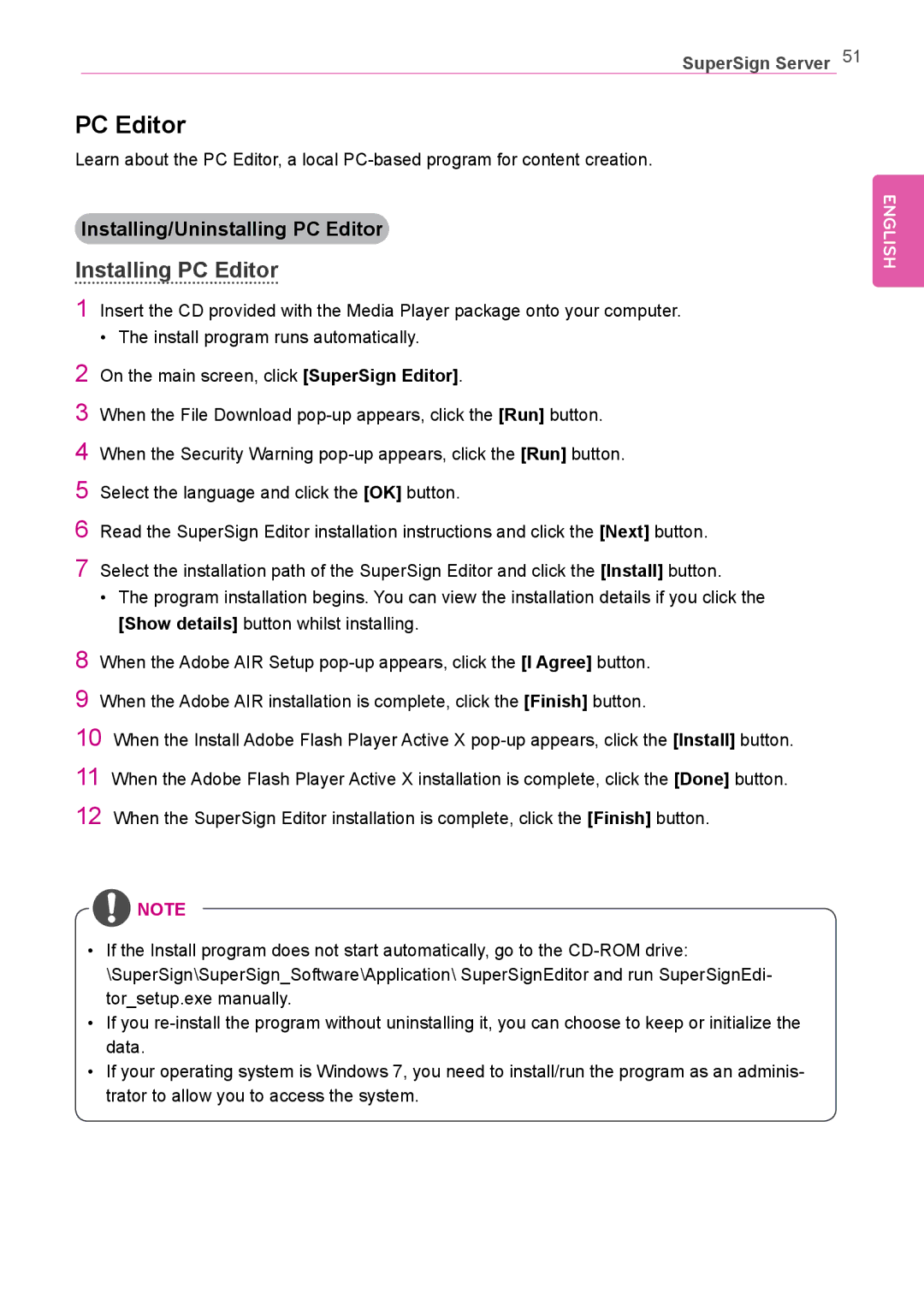SuperSign Server 51
PC Editor
Learn about the PC Editor, a local
Installing/Uninstalling PC Editor
Installing PC Editor
1Insert the CD provided with the Media Player package onto your computer.
•The install program runs automatically.
2On the main screen, click [SuperSign Editor].
3When the File Download
4When the Security Warning
5Select the language and click the [OK] button.
6Read the SuperSign Editor installation instructions and click the [Next] button.
7Select the installation path of the SuperSign Editor and click the [Install] button.
•The program installation begins. You can view the installation details if you click the [Show details] button whilst installing.
8When the Adobe AIR Setup
9When the Adobe AIR installation is complete, click the [Finish] button.
10When the Install Adobe Flash Player Active X
11When the Adobe Flash Player Active X installation is complete, click the [Done] button.
12When the SuperSign Editor installation is complete, click the [Finish] button.
![]() NOTE
NOTE
•If the Install program does not start automatically, go to the
\SuperSign\SuperSign_Software\Application\ SuperSignEditor and run SuperSignEdi- tor_setup.exe manually.
•If you
•If your operating system is Windows 7, you need to install/run the program as an adminis- trator to allow you to access the system.