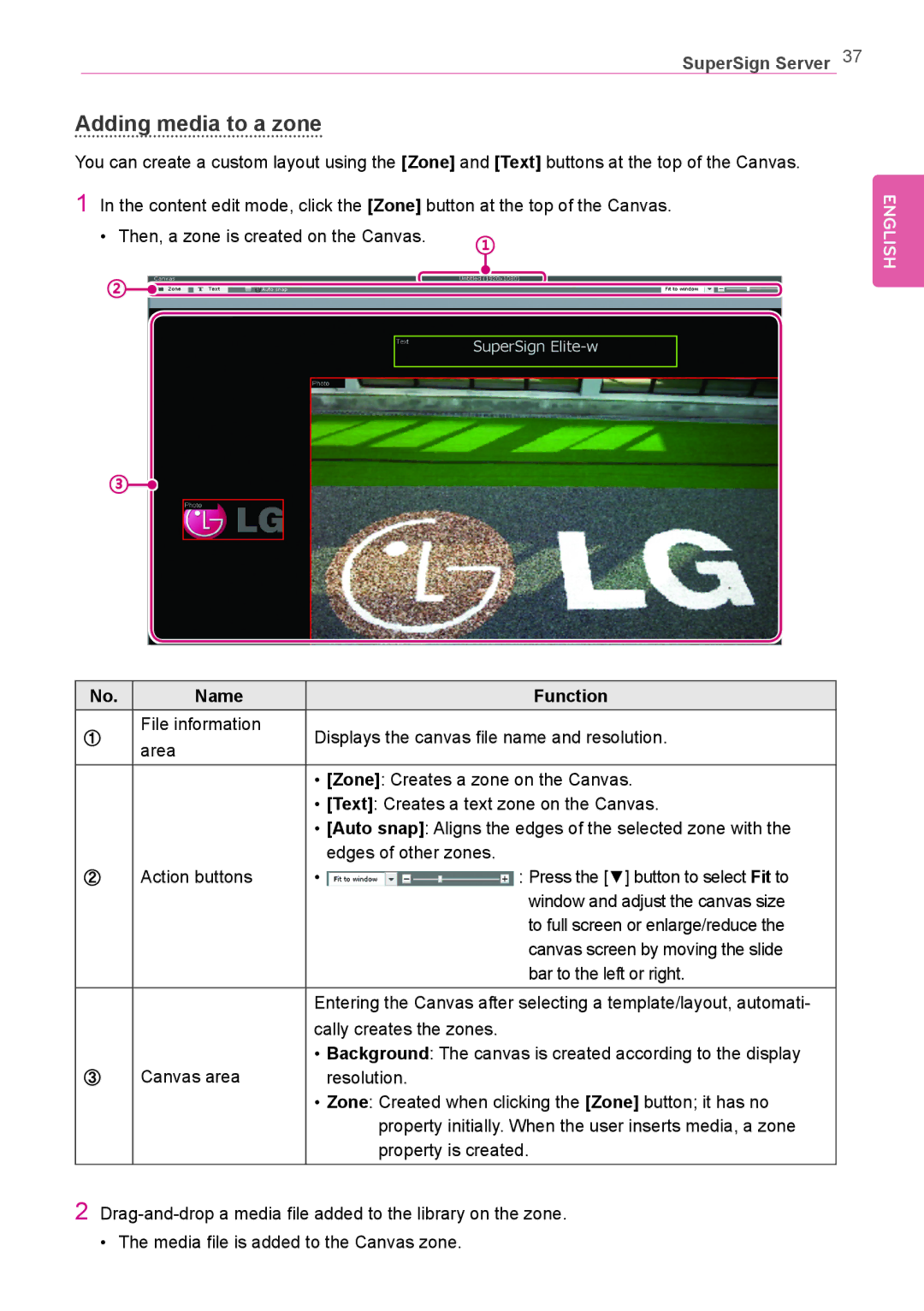SuperSign Server 37
Adding media to a zone
You can create a custom layout using the [Zone] and [Text] buttons at the top of the Canvas.
1In the content edit mode, click the [Zone] button at the top of the Canvas.
• Then, a zone is created on the Canvas. | ① |
| |||||||||
|
|
|
|
|
|
|
| ||||
② |
|
|
|
|
|
|
|
|
|
|
|
|
|
|
|
|
|
|
|
|
|
| |
|
|
|
|
|
|
|
|
|
|
| |
|
|
|
|
|
|
| |||||
|
|
|
|
|
|
|
|
| |||
|
|
|
|
|
|
|
|
|
|
| |
|
|
|
|
|
|
|
|
|
|
| |
|
|
|
|
|
|
|
|
|
|
|
|
③![]()
ENGLISH
No. | Name |
| Function | |
① | File information | Displays the canvas file name and resolution. | ||
area | ||||
|
|
| ||
|
| • [Zone]: Creates a zone on the Canvas. | ||
|
| • [Text]: Creates a text zone on the Canvas. | ||
|
| • [Auto snap]: Aligns the edges of the selected zone with the | ||
|
|
| edges of other zones. | |
② | Action buttons | • | : Press the [▼] button to select Fit to | |
|
|
| window and adjust the canvas size | |
|
|
| to full screen or enlarge/reduce the | |
|
|
| canvas screen by moving the slide | |
|
|
| bar to the left or right. | |
|
| Entering the Canvas after selecting a template/layout, automati- | ||
|
| cally creates the zones. | ||
| Canvas area | • Background: The canvas is created according to the display | ||
③ |
| resolution. | ||
|
| • Zone: Created when clicking the [Zone] button; it has no | ||
|
|
| property initially. When the user inserts media, a zone | |
|
|
| property is created. | |
2
• The media file is added to the Canvas zone.