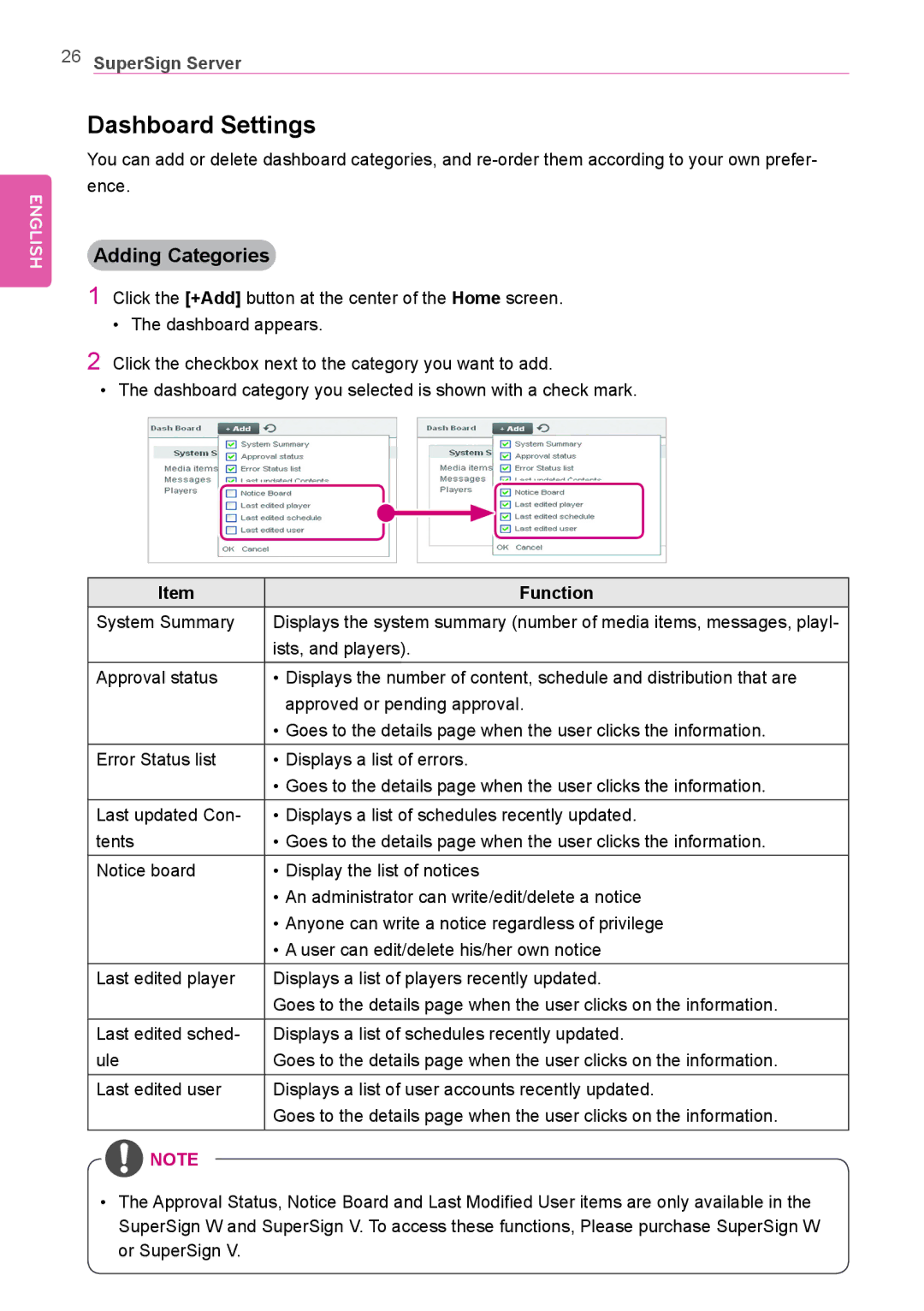26SuperSign Server
ENGLISH
Dashboard Settings
You can add or delete dashboard categories, and
Adding Categories
1Click the [+Add] button at the center of the Home screen.
• The dashboard appears.
2Click the checkbox next to the category you want to add.
•The dashboard category you selected is shown with a check mark.
Item | Function |
System Summary | Displays the system summary (number of media items, messages, playl- |
| ists, and players). |
Approval status | • Displays the number of content, schedule and distribution that are |
| approved or pending approval. |
•Goes to the details page when the user clicks the information.
Error Status list • Displays a list of errors.
•Goes to the details page when the user clicks the information. Last updated Con- • Displays a list of schedules recently updated.
tents | • Goes to the details page when the user clicks the information. |
Notice board | • Display the list of notices |
| • An administrator can write/edit/delete a notice |
| • Anyone can write a notice regardless of privilege |
| • A user can edit/delete his/her own notice |
Last edited player | Displays a list of players recently updated. |
| Goes to the details page when the user clicks on the information. |
Last edited sched- | Displays a list of schedules recently updated. |
ule | Goes to the details page when the user clicks on the information. |
Last edited user | Displays a list of user accounts recently updated. |
| Goes to the details page when the user clicks on the information. |
![]() NOTE
NOTE
•The Approval Status, Notice Board and Last Modified User items are only available in the
SuperSign W and SuperSign V. To access these functions, Please purchase SuperSign W or SuperSign V.