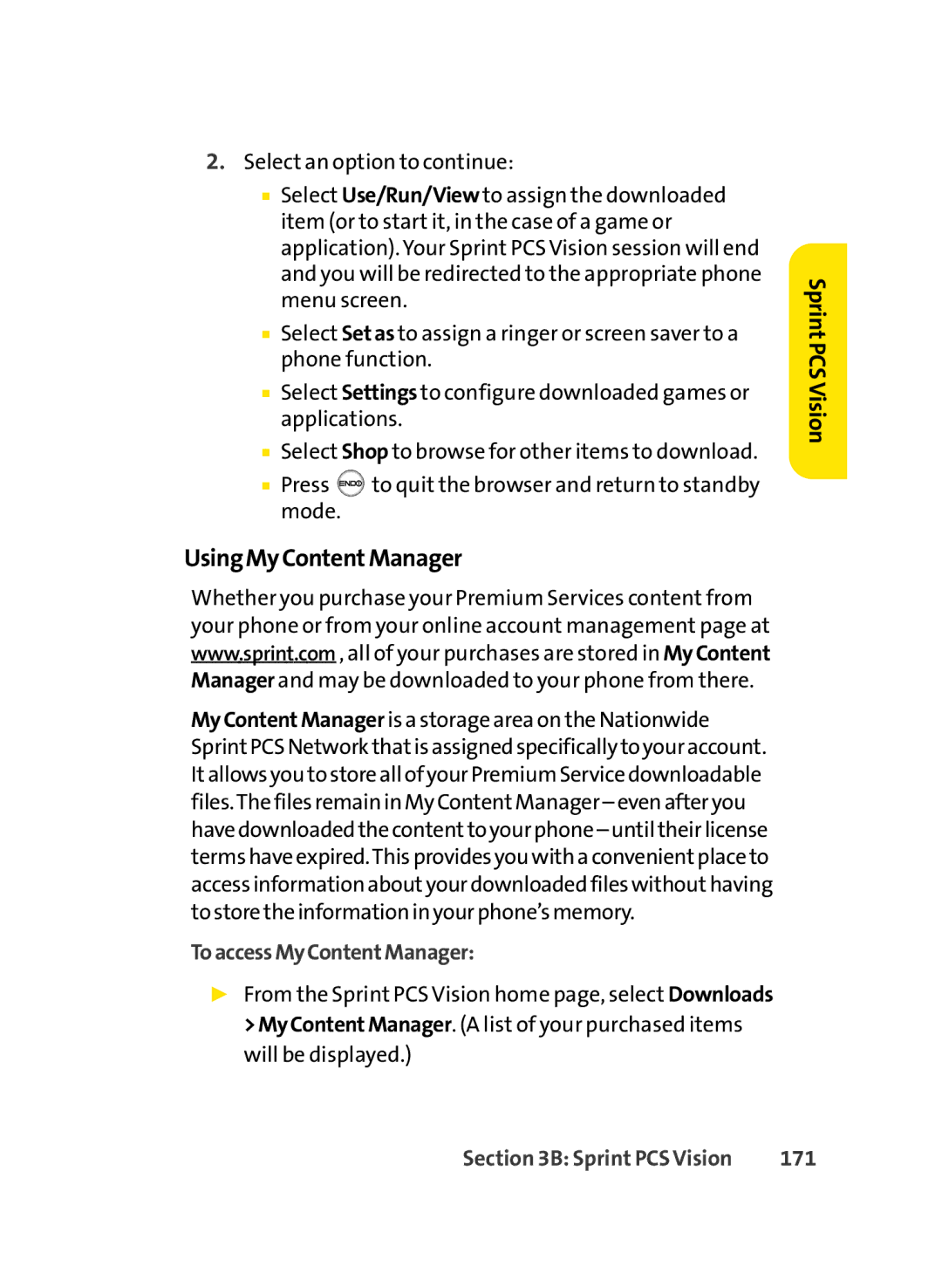2.Select an option to continue:
■Select Use/Run/View to assign the downloaded item (or to start it, in the case of a game or application). Your Sprint PCS Vision session will end and you will be redirected to the appropriate phone menu screen.
■Select Setas to assign a ringer or screen saver to a phone function.
■Select Settings to configure downloaded games or applications.
■Select Shop to browse for other items to download.
■Press ![]() to quit the browser and return to standby mode.
to quit the browser and return to standby mode.
UsingMyContentManager
Whether you purchase your Premium Services content from your phone or from your online account management page at www.sprint.com , all of your purchases are stored in MyContent Manager and may be downloaded to your phone from there.
MyContentManager is a storage area on the Nationwide SprintPCS Network thatis assigned specifically to your account. Itallows you to store all of your Premium Service downloadable files.The files remain in My ContentManager – even after you have downloaded the contentto your phone – until their license terms have expired.This provides you with a convenientplace to access information aboutyour downloaded files withouthaving to store the information in your phone’s memory.
ToaccessMyContentManager:
▶From the Sprint PCS Vision home page, select Downloads >MyContentManager. (A list of your purchased items will be displayed.)
Sprint PCSVision
Section 3B: Sprint PCS Vision | 171 |