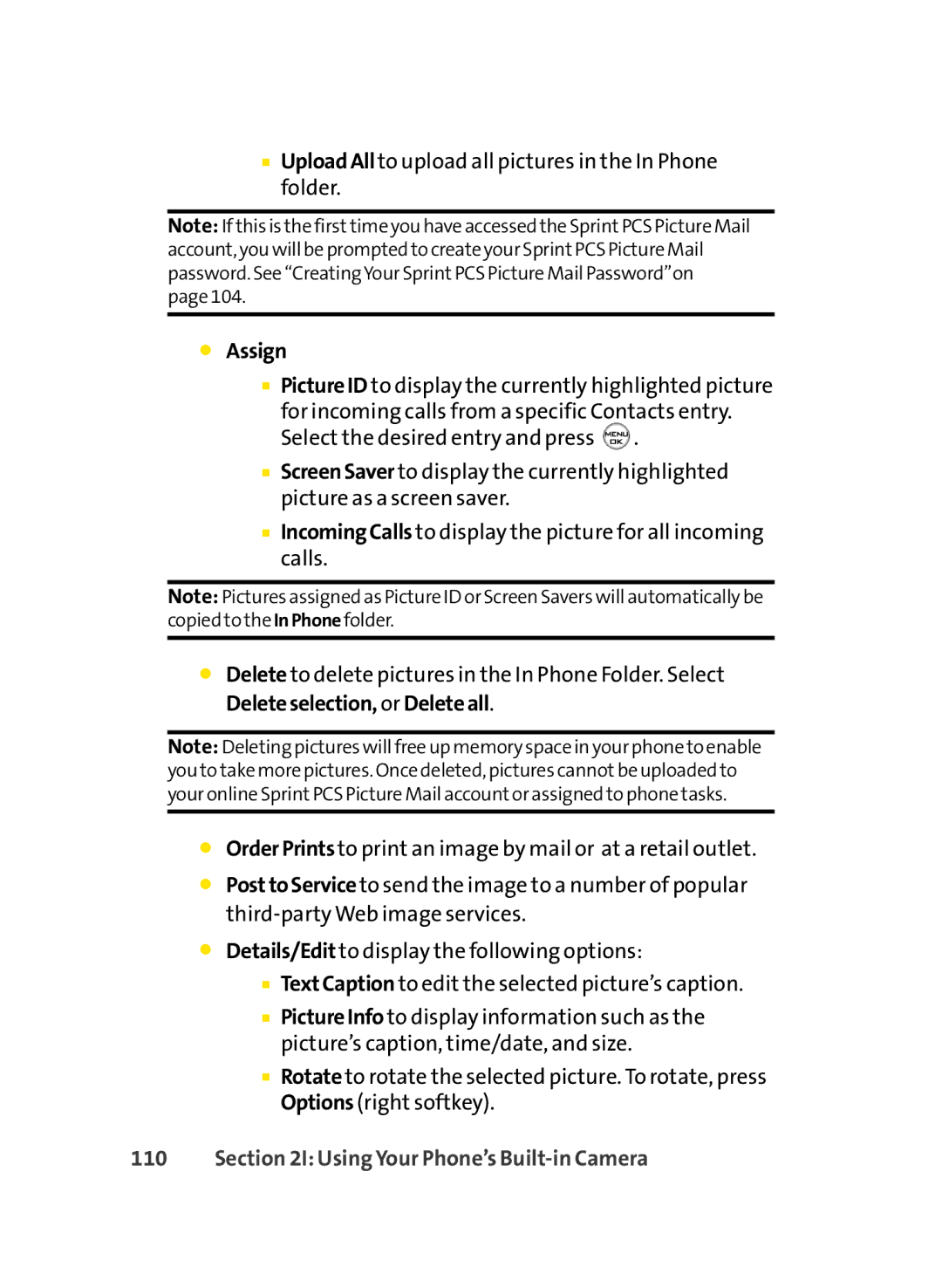■UploadAllto upload all pictures in the In Phone folder.
Note: If this is the firsttime you have accessed the SprintPCS Picture Mail account, you will be prompted to create your SprintPCS Picture Mail password. See “CreatingYour SprintPCS Picture Mail Password”on page 104.
⬤Assign
■PictureID to display the currently highlighted picture
for incoming calls from a specific Contacts entry. Select the desired entry and press ![]() .
.
■ScreenSaver to display the currently highlighted picture as a screen saver.
■IncomingCalls to display the picture for all incoming calls.
Note: Pictures assigned as Picture ID or Screen Savers will automatically be copied to the InPhone folder.
⬤Delete to delete pictures in the In Phone Folder. Select Deleteselection, or Deleteall.
Note: Deleting pictures will free up memory space in your phone to enable you to take more pictures. Once deleted, pictures cannotbe uploaded to your online SprintPCS Picture Mail accountor assigned to phone tasks.
⬤OrderPrintsto print an image by mail or at a retail outlet.
⬤PosttoServiceto send the image to a number of popular
⬤Details/Edit to display the following options:
■TextCaption to edit the selected picture’s caption.
■PictureInfo to display information such as the picture’s caption, time/date, and size.
■Rotate to rotate the selected picture. To rotate, press Options (right softkey).