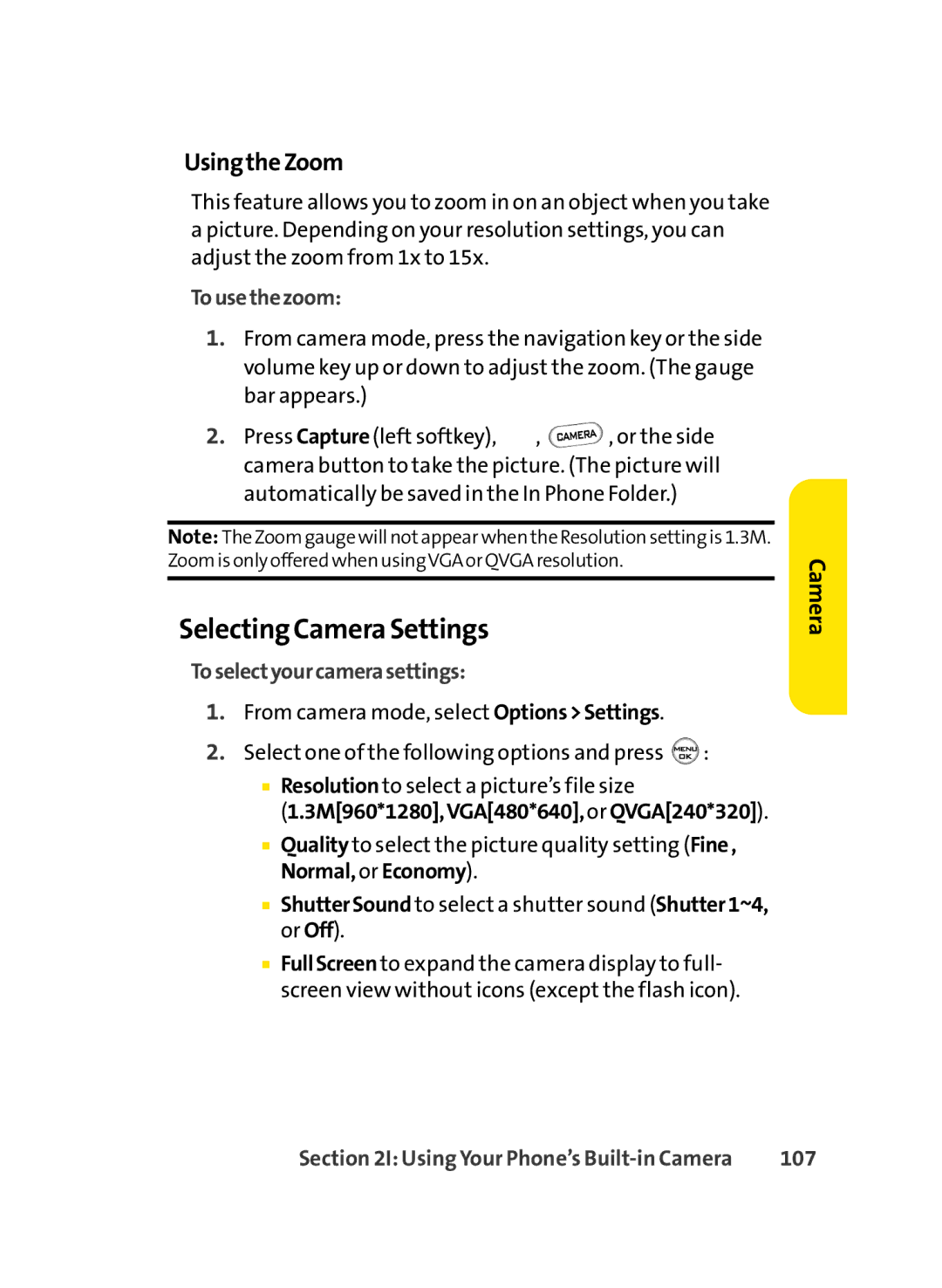UsingtheZoom
This feature allows you to zoom in on an object when you take a picture. Depending on your resolution settings, you can adjust the zoom from 1x to 15x.
Tousethezoom:
1.From camera mode, press the navigation key or the side volume key up or down to adjust the zoom. (The gauge bar appears.)
2.Press Capture (left softkey), ![]() ,
, ![]() , or the side camera button to take the picture. (The picture will automatically be saved in the In Phone Folder.)
, or the side camera button to take the picture. (The picture will automatically be saved in the In Phone Folder.)
Note: The Zoom gauge will notappear when the Resolution setting is 1.3M. Zoom is only offered when usingVGA or QVGA resolution.
Selecting Camera Settings
Toselectyourcamerasettings:
1.From camera mode, select Options>Settings.
2.Select one of the following options and press ![]() :
:
■Resolution to select a picture’s file size
(1.3M[960*1280],VGA[480*640],or QVGA[240*320]).
■Quality to select the picture quality setting (Fine, Normal, or Economy).
■ShutterSound to select a shutter sound (Shutter1~4, or Off).
■FullScreen to expand the camera display to full- screen view without icons (except the flash icon).
Camera
Section 2I: Using Your Phone’s | 107 |