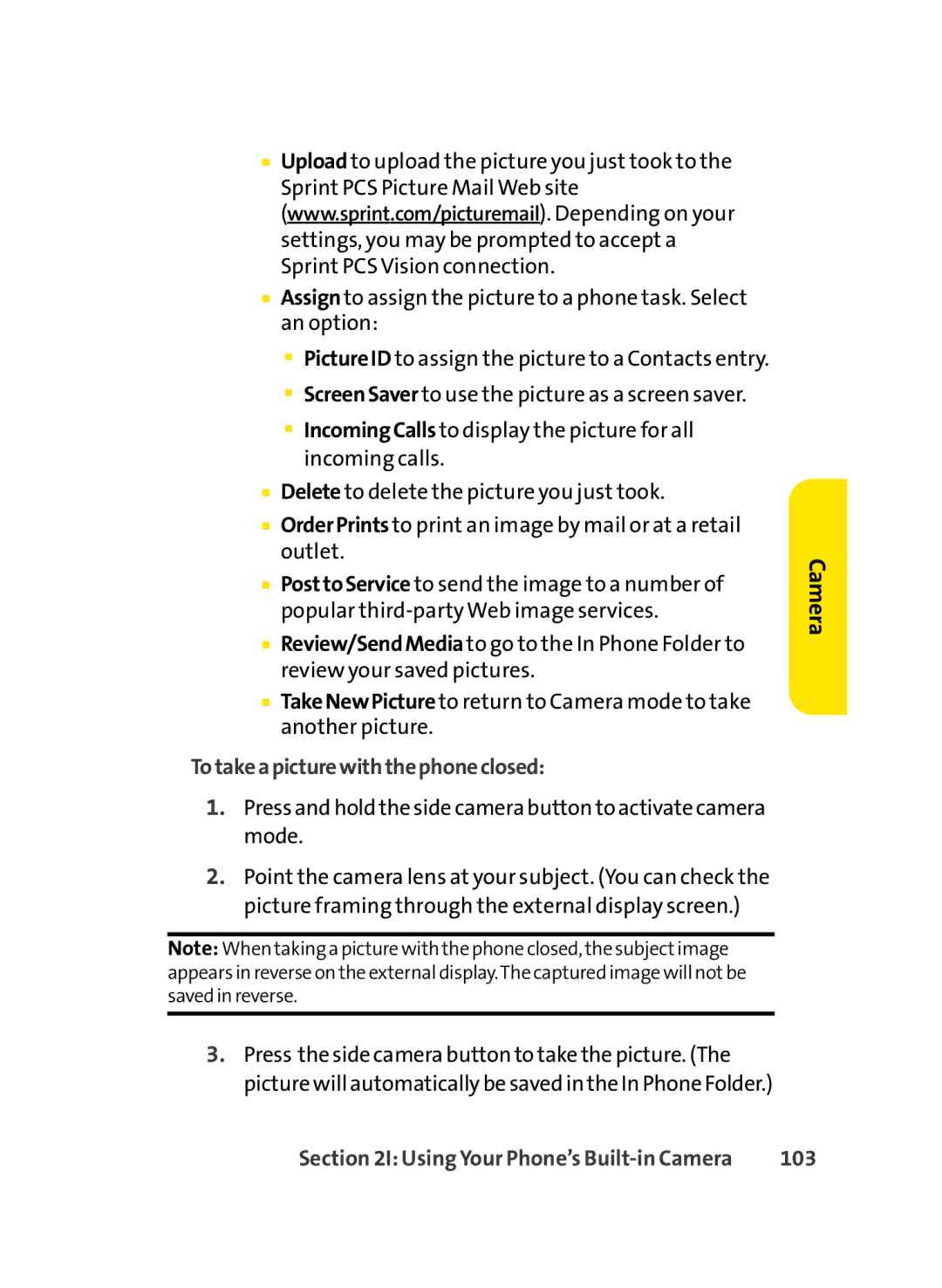■Uploadto upload the picture you just took to the Sprint PCS Picture Mail Web site (www.sprint.com/picturemail). Depending on your settings, you may be prompted to accept a Sprint PCS Vision connection.
■Assignto assign the picture to a phone task. Select an option:
■PictureID to assign the picture to a Contacts entry.
■ScreenSaver to use the picture as a screen saver.
■IncomingCalls to display the picture for all incoming calls.
■Delete to delete the picture you just took.
■OrderPrints to print an image by mail or at a retail outlet.
■PosttoService to send the image to a number of popular
■Review/SendMediato go to the In Phone Folder to review your saved pictures.
■TakeNewPicture to return to Camera mode to take another picture.
Totakeapicturewiththephoneclosed:
1.Press and hold the side camera button to activate camera mode.
2.Point the camera lens at your subject. (You can check the picture framing through the external display screen.)
Note: When taking a picture with the phone closed, the subjectimage appears in reverse on the external display.The captured image will notbe saved in reverse.
3.Press the side camera button to take the picture. (The picture will automatically be saved in the In Phone Folder.)
Camera
Section 2I: Using Your Phone’s | 103 |