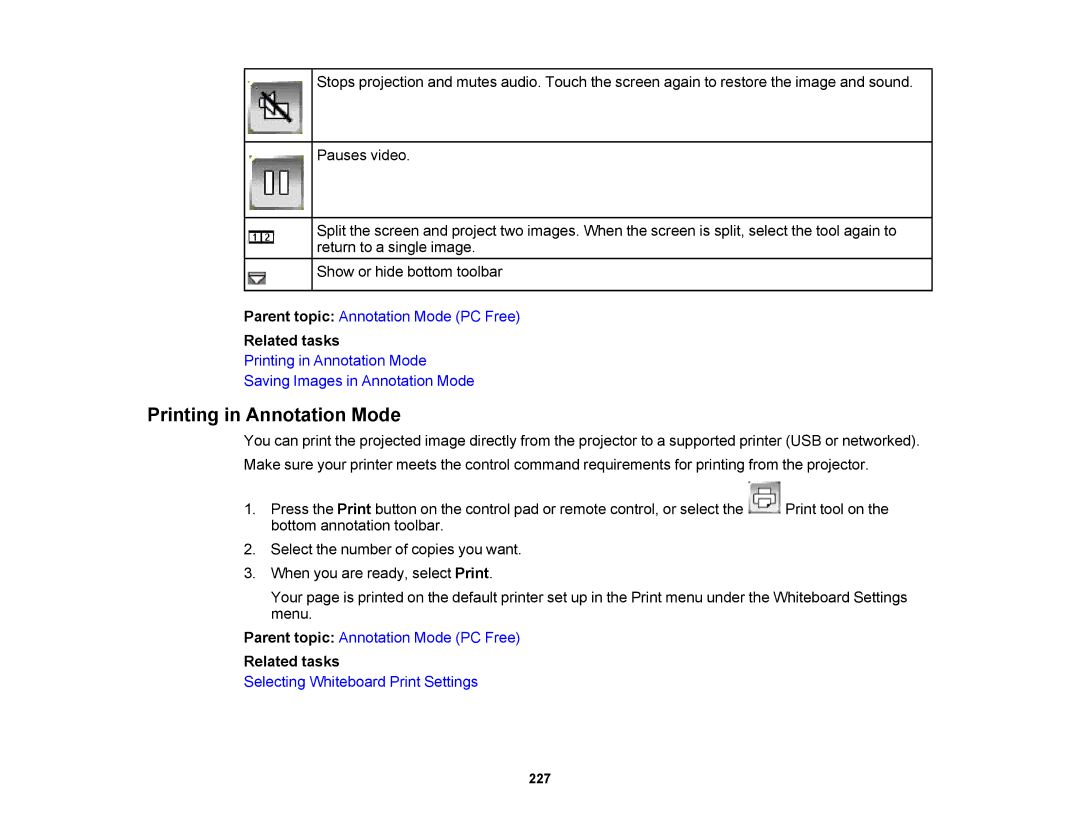Stops projection and mutes audio. Touch the screen again to restore the image and sound.
Pauses video.
Split the screen and project two images. When the screen is split, select the tool again to return to a single image.
Show or hide bottom toolbar
Parent topic: Annotation Mode (PC Free)
Related tasks
Printing in Annotation Mode
Saving Images in Annotation Mode
Printing in Annotation Mode
You can print the projected image directly from the projector to a supported printer (USB or networked).
Make sure your printer meets the control command requirements for printing from the projector.
1.Press the Print button on the control pad or remote control, or select the ![]() Print tool on the bottom annotation toolbar.
Print tool on the bottom annotation toolbar.
2.Select the number of copies you want.
3.When you are ready, select Print.
Your page is printed on the default printer set up in the Print menu under the Whiteboard Settings menu.
Parent topic: Annotation Mode (PC Free)
Related tasks
Selecting Whiteboard Print Settings
227