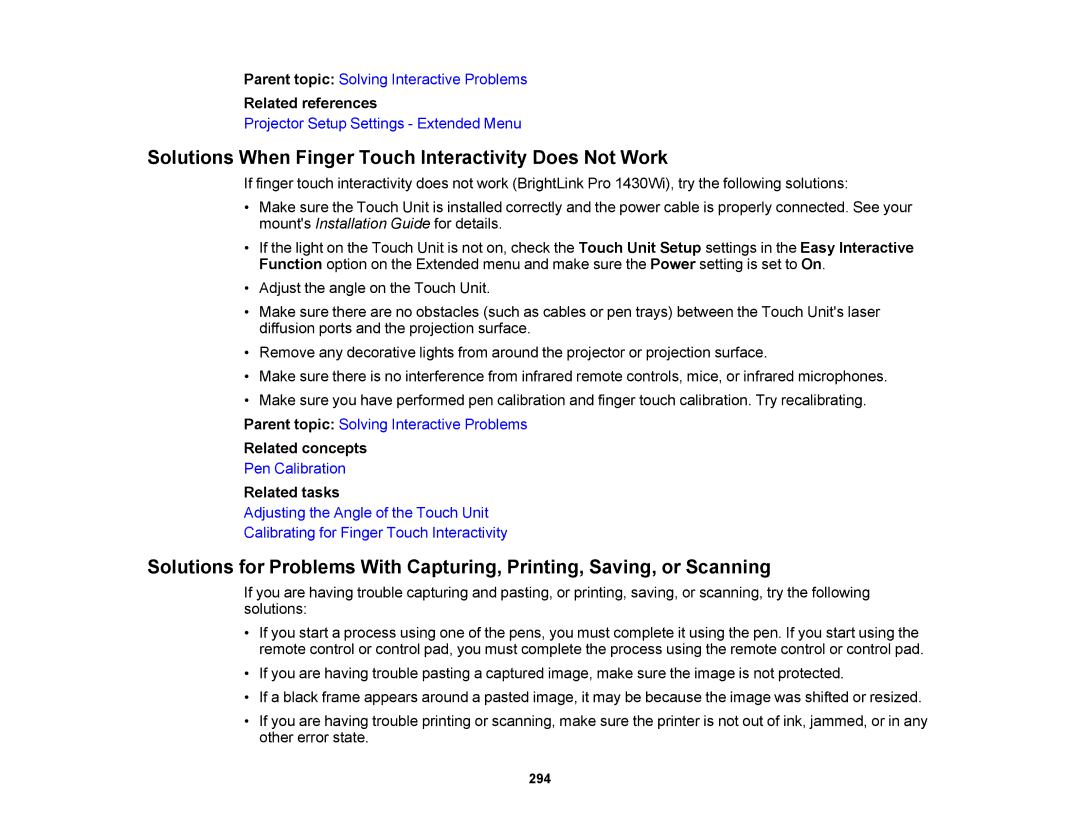Parent topic: Solving Interactive Problems
Related references
Projector Setup Settings - Extended Menu
Solutions When Finger Touch Interactivity Does Not Work
If finger touch interactivity does not work (BrightLink Pro 1430Wi), try the following solutions:
•Make sure the Touch Unit is installed correctly and the power cable is properly connected. See your mount's Installation Guide for details.
•If the light on the Touch Unit is not on, check the Touch Unit Setup settings in the Easy Interactive Function option on the Extended menu and make sure the Power setting is set to On.
•Adjust the angle on the Touch Unit.
•Make sure there are no obstacles (such as cables or pen trays) between the Touch Unit's laser diffusion ports and the projection surface.
•Remove any decorative lights from around the projector or projection surface.
•Make sure there is no interference from infrared remote controls, mice, or infrared microphones.
•Make sure you have performed pen calibration and finger touch calibration. Try recalibrating.
Parent topic: Solving Interactive Problems
Related concepts
Pen Calibration
Related tasks
Adjusting the Angle of the Touch Unit
Calibrating for Finger Touch Interactivity
Solutions for Problems With Capturing, Printing, Saving, or Scanning
If you are having trouble capturing and pasting, or printing, saving, or scanning, try the following solutions:
•If you start a process using one of the pens, you must complete it using the pen. If you start using the remote control or control pad, you must complete the process using the remote control or control pad.
•If you are having trouble pasting a captured image, make sure the image is not protected.
•If a black frame appears around a pasted image, it may be because the image was shifted or resized.
•If you are having trouble printing or scanning, make sure the printer is not out of ink, jammed, or in any other error state.
294