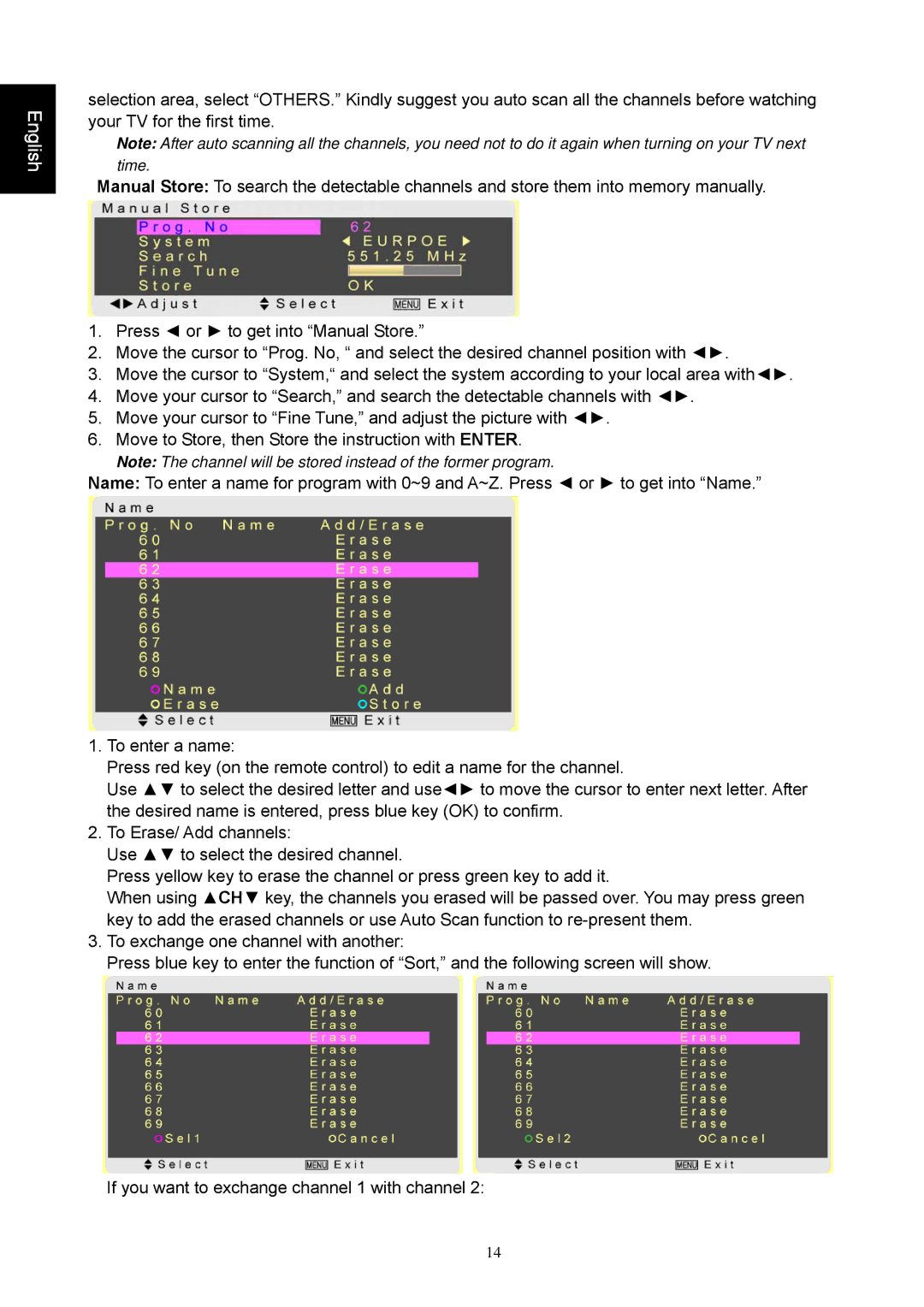English
selection area, select “OTHERS.” Kindly suggest you auto scan all the channels before watching your TV for the first time.
Note: After auto scanning all the channels, you need not to do it again when turning on your TV next time.
Manual Store: To search the detectable channels and store them into memory manually.
1.Press ◄ or ► to get into “Manual Store.”
2.Move the cursor to “Prog. No, “ and select the desired channel position with ◄►.
3.Move the cursor to “System,“ and select the system according to your local area with◄►.
4.Move your cursor to “Search,” and search the detectable channels with ◄►.
5.Move your cursor to “Fine Tune,” and adjust the picture with ◄►.
6.Move to Store, then Store the instruction with ENTER.
Note: The channel will be stored instead of the former program.
Name: To enter a name for program with 0~9 and A~Z. Press ◄ or ► to get into “Name.”
1.To enter a name:
Press red key (on the remote control) to edit a name for the channel.
Use ▲▼ to select the desired letter and use◄► to move the cursor to enter next letter. After the desired name is entered, press blue key (OK) to confirm.
2.To Erase/ Add channels:
Use ▲▼ to select the desired channel.
Press yellow key to erase the channel or press green key to add it.
When using ▲CH▼ key, the channels you erased will be passed over. You may press green key to add the erased channels or use Auto Scan function to
3.To exchange one channel with another:
Press blue key to enter the function of “Sort,” and the following screen will show.
If you want to exchange channel 1 with channel 2:
14