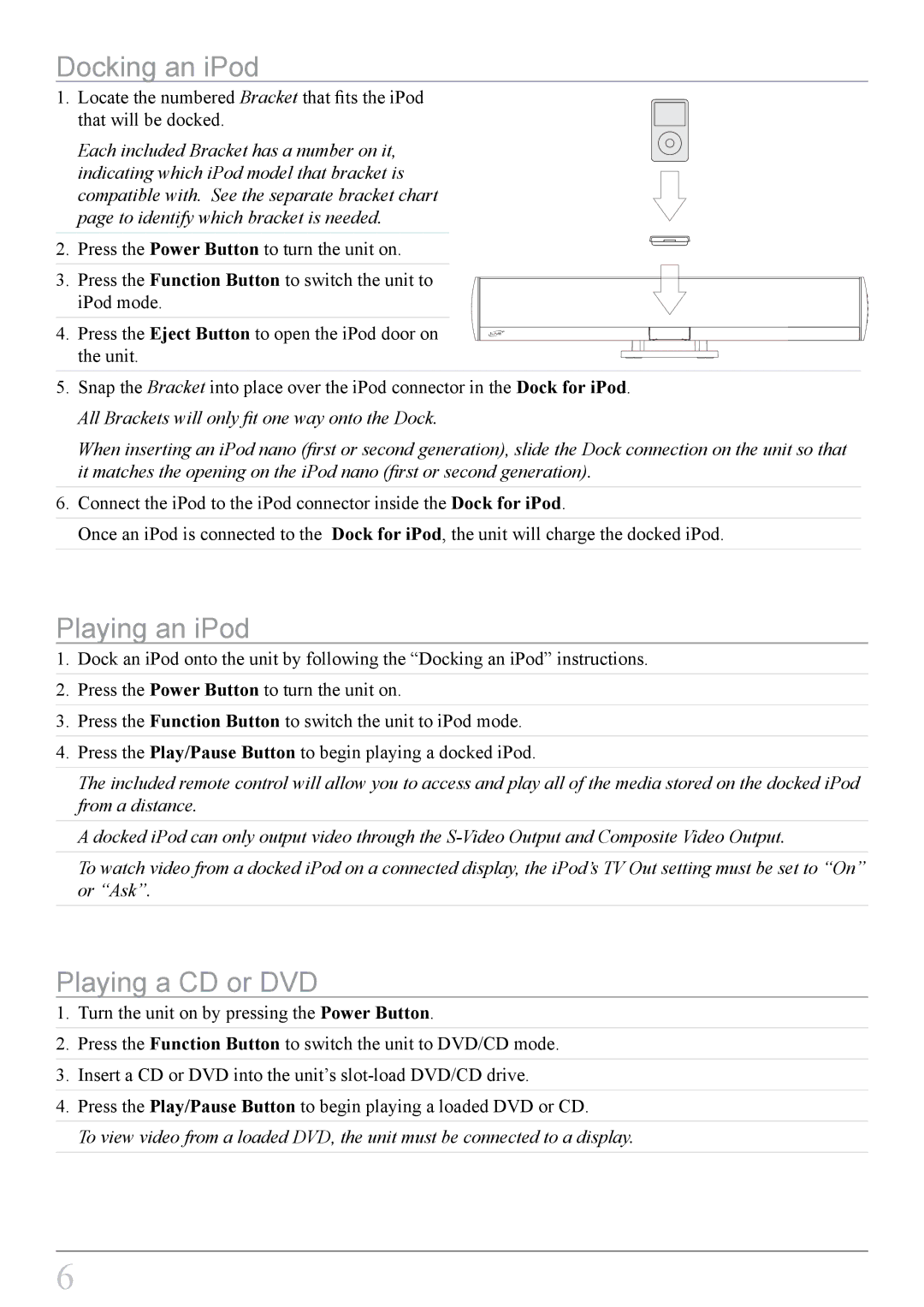Docking an iPod
1. Locate the numbered Bracket that fits the iPod that will be docked.
Each included Bracket has a number on it, indicating which iPod model that bracket is compatible with. See the separate bracket chart page to identify which bracket is needed.
2. Press the Power Button to turn the unit on.
3. Press the Function Button to switch the unit to iPod mode.
4. Press the Eject Button to open the iPod door on the unit.
5.Snap the Bracket into place over the iPod connector in the Dock for iPod.
All Brackets will only fit one way onto the Dock.
When inserting an iPod nano (first or second generation), slide the Dock connection on the unit so that it matches the opening on the iPod nano (first or second generation).
6.Connect the iPod to the iPod connector inside the Dock for iPod.
Once an iPod is connected to the Dock for iPod, the unit will charge the docked iPod.
Playing an iPod
1.Dock an iPod onto the unit by following the “Docking an iPod” instructions.
2.Press the Power Button to turn the unit on.
3.Press the Function Button to switch the unit to iPod mode.
4.Press the Play/Pause Button to begin playing a docked iPod.
The included remote control will allow you to access and play all of the media stored on the docked iPod from a distance.
A docked iPod can only output video through the
To watch video from a docked iPod on a connected display, the iPod’s TV Out setting must be set to “On” or “Ask”.
Playing a CD or DVD
1.Turn the unit on by pressing the Power Button.
2.Press the Function Button to switch the unit to DVD/CD mode.
3.Insert a CD or DVD into the unit’s
4.Press the Play/Pause Button to begin playing a loaded DVD or CD.
To view video from a loaded DVD, the unit must be connected to a display.