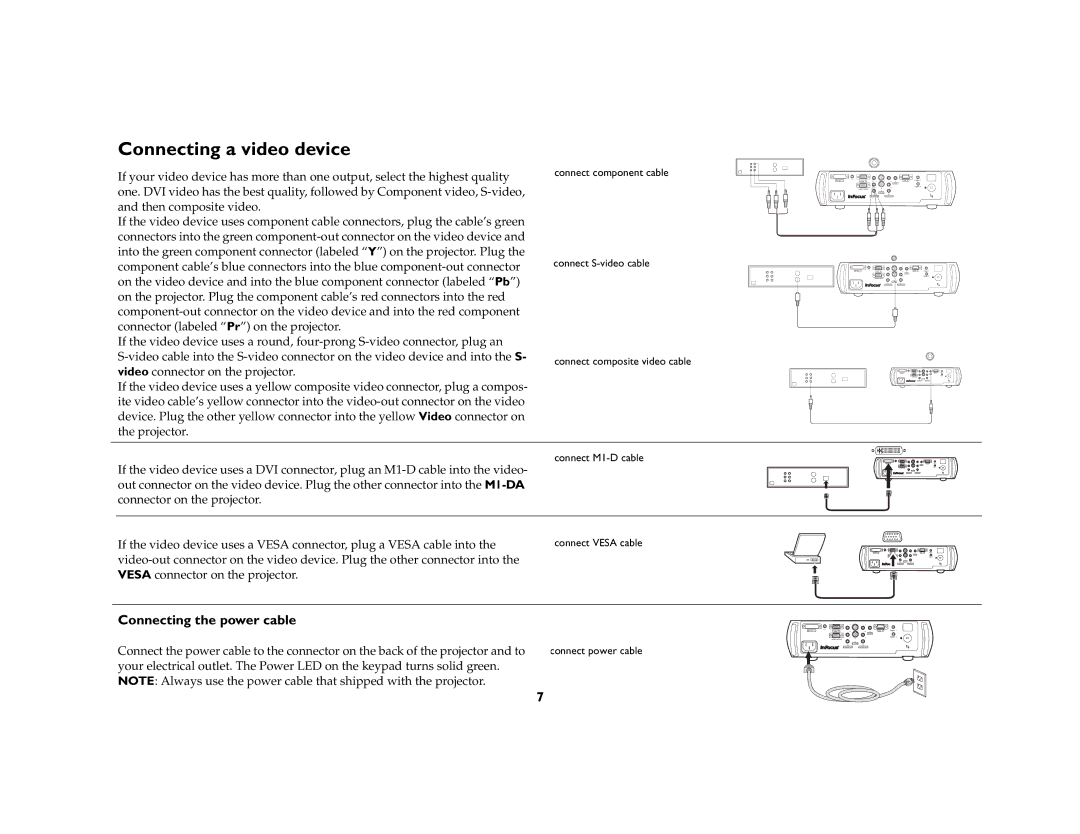EN 55024, EN 61000-3-2, EN 61000-3-3 specifications
InFocus, known for its commitment to delivering high-quality display solutions, aligns its products with rigorous international standards, ensuring impeccable performance and reliability. Among the key standards that InFocus adheres to are EN 61000-3-3, EN 61000-3-2, and EN 55024. These standards are integral in defining the electromagnetic compatibility (EMC) of electronic devices, ensuring they operate efficiently without causing or being affected by electrical interference.EN 61000-3-2 focuses primarily on limits for harmonic current emissions in devices. It is designed to minimize the adverse effects of harmonics generated by electrical equipment on power systems. InFocus devices adhering to this standard are equipped with technologies to limit harmonic distortion, ensuring that they do not adversely affect the operation of nearby equipment or the overall power quality. This is particularly important in environments with multiple interconnected devices, promoting not just individual equipment performance but overall network efficiency.
EN 61000-3-3 relates to flicker emissions. This standard defines the permissible levels of voltage fluctuations and flicker that can be emitted by electrical equipment. InFocus products complying with this standard are engineered to ensure minimal flicker, enhancing user comfort during prolonged use. By employing advanced power management technologies, InFocus ensures stable operation that avoids flicker, which can cause eye strain and discomfort.
EN 55024 complements these standards by defining the immunity of electronic devices against electromagnetic disturbances. Devices adhering to this standard are designed to withstand a range of environmental conditions and interference from other electronic devices, ensuring optimal performance under varying conditions. InFocus utilizes robust shielding and filtering technologies, which protect its equipment from external disturbances, enhancing reliability and longevity.
The integration of these standards into InFocus's product development highlights the company's commitment to quality and user satisfaction. By focusing on harmonic currents, flicker emissions, and electromagnetic interference, InFocus not only meets regulatory requirements but also ensures that its display solutions deliver exceptional performance. This focus on compliance and technological advancement positions InFocus as a leader in the field, providing customers with high-performance and reliable display solutions that meet modern demands. As technology continues to evolve, InFocus's adherence to such standards will play a crucial role in shaping the future of display technology.