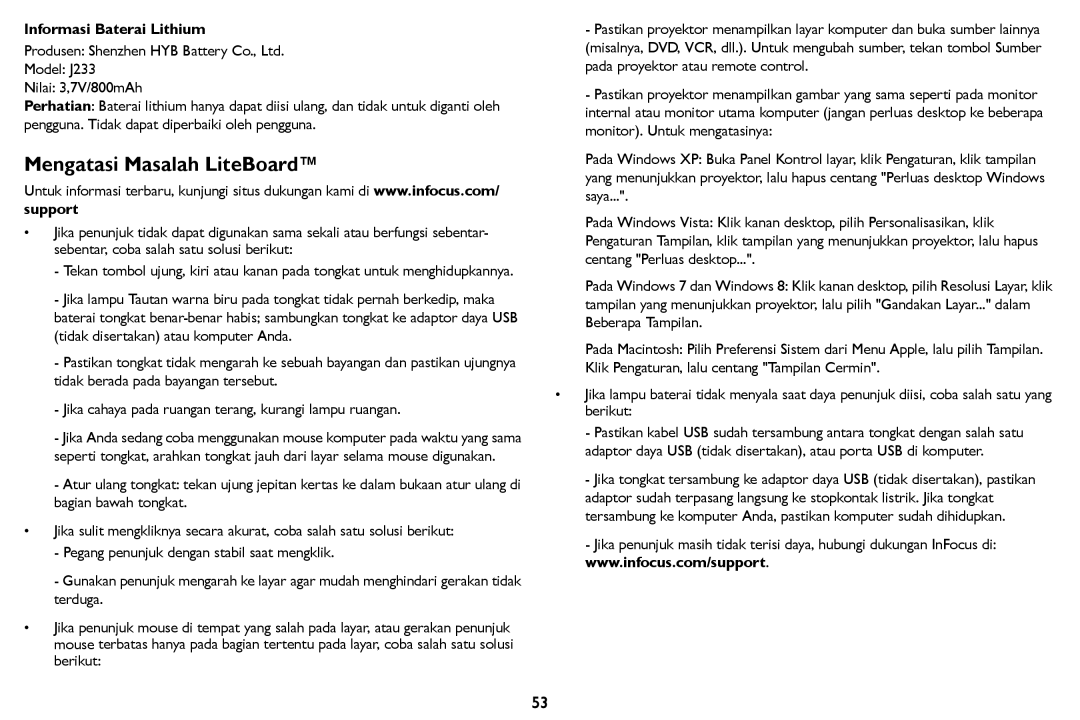IN126STa, IN124STa specifications
The InFocus IN126STA and IN124STA are compact projectors designed for versatility and high performance in various settings, such as classrooms, conference rooms, and home theaters. Both models leverage advanced projection technologies, making them an excellent choice for users looking for quality and reliability.The IN126STA features a brightness of 3,600 lumens, facilitating clear, bright images even in well-lit environments. This high brightness level ensures that presentations and videos can be viewed without distortion or loss of color fidelity. In contrast, the IN124STA offers a slightly lower brightness of 3,200 lumens, catering effectively to dimmer environments without compromising image quality.
Both projectors utilize DLP (Digital Light Processing) technology, enabling them to deliver sharp images with excellent color representation. DLP technology is synonymous with longevity and reliability as it helps prevent color degradation over time, ensuring vibrant visuals throughout the projector's lifespan.
A key feature of the IN126STA and IN124STA is their impressive contrast ratio. The IN126STA boasts a contrast ratio of 20,000:1, whereas the IN124STA offers a slightly lower ratio of 15,000:1. This notable distinction allows for deep blacks and bright whites, enhancing overall picture quality and making them ideal for varied content, from text-heavy presentations to high-definition movie viewing.
Both models are equipped with multiple connectivity options, including HDMI, VGA, and USB ports, enabling seamless integration with laptops, Blu-ray players, and gaming consoles. This wide range of inputs ensures that users can easily connect their devices without the need for additional adapters.
Additionally, the InFocus IN126STA and IN124STA projectors feature a 1.2:1 throw ratio, allowing flexibility in setup. Users can project large images from a shorter distance, making these projectors suitable for smaller rooms where space might be limited. With both models supporting a variety of aspect ratios, including 16:9 and 4:3, they cater to diverse content formats.
In summary, the InFocus IN126STA and IN124STA projectors are built for performance, versatility, and user convenience. Their combination of brightness, DLP technology, high contrast ratios, and multiple connectivity options make them an appealing choice for anyone needing dependable projection solutions for educational or professional environments, as well as home entertainment.