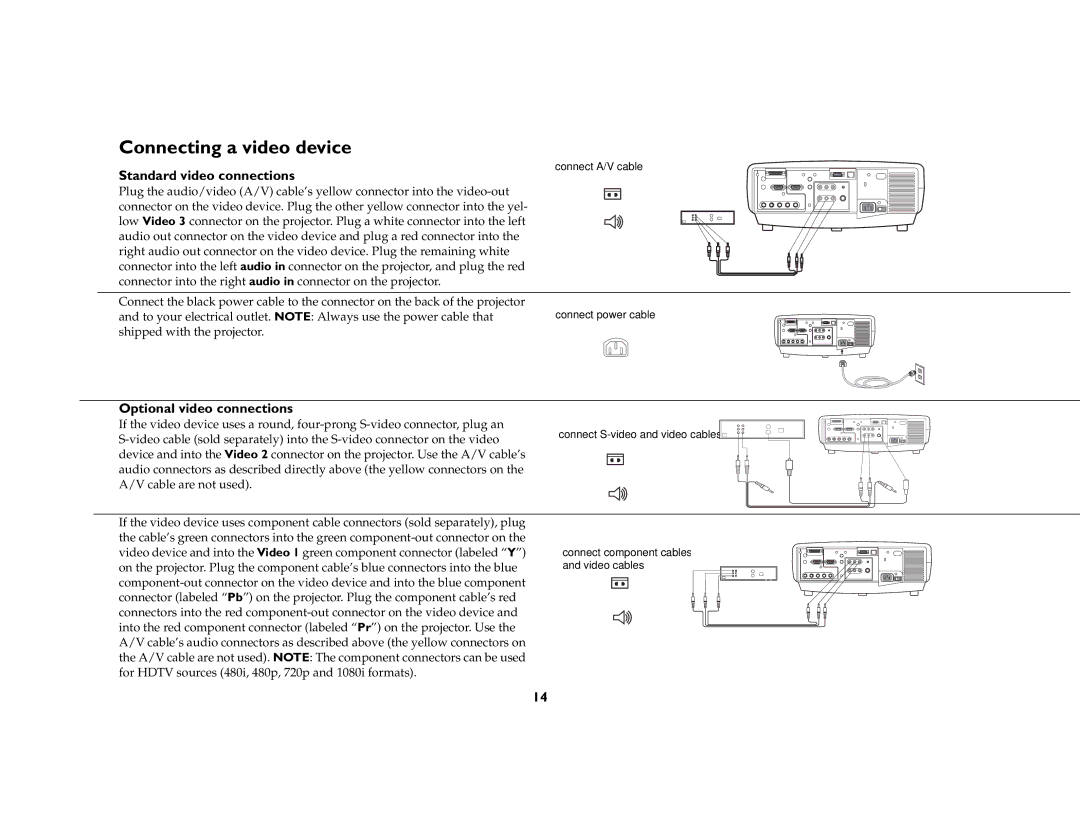Connecting a video device
connect A/V cable
Standard video connections
Plug the audio/video (A/V) cable’s yellow connector into the video-out connector on the video device. Plug the other yellow connector into the yel- low Video 3 connector on the projector. Plug a white connector into the left audio out connector on the video device and plug a red connector into the right audio out connector on the video device. Plug the remaining white connector into the left audio in connector on the projector, and plug the red connector into the right audio in connector on the projector.
Connect the black power cable to the connector on the back of the projector
and to your electrical outlet. NOTE: Always use the power cable that connect power cable shipped with the projector.
Optional video connections
If the video device uses a round, four-prong S-video connector, plug an
S-video cable (sold separately) into the S-video connector on the video | connect S-video and video cables |
| | | | |
device and into the Video 2 connector on the projector. Use the A/V cable’s | | | | | |
audio connectors as described directly above (the yellow connectors on the | | | | | |
A/V cable are not used). | | | | | |
If the video device uses component cable connectors (sold separately), plug the cable’s green connectors into the green component-out connector on the video device and into the Video 1 green component connector (labeled “Y”) on the projector. Plug the component cable’s blue connectors into the blue component-out connector on the video device and into the blue component connector (labeled “Pb”) on the projector. Plug the component cable’s red connectors into the red component-out connector on the video device and into the red component connector (labeled “Pr”) on the projector. Use the A/V cable’s audio connectors as described above (the yellow connectors on the A/V cable are not used). NOTE: The component connectors can be used for HDTV sources (480i, 480p, 720p and 1080i formats).
connect component cables and video cables