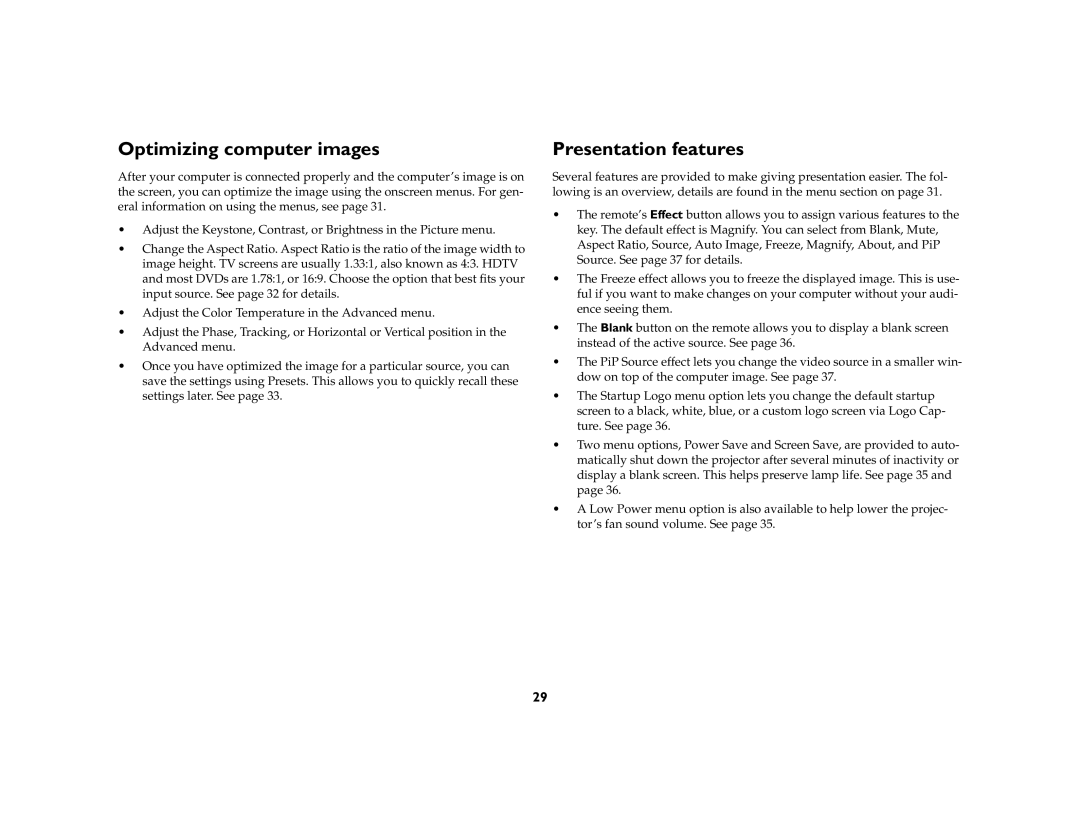Optimizing computer images
After your computer is connected properly and the computer’s image is on the screen, you can optimize the image using the onscreen menus. For gen- eral information on using the menus, see page 31.
•Adjust the Keystone, Contrast, or Brightness in the Picture menu.
•Change the Aspect Ratio. Aspect Ratio is the ratio of the image width to image height. TV screens are usually 1.33:1, also known as 4:3. HDTV and most DVDs are 1.78:1, or 16:9. Choose the option that best fits your input source. See page 32 for details.
•Adjust the Color Temperature in the Advanced menu.
•Adjust the Phase, Tracking, or Horizontal or Vertical position in the Advanced menu.
•Once you have optimized the image for a particular source, you can save the settings using Presets. This allows you to quickly recall these settings later. See page 33.
Presentation features
Several features are provided to make giving presentation easier. The fol- lowing is an overview, details are found in the menu section on page 31.
•The remote’s Effect button allows you to assign various features to the key. The default effect is Magnify. You can select from Blank, Mute, Aspect Ratio, Source, Auto Image, Freeze, Magnify, About, and PiP Source. See page 37 for details.
•The Freeze effect allows you to freeze the displayed image. This is use- ful if you want to make changes on your computer without your audi- ence seeing them.
•The Blank button on the remote allows you to display a blank screen instead of the active source. See page 36.
•The PiP Source effect lets you change the video source in a smaller win- dow on top of the computer image. See page 37.
•The Startup Logo menu option lets you change the default startup screen to a black, white, blue, or a custom logo screen via Logo Cap- ture. See page 36.
•Two menu options, Power Save and Screen Save, are provided to auto- matically shut down the projector after several minutes of inactivity or display a blank screen. This helps preserve lamp life. See page 35 and page 36.
•A Low Power menu option is also available to help lower the projec- tor’s fan sound volume. See page 35.
29