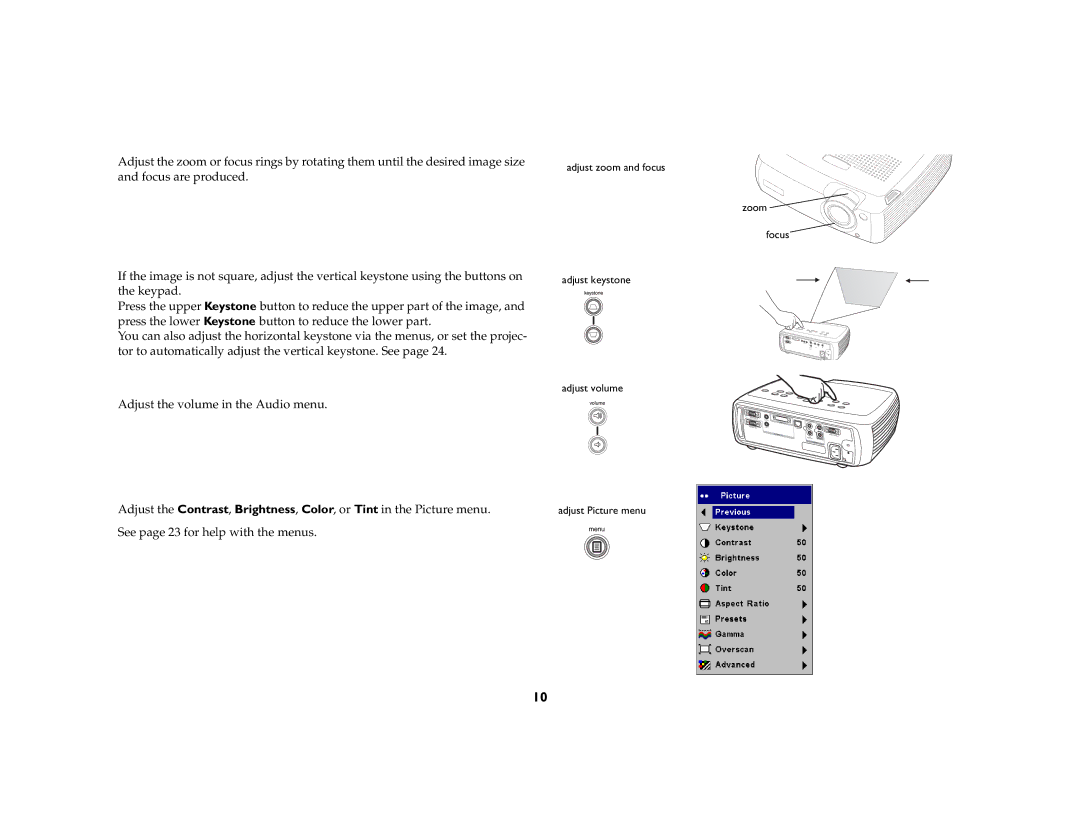Adjust the zoom or focus rings by rotating them until the desired image size and focus are produced.
If the image is not square, adjust the vertical keystone using the buttons on the keypad.
Press the upper Keystone button to reduce the upper part of the image, and press the lower Keystone button to reduce the lower part.
You can also adjust the horizontal keystone via the menus, or set the projec- tor to automatically adjust the vertical keystone. See page 24.
Adjust the volume in the Audio menu.
adjust zoom and focus
zoom ![]()
focus
adjust keystone
adjust volume
computer 2 |
|
|
computer 1 | R | |
| ||
monitor | network |
|
out |
| |
computer in | L | serial control |
| audio in | video 2 |
| video in | |
Adjust the Contrast, Brightness, Color, or Tint in the Picture menu. | adjust Picture menu |
See page 23 for help with the menus.
10