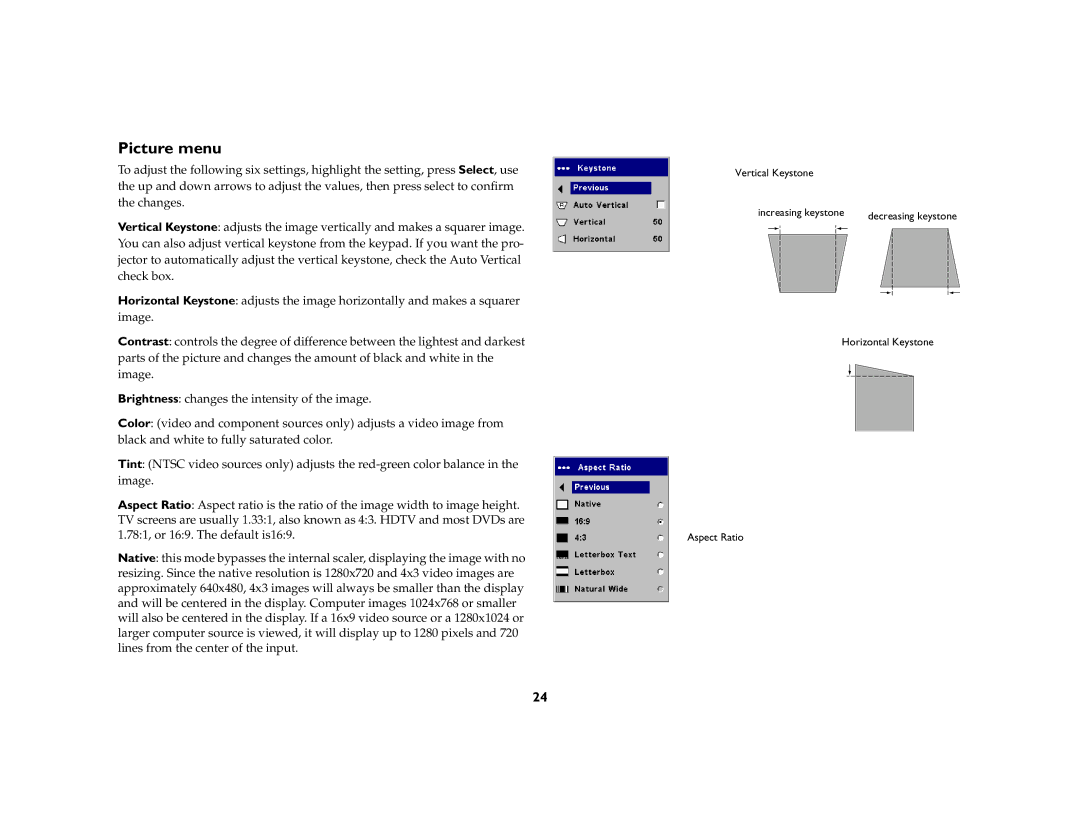Picture menu
To adjust the following six settings, highlight the setting, press Select, use the up and down arrows to adjust the values, then press select to confirm the changes.
Vertical Keystone: adjusts the image vertically and makes a squarer image. You can also adjust vertical keystone from the keypad. If you want the pro- jector to automatically adjust the vertical keystone, check the Auto Vertical check box.
Horizontal Keystone: adjusts the image horizontally and makes a squarer image.
Contrast: controls the degree of difference between the lightest and darkest parts of the picture and changes the amount of black and white in the image.
Brightness: changes the intensity of the image.
Color: (video and component sources only) adjusts a video image from black and white to fully saturated color.
Tint: (NTSC video sources only) adjusts the
Aspect Ratio: Aspect ratio is the ratio of the image width to image height. TV screens are usually 1.33:1, also known as 4:3. HDTV and most DVDs are 1.78:1, or 16:9. The default is16:9.
Native: this mode bypasses the internal scaler, displaying the image with no resizing. Since the native resolution is 1280x720 and 4x3 video images are approximately 640x480, 4x3 images will always be smaller than the display and will be centered in the display. Computer images 1024x768 or smaller will also be centered in the display. If a 16x9 video source or a 1280x1024 or larger computer source is viewed, it will display up to 1280 pixels and 720 lines from the center of the input.
Vertical Keystone |
|
increasing keystone | decreasing keystone |
|
Horizontal Keystone
Aspect Ratio
24