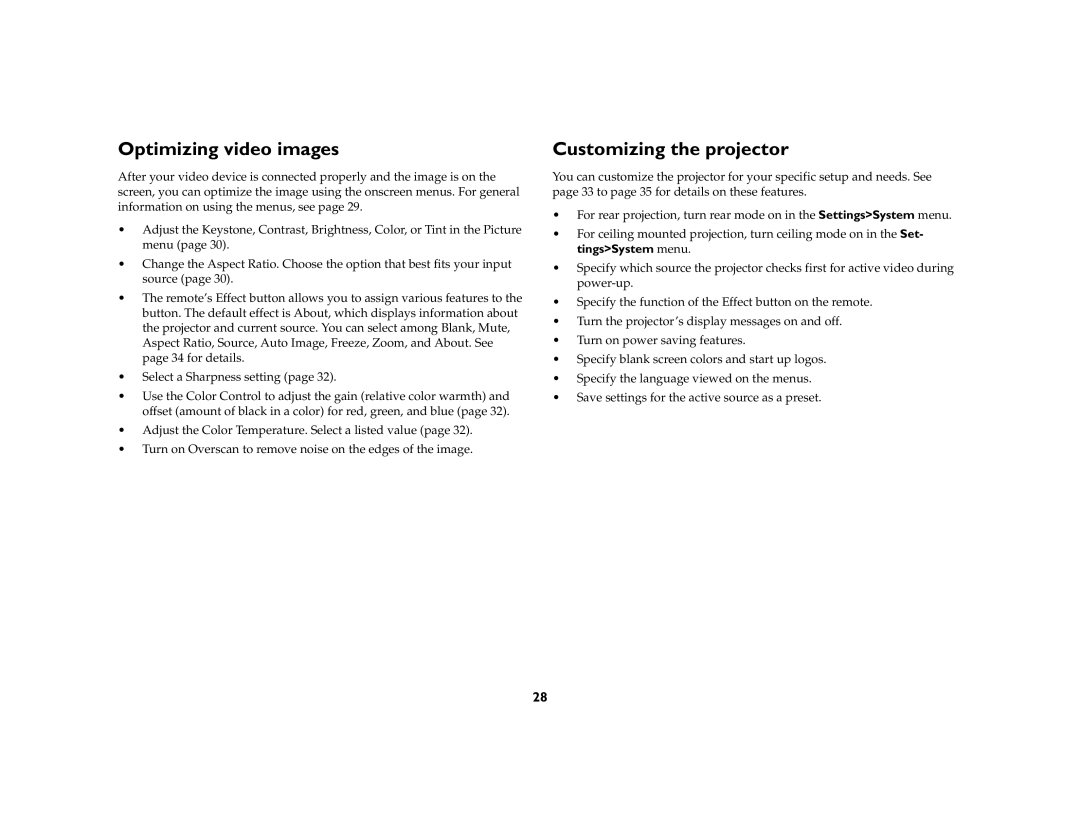Optimizing video images
After your video device is connected properly and the image is on the screen, you can optimize the image using the onscreen menus. For general information on using the menus, see page 29.
•Adjust the Keystone, Contrast, Brightness, Color, or Tint in the Picture menu (page 30).
•Change the Aspect Ratio. Choose the option that best fits your input source (page 30).
•The remote’s Effect button allows you to assign various features to the button. The default effect is About, which displays information about the projector and current source. You can select among Blank, Mute, Aspect Ratio, Source, Auto Image, Freeze, Zoom, and About. See page 34 for details.
•Select a Sharpness setting (page 32).
•Use the Color Control to adjust the gain (relative color warmth) and offset (amount of black in a color) for red, green, and blue (page 32).
•Adjust the Color Temperature. Select a listed value (page 32).
•Turn on Overscan to remove noise on the edges of the image.
Customizing the projector
You can customize the projector for your specific setup and needs. See page 33 to page 35 for details on these features.
•For rear projection, turn rear mode on in the Settings>System menu.
•For ceiling mounted projection, turn ceiling mode on in the Set- tings>System menu.
•Specify which source the projector checks first for active video during
•Specify the function of the Effect button on the remote.
•Turn the projector’s display messages on and off.
•Turn on power saving features.
•Specify blank screen colors and start up logos.
•Specify the language viewed on the menus.
•Save settings for the active source as a preset.
28