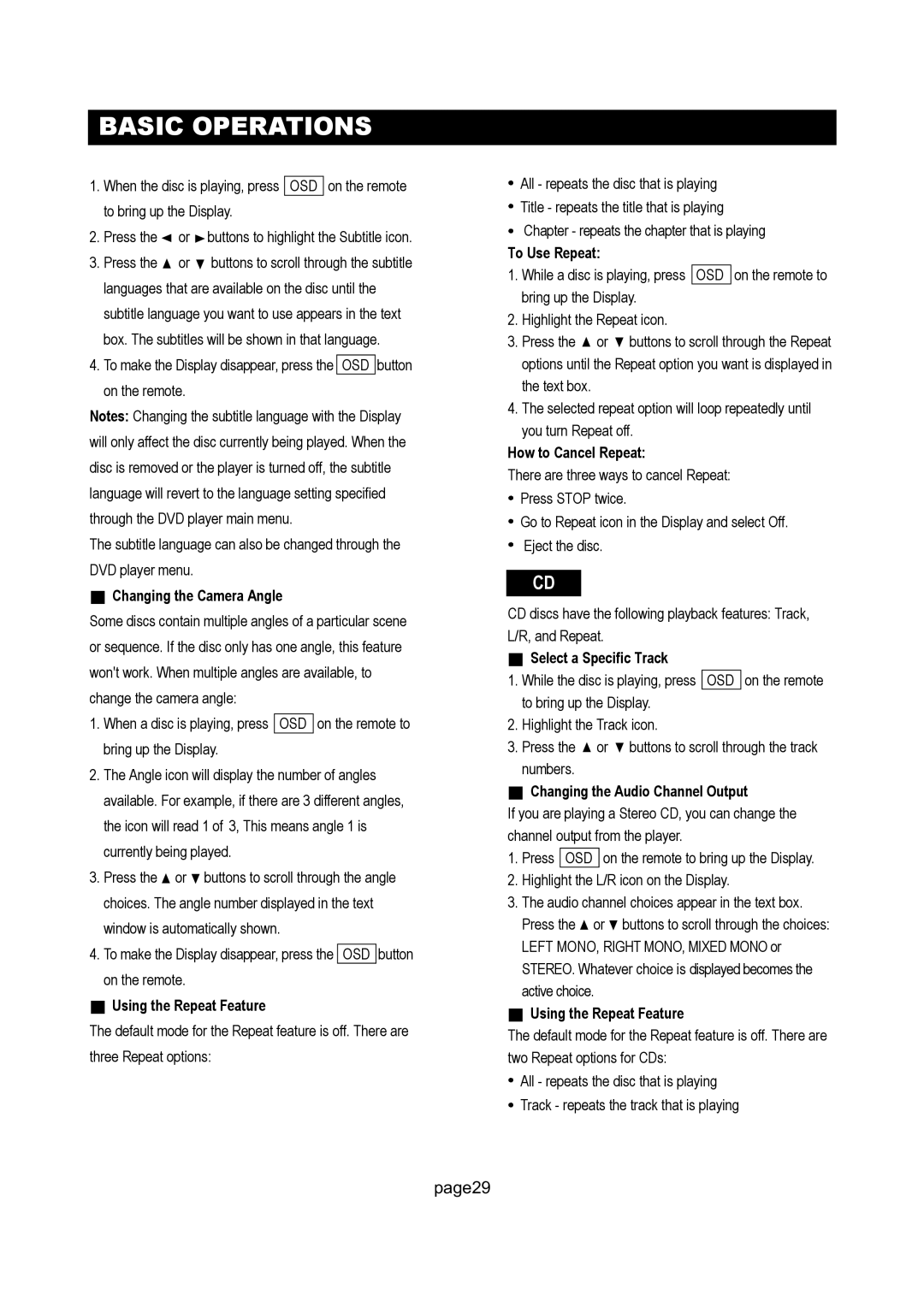DTV-171 specifications
The Initial DTV-171 is a cutting-edge television that embodies the latest advancements in home entertainment technology. Designed to deliver an immersive viewing experience, the DTV-171 combines sleek aesthetics with performance-driven features that cater to the needs of modern consumers.One of the standout features of the Initial DTV-171 is its Ultra HD resolution. With a 4K display, it offers four times the pixels of standard 1080p, resulting in incredibly detailed images that make every scene come to life. The clarity and vibrancy of colors are enhanced through advanced picture technologies such as HDR10, which ensures that even the darkest blacks and the brightest whites are rendered with stunning accuracy.
The DTV-171 is equipped with LED backlighting that contributes to improved contrast and enhanced brightness, allowing viewers to enjoy their favorite movies and shows in any lighting condition. Coupled with a wide color gamut, this television displays a broader range of colors, providing a more immersive experience that closely resembles what the human eye can perceive.
In terms of audio technology, the Initial DTV-171 doesn't fall short. It features integrated Dolby Atmos sound, which offers a three-dimensional audio experience, making sounds not just surround viewers, but enveloping them from all directions. This elevates the cinematic experience at home, perfect for movie nights or binge-worthy series marathons.
The DTV-171 also embraces smart technology, featuring an intuitive operating system that allows users to easily navigate through a world of streaming apps and services. With built-in Wi-Fi connectivity, viewers can access popular platforms like Netflix, Hulu, and Amazon Prime Video directly from the TV. Additionally, voice control capabilities enable users to search for content using simple voice commands, making it easier to find exactly what they want to watch.
Another important characteristic is its sleek design. The Initial DTV-171 boasts ultra-thin bezels that maximize screen space and create a modern look that fits seamlessly into any living room. Its versatility is further enhanced with multiple HDMI and USB ports, allowing for easy connections with gaming consoles, Blu-ray players, and other external devices.
In summary, the Initial DTV-171 stands out in the competitive television market with its impressive technological features, stunning visuals, and dynamic audio capabilities. It caters to the preferences of today's tech-savvy consumers, making it a formidable choice for anyone looking to elevate their home entertainment experience.