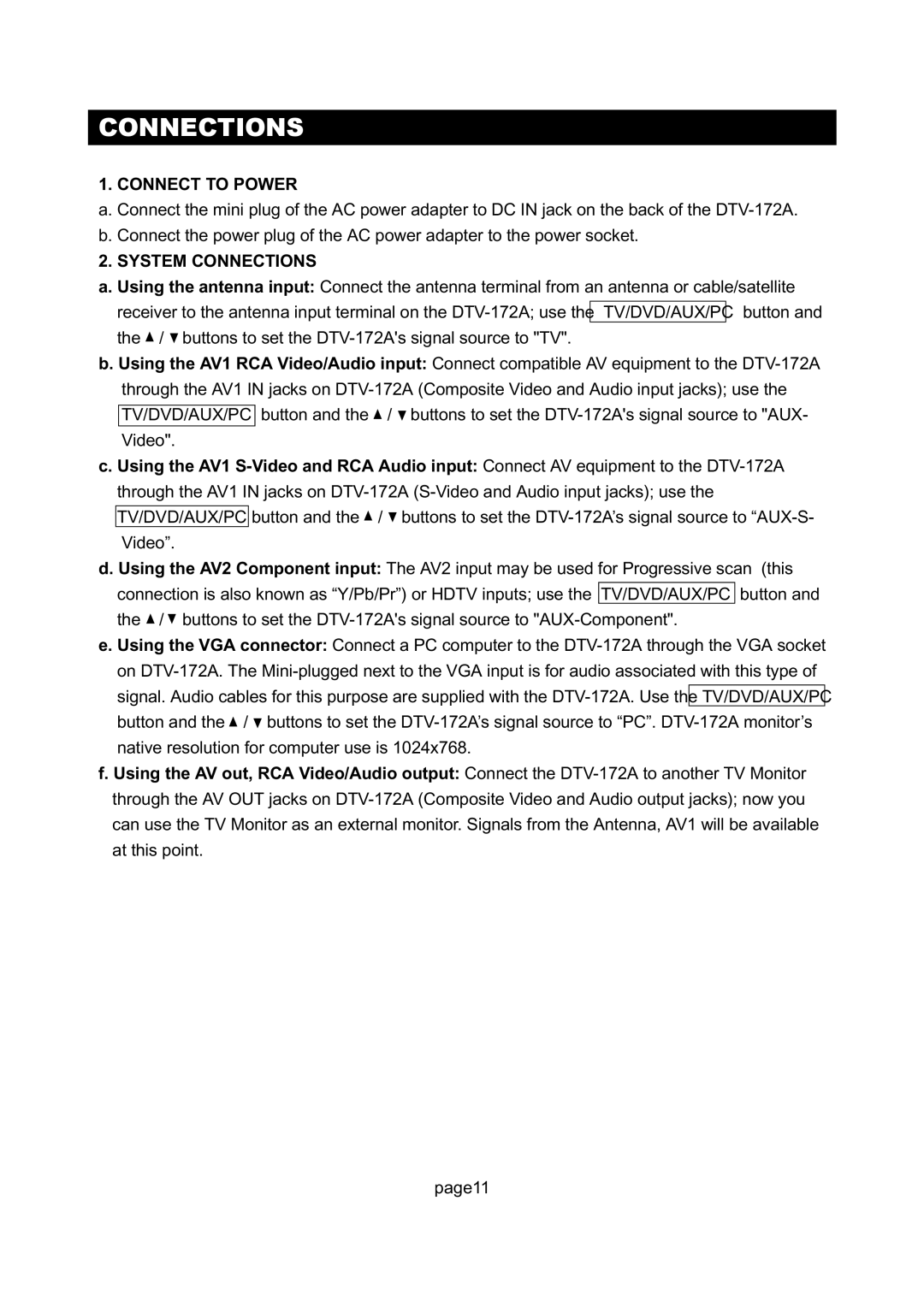DTV-172A specifications
The Initial DTV-172A is a cutting-edge device that has captured the attention of both tech enthusiasts and casual users alike. Designed to enhance everyday experiences, this television model stands out with its impressive features and modern technologies.One of the primary highlights of the Initial DTV-172A is its outstanding display quality. Equipped with a 17-inch LED screen, it offers vibrant colors and remarkable clarity, making it perfect for binge-watching shows or enjoying high-definition movies. The resolution of 1920x1080 pixels ensures that every image is sharp and detailed, bringing entertainment to life.
The Initial DTV-172A employs advanced image processing technologies that optimize the viewing experience. With features such as dynamic contrast ratio control and intelligent picture enhancement, this model ensures that visuals are not only stunning but also immersive. It adapts to various lighting conditions, providing an optimum viewing experience whether you're watching in a dimly lit room or a bright environment.
Connectivity options are a notable aspect of the Initial DTV-172A. It includes multiple HDMI ports, allowing users to connect various devices such as gaming consoles, Blu-ray players, and streaming devices. Additionally, it features USB 2.0 ports for easy access to multimedia content. This versatility in connectivity enhances the user experience by facilitating seamless integration with modern technology.
Sound quality is another area where the Initial DTV-172A excels. The built-in speakers are designed to deliver clear and dynamic audio, enriching the overall viewing experience. For audiophiles, it also supports various audio formats, ensuring compatibility with a wide range of media.
User-friendly features further elevate the appeal of the Initial DTV-172A. The on-screen menu is intuitive and easy to navigate, catering to users of all ages. Furthermore, it includes smart TV functionalities with access to popular streaming services, allowing users to enjoy their favorite shows and movies without the need for additional devices.
Durability and efficiency are additional characteristics that set the Initial DTV-172A apart. Its energy-efficient design ensures reduced power consumption without compromising performance. Additionally, the sleek and modern design fits seamlessly into any space, from living rooms to bedrooms, making it a stylish addition to any home.
In conclusion, the Initial DTV-172A is a remarkable television that combines quality, technology, and user-centric design. With its superior display, versatile connectivity, and impressive audio capabilities, it proves to be an excellent choice for anyone looking to enhance their entertainment experience. Whether for gaming, watching movies, or streaming content, the Initial DTV-172A stands out as a top contender in the market.