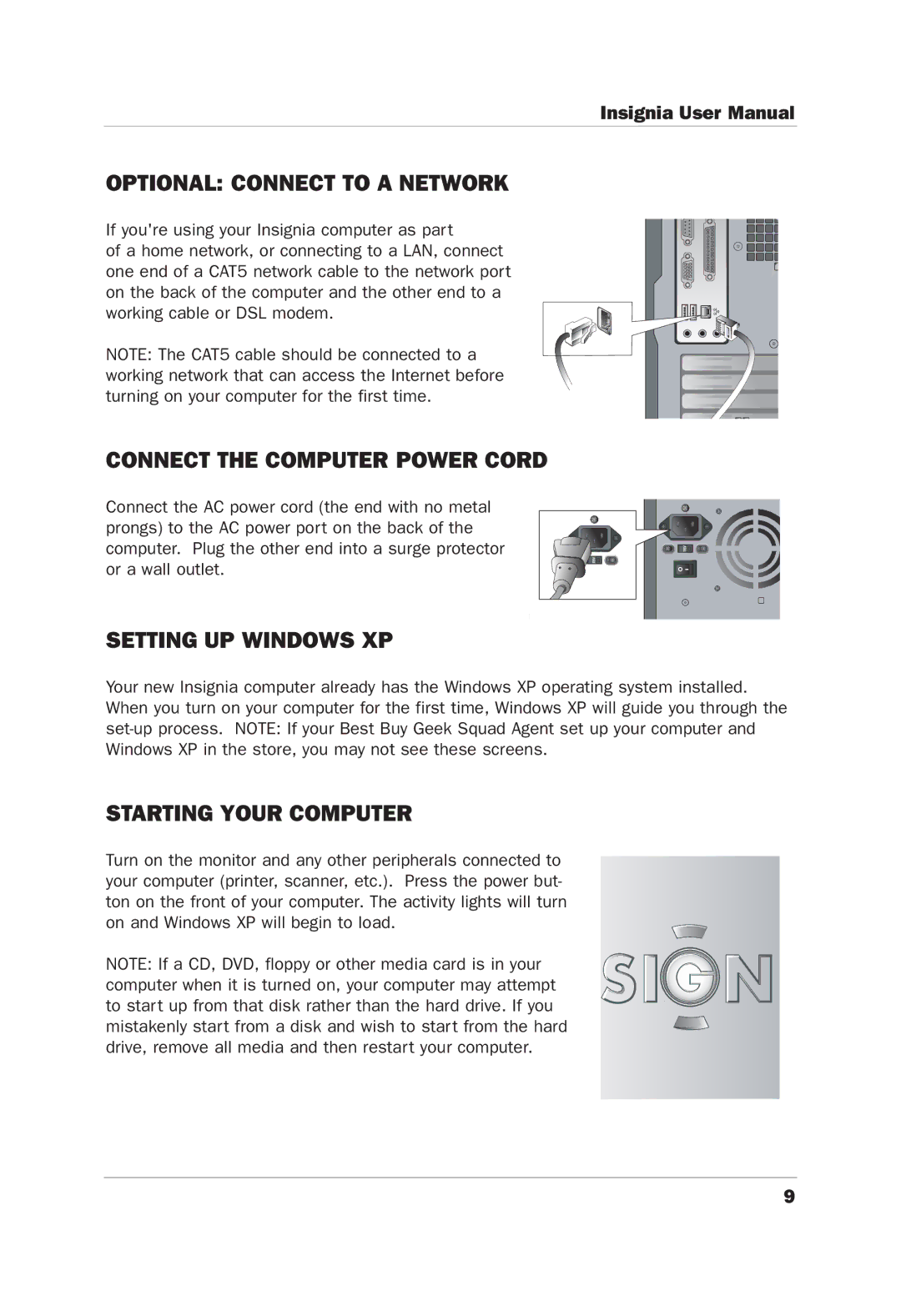Insignia User Manual
OPTIONAL: CONNECT TO A NETWORK
If you're using your Insignia computer as part
of a home network, or connecting to a LAN, connect one end of a CAT5 network cable to the network port on the back of the computer and the other end to a working cable or DSL modem.
NOTE: The CAT5 cable should be connected to a working network that can access the Internet before turning on your computer for the first time.
CONNECT THE COMPUTER POWER CORD
Connect the AC power cord (the end with no metal prongs) to the AC power port on the back of the computer. Plug the other end into a surge protector or a wall outlet.
SETTING UP WINDOWS XP
Your new Insignia computer already has the Windows XP operating system installed. When you turn on your computer for the first time, Windows XP will guide you through the
STARTING YOUR COMPUTER
Turn on the monitor and any other peripherals connected to your computer (printer, scanner, etc.). Press the power but- ton on the front of your computer. The activity lights will turn on and Windows XP will begin to load.
NOTE: If a CD, DVD, floppy or other media card is in your computer when it is turned on, your computer may attempt to start up from that disk rather than the hard drive. If you mistakenly start from a disk and wish to start from the hard drive, remove all media and then restart your computer.
9