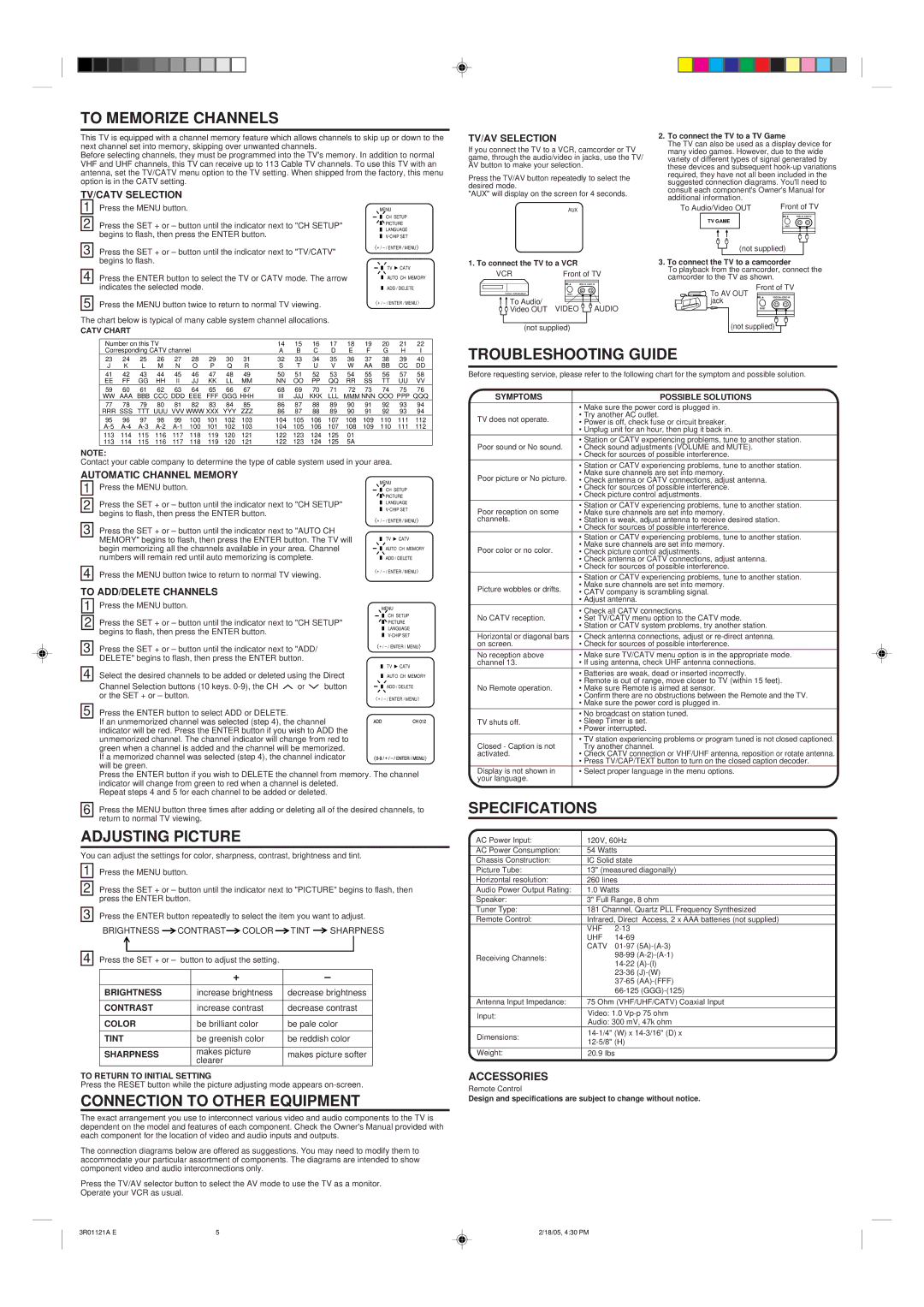TO MEMORIZE CHANNELS
This TV is equipped with a channel memory feature which allows channels to skip up or down to the next channel set into memory, skipping over unwanted channels.
Before selecting channels, they must be programmed into the TV's memory. In addition to normal VHF and UHF channels, this TV can receive up to 113 Cable TV channels. To use this TV with an antenna, set the TV/CATV menu option to the TV setting. When shipped from the factory, this menu option is in the CATV setting.
TV/CATV SELECTION
1 | Press the MENU button. | MENU | |
|
|
| CH SETUP |
2 | Press the SET + or – button until the indicator next to "CH SETUP" |
| PICTURE |
| |||
| begins to flash, then press the ENTER button. |
| LANGUAGE |
|
| ||
|
| ||
|
|
|
|
3 | Press the SET + or – button until the indicator next to "TV/CATV" | · + / | |
|
| ||
| begins to flash. |
| TV CATV |
|
|
| |
4 | Press the ENTER button to select the TV or CATV mode. The arrow |
| AUTO CH MEMORY |
| |||
| |||
| indicates the selected mode. |
| ADD / DELETE |
|
| ||
TV/AV SELECTION
If you connect the TV to a VCR, camcorder or TV game, through the audio/video in jacks, use the TV/ AV button to make your selection.
Press the TV/AV button repeatedly to select the desired mode.
"AUX" will display on the screen for 4 seconds.
AUX
1. To connect the TV to a VCR
VCR | Front of TV |
| VIDEO IN AUDIO IN |
| RESET |
2.To connect the TV to a TV Game
The TV can also be used as a display device for many video games. However, due to the wide variety of different types of signal generated by these devices and subsequent
To Audio/Video OUT | Front of TV |
| VIDEO IN AUDIO IN |
TV GAME |
|
| RESET |
(not supplied)
3.To connect the TV to a camcorder
To playback from the camcorder, connect the camcorder to the TV as shown.
Front of TV
![]() To AV OUT
To AV OUT
5 | Press the MENU button twice to return to normal TV viewing. | 〈 + / |
To Audio/ |
jack
VIDEO IN AUDIO IN
The chart below is typical of many cable system channel allocations.
CATV CHART
Video OUT VIDEO AUDIO |
(not supplied)
RESET
(not supplied) ![]()
Number on this TV |
|
|
|
|
| 14 | 15 | 16 | 17 | 18 | 19 | 20 | 21 | 22 | |||
Corresponding CATV channel |
|
|
| A | B | C | D | E | F | G | H | I | |||||
23 | 24 | 25 | 26 | 27 | 28 | 29 | 30 | 31 | 32 | 33 | 34 | 35 | 36 | 37 | 38 | 39 | 40 |
J K L M N O P Q R | S T U V W AA BB CC DD | ||||||||||||||||
41 | 42 | 43 | 44 | 45 | 46 | 47 | 48 | 49 | 50 | 51 | 52 | 53 | 54 | 55 | 56 | 57 | 58 |
EE | FF | GG | HH | II | JJ | KK | LL | MM | NN | OO | PP | RR | SS | TT | UU | VV | |
59 | 60 | 61 | 62 | 63 | 64 | 65 | 66 | 67 | 68 | 69 | 70 | 71 | 72 | 73 | 74 | 75 | 76 |
WW AAA BBB CCC DDD EEE | FFF GGG HHH | III | JJJ | KKK | LLL | MMM NNN OOO PPP QQQ | |||||||||||
77 | 78 | 79 | 80 | 81 | 82 | 83 | 84 | 85 | 86 | 87 | 88 | 89 | 90 | 91 | 92 | 93 | 94 |
RRR SSS | TTT UUU VVV WWW XXX YYY | ZZZ | 86 | 87 | 88 | 89 | 90 | 91 | 92 | 93 | 94 | ||||||
95 | 96 | 97 | 98 | 99 | 100 | 101 | 102 | 103 | 104 | 105 | 106 | 107 | 108 | 109 | 110 | 111 | 112 |
100 | 101 | 102 | 103 | 104 | 105 | 106 | 107 | 108 | 109 | 110 | 111 | 112 | |||||
113 | 114 | 115 | 116 | 117 | 118 | 119 | 120 | 121 | 122 | 123 | 124 | 125 | 01 |
|
|
|
|
113 | 114 | 115 | 116 | 117 | 118 | 119 | 120 | 121 | 122 | 123 | 124 | 125 | 5A |
|
|
|
|
NOTE:
Contact your cable company to determine the type of cable system used in your area.
AUTOMATIC CHANNEL MEMORY
| 1 |
| Press the MENU button. |
|
| MENU |
| |
|
|
|
|
| CH SETUP | |||
|
|
|
|
|
| |||
|
|
|
|
|
|
| PICTURE | |
| 2 |
| Press the SET + or – button until the indicator next to "CH SETUP" |
| LANGUAGE | |||
|
|
| ||||||
|
|
| ||||||
|
|
| ||||||
|
|
| begins to flash, then press the ENTER button. |
|
| · + / | ||
|
|
|
|
|
| |||
| 3 |
| Press the SET + or – button until the indicator next to "AUTO CH |
|
|
| ||
|
|
| MEMORY" begins to flash, then press the ENTER button. The TV will |
| TV | CATV | ||
|
|
|
| |||||
|
|
| begin memorizing all the channels available in your area. Channel |
| AUTO CH MEMORY | |||
|
|
|
| |||||
|
|
|
| |||||
|
|
| numbers will remain red until auto memorizing is complete. |
|
| ADD / DELETE | ||
|
|
|
|
| ||||
|
|
|
|
| ||||
|
|
|
|
|
|
| ||
| 4 |
| Press the MENU button twice to return to normal TV viewing. |
| 〈 + / | |||
|
|
|
|
|
| |||
TO ADD/DELETE CHANNELS |
|
|
|
|
| |||
| 1 |
| Press the MENU button. |
|
|
| MENU |
|
| 2 |
| Press the SET + or – button until the indicator next to "CH SETUP" |
| CH SETUP | |||
|
|
| PICTURE | |||||
|
|
| ||||||
|
|
| begins to flash, then press the ENTER button. |
|
|
| LANGUAGE | |
|
|
|
|
|
| |||
|
|
|
|
|
| |||
|
|
|
|
|
| |||
|
|
|
|
|
|
|
| |
| 3 |
| Press the SET + or – button until the indicator next to "ADD/ |
| · + | / | ||
|
|
|
|
|
| |||
|
|
| DELETE" begins to flash, then press the ENTER button. |
|
| TV | CATV | |
| 4 |
| Select the desired channels to be added or deleted using the Direct |
| AUTO CH MEMORY | |||
|
| |||||||
|
| |||||||
|
|
| Channel Selection buttons (10 keys. | or | button |
| ADD / DELETE | |
|
|
|
| |||||
|
|
|
| |||||
|
|
| or the SET + or – button. |
|
| 〈 + / | ||
|
|
|
|
|
| |||
| 5 |
| Press the ENTER button to select ADD or DELETE. |
|
|
|
|
|
|
|
| If an unmemorized channel was selected (step 4), the channel | ADD |
| CH 012 | ||
|
|
|
|
|
| |||
|
|
| indicator will be red. Press the ENTER button if you wish to ADD the |
|
|
| ||
|
|
| unmemorized channel. The channel indicator will change from red to |
|
|
| ||
|
|
| green when a channel is added and the channel will be memorized. |
|
|
| ||
|
|
| If a memorized channel was selected (step 4), the channel indicator | · | ||||
|
|
| will be green. |
|
|
|
|
|
|
|
| Press the ENTER button if you wish to DELETE the channel from memory. The channel | |||||
|
|
| indicator will change from green to red when a channel is deleted. |
|
|
| ||
|
|
| Repeat steps 4 and 5 for each channel to be added or deleted. |
|
|
| ||
|
|
|
|
| ||||
6 |
| Press the MENU button three times after adding or deleting all of the desired channels, to | ||||||
|
|
| return to normal TV viewing. |
|
|
|
|
|
ADJUSTING PICTURE
You can adjust the settings for color, sharpness, contrast, brightness and tint.
1 Press the MENU button.
2 Press the SET + or – button until the indicator next to "PICTURE" begins to flash, then press the ENTER button.
3 Press the ENTER button repeatedly to select the item you want to adjust.
|
| BRIGHTNESS | CONTRAST COLOR | TINT | SHARPNESS | ||||
|
|
|
|
|
|
|
|
| |
4 | Press the SET + or – | button to adjust the setting. |
|
|
|
| |||
|
|
|
|
|
|
|
|
|
|
|
|
|
|
| + |
| – |
| |
|
|
|
|
|
|
|
|
| |
|
| BRIGHTNESS |
| increase brightness | decrease brightness |
| |||
|
|
|
|
|
|
|
|
| |
|
| CONTRAST |
| increase contrast | decrease contrast |
| |||
|
|
|
|
|
|
|
|
| |
|
| COLOR |
| be brilliant color | be pale color |
| |||
|
|
|
|
|
|
|
|
| |
|
| TINT |
| be greenish color | be reddish color |
| |||
|
|
|
|
|
|
|
|
|
|
|
| SHARPNESS |
| makes picture | makes picture softer |
| |||
|
|
| clearer |
| |||||
|
|
|
|
|
|
|
|
| |
TO RETURN TO INITIAL SETTING
Press the RESET button while the picture adjusting mode appears
CONNECTION TO OTHER EQUIPMENT
The exact arrangement you use to interconnect various video and audio components to the TV is dependent on the model and features of each component. Check the Owner's Manual provided with each component for the location of video and audio inputs and outputs.
The connection diagrams below are offered as suggestions. You may need to modify them to accommodate your particular assortment of components. The diagrams are intended to show component video and audio interconnections only.
Press the TV/AV selector button to select the AV mode to use the TV as a monitor. Operate your VCR as usual.
TROUBLESHOOTING GUIDE
Before requesting service, please refer to the following chart for the symptom and possible solution.
|
| SYMPTOMS |
|
| POSSIBLE SOLUTIONS | |||||
|
|
| • Make sure the power cord is plugged in. | |||||||
|
| TV does not operate. | • Try another AC outlet. | |||||||
|
| • Power is off, check fuse or circuit breaker. | ||||||||
|
|
| ||||||||
|
|
| • Unplug unit for an hour, then plug it back in. | |||||||
|
|
| • Station or CATV experiencing problems, tune to another station. | |||||||
|
| Poor sound or No sound. | • Check sound adjustments (VOLUME and MUTE). | |||||||
|
|
| • Check for sources of possible interference. | |||||||
|
|
| • Station or CATV experiencing problems, tune to another station. | |||||||
|
| Poor picture or No picture. | • Make sure channels are set into memory. | |||||||
|
| • Check antenna or CATV connections, adjust antenna. | ||||||||
|
|
| • Check for sources of possible interference. | |||||||
|
|
| • Check picture control adjustments. | |||||||
|
| Poor reception on some | • Station or CATV experiencing problems, tune to another station. | |||||||
|
| • Make sure channels are set into memory. | ||||||||
|
| channels. | • Station is weak, adjust antenna to receive desired station. | |||||||
|
|
| • Check for sources of possible interference. | |||||||
|
|
| • Station or CATV experiencing problems, tune to another station. | |||||||
|
| Poor color or no color. | • Make sure channels are set into memory. | |||||||
|
| • Check picture control adjustments. | ||||||||
|
|
| • Check antenna or CATV connections, adjust antenna. | |||||||
|
|
| • Check for sources of possible interference. | |||||||
|
|
| • Station or CATV experiencing problems, tune to another station. | |||||||
|
| Picture wobbles or drifts. | • Make sure channels are set into memory. | |||||||
|
| • CATV company is scrambling signal. | ||||||||
|
|
| • Adjust antenna. | |||||||
|
|
|
|
|
|
|
|
|
| |
|
|
| • Check all CATV connections. | |||||||
|
| No CATV reception. | • Set TV/CATV menu option to the CATV mode. | |||||||
|
|
| • Station or CATV system problems, try another station. | |||||||
|
| Horizontal or diagonal bars | • Check antenna connections, adjust or | |||||||
|
| on screen. | • Check for sources of possible interference. | |||||||
|
| No reception above | • Make sure TV/CATV menu option is in the appropriate mode. | |||||||
|
| channel 13. | • If using antenna, check UHF antenna connections. | |||||||
|
|
| • Batteries are weak, dead or inserted incorrectly. | |||||||
|
| No Remote operation. | • Remote is out of range, move closer to TV (within 15 feet). | |||||||
|
| • Make sure Remote is aimed at sensor. | ||||||||
|
|
| • Confirm there are no obstructions between the Remote and the TV. | |||||||
|
|
| • Make sure the power cord is plugged in. | |||||||
|
|
| • No broadcast on station tuned. |
| ||||||
|
| TV shuts off. | • Sleep Timer is set. | |||||||
|
|
| • Power interrupted. | |||||||
|
| Closed - Caption is not | • TV station experiencing problems or program tuned is not closed captioned. | |||||||
|
|
| Try another channel. | |||||||
|
| activated. | • Check CATV connection or VHF/UHF antenna, reposition or rotate antenna. | |||||||
|
|
| • Press TV/CAP/TEXT button to turn on the closed caption decoder. | |||||||
|
| Display is not shown in | • Select proper language in the menu options. | |||||||
|
| your language. |
|
|
|
|
|
|
|
|
|
|
|
|
|
|
|
|
|
|
|
SPECIFICATIONS |
|
|
|
|
|
| ||||
|
| AC Power Input: |
| 120V, 60Hz | ||||||
|
|
| ||||||||
|
| AC Power Consumption: |
| 54 Watts |
|
|
| |||
|
| Chassis Construction: |
| IC Solid state |
|
|
| |||
|
| Picture Tube: |
| 13" (measured diagonally) |
| |||||
|
| Horizontal resolution: |
| 260 lines |
| |||||
|
| Audio Power Output Rating: |
| 1.0 Watts | ||||||
|
| Speaker: |
| 3" Full Range, 8 ohm |
| |||||
|
| Tuner Type: |
| 181 Channel, Quartz PLL Frequency Synthesized |
| |||||
|
| Remote Control: |
| Infrared, Direct Access, 2 x AAA batteries (not supplied) |
| |||||
|
|
|
| VHF |
|
|
|
|
| |
|
|
|
| UHF |
|
|
|
|
| |
|
|
|
| CATV | ||||||
|
| Receiving Channels: |
|
| ||||||
|
|
|
| |||||||
|
|
|
|
| ||||||
|
|
|
|
| ||||||
|
|
|
|
| ||||||
|
|
|
|
|
| |||||
|
| Antenna Input Impedance: |
| 75 Ohm (VHF/UHF/CATV) Coaxial Input | ||||||
|
|
|
|
|
| |||||
|
| Input: |
| Video: 1.0 | ||||||
|
|
| Audio: 300 mV, 47k ohm |
| ||||||
|
|
|
| |||||||
|
| Dimensions: |
| |||||||
|
|
| ||||||||
|
|
|
| |||||||
|
|
|
|
|
|
|
|
|
|
|
|
| Weight: |
| 20.9 Ibs |
|
|
|
|
|
|
|
|
|
|
|
|
|
|
|
|
|
ACCESSORIES
Remote Control
Design and specifications are subject to change without notice.
3R01121A E | 5 | 2/18/05, 4:30 PM |