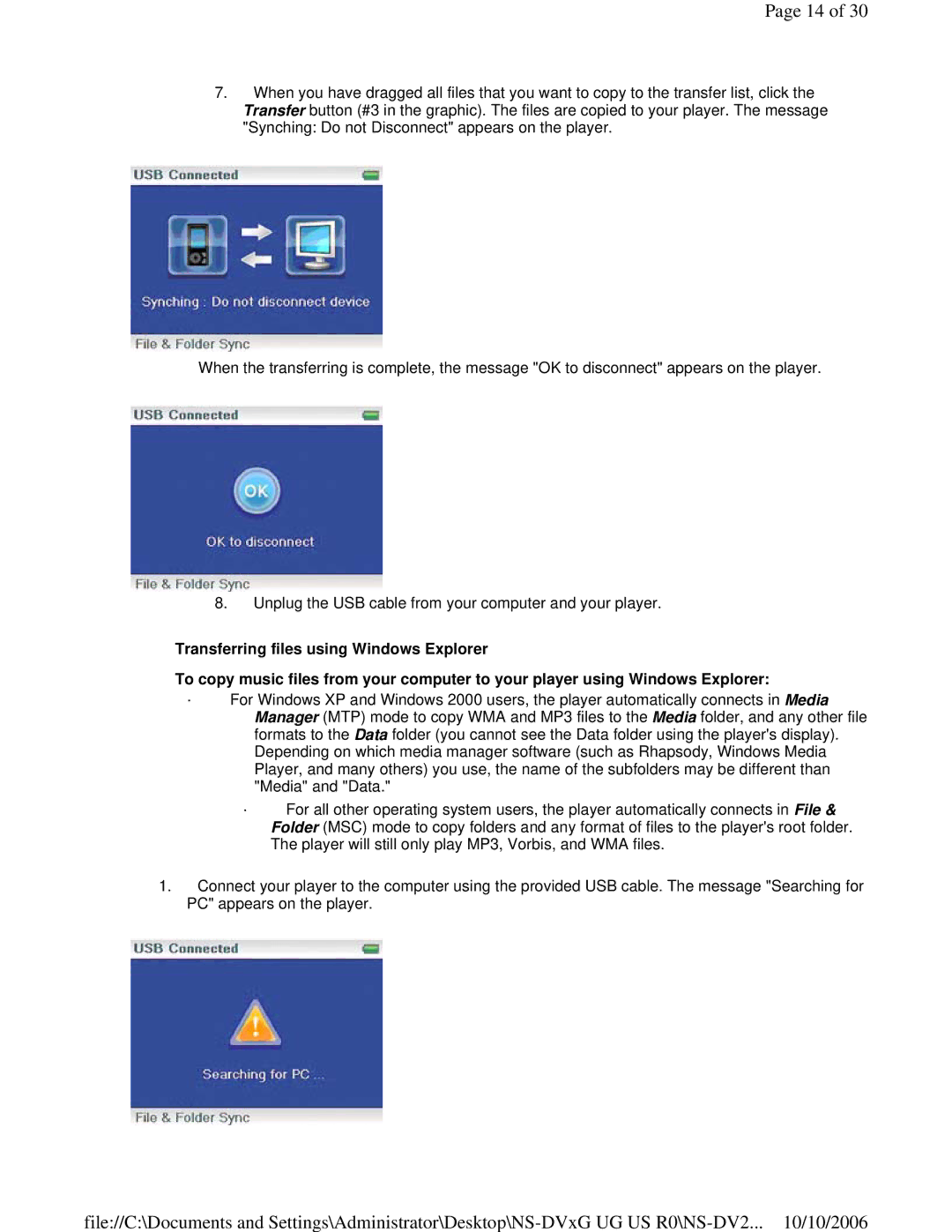Page 14 of 30
7.When you have dragged all files that you want to copy to the transfer list, click the Transfer button (#3 in the graphic). The files are copied to your player. The message "Synching: Do not Disconnect" appears on the player.
When the transferring is complete, the message "OK to disconnect" appears on the player.
8.Unplug the USB cable from your computer and your player.
Transferring files using Windows Explorer
To copy music files from your computer to your player using Windows Explorer:
·For Windows XP and Windows 2000 users, the player automatically connects in Media Manager (MTP) mode to copy WMA and MP3 files to the Media folder, and any other file formats to the Data folder (you cannot see the Data folder using the player's display). Depending on which media manager software (such as Rhapsody, Windows Media Player, and many others) you use, the name of the subfolders may be different than "Media" and "Data."
·For all other operating system users, the player automatically connects in File & Folder (MSC) mode to copy folders and any format of files to the player's root folder. The player will still only play MP3, Vorbis, and WMA files.
1.Connect your player to the computer using the provided USB cable. The message "Searching for PC" appears on the player.
file://C:\Documents and