Insignia
To connect the DVD player to the television using component video:
1Connect the COMPONENT/PROGRESSIVE SCAN VIDEO OUT jacks on the home theater system to the corresponding in jacks on the television using Y, Pb, and Pr cables
(C).
To connect the DVD player to the television using progressive scan:
1Connect the COMPONENT/PROGRESSIVE SCAN VIDEO OUT jacks on the home theater system to the corresponding in jacks on the television using Y, Pb, and Pr cable
(C).
Component | Component |
Audio | Audio |
Back of home theater system | Back of home theater system |
2Connect the left and right home theater system AUDIO OUT jacks to the audio left and right in jacks on the television using the supplied audio cables.
Note
•Set the Progressive Scan to On on the DVD Setup menu for progressive scan, see “Picture menu” on page 17.
•Progressive scan does not work with the analog video connections (yellow VIDEO OUT and
2Connect the left and right home theater system AUDIO OUT jacks to the audio left and right in jacks on the television (A) using the supplied audio cables.
Note
•Set the Progressive Scan to On on the DVD Setup menu for progressive scan, see “Picture menu” on page 17.
•Progressive scan does not work with the analog video connections (yellow VIDEO OUT and
Progressive Scan (ColorStream® pro) connection
Note
•DVD playback can also be done using the COMPONENT/ PROGRESSIVE SCAN VIDEO OUT connection. The tuner and VCR only output through the RF.OUT (R) or home theater system OUT (A, V) jack.
•If your television is a
•If your television does not accept the Progressive Scan format, the picture appears scrambled if you try using progressive scan on the home theater system.
9 |