2Turn on your TV, then turn on the HDMI device.
3Press INPUT to open the Source List, then press  or
or  to select HDMI 4 or HDMI 5 .
to select HDMI 4 or HDMI 5 .
Note
You cannot connect a DVI device to the HDMI 4 or
HDMI 5 jack on the side of your TV.
Connecting a component video device
To connect a component video device:
1Connect a component video cable to the COMPONENT 1 or COMPONENT 2 Y, Pb, and Pr jacks on the back of your TV and to the COMPONENT OUT video jacks on the component video device.
Back of TV | Component video device |
|
2Connect an audio cable to the COMPONENT 1 or COMPONENT 2 L and R audio jacks on the back of your TV and to the COMPONENT AUDIO OUT jacks on the component video device.
3Turn on your TV, then turn on the component video device.
4Press INPUT to open the Source List, then press  or
or  to select Component 1 or Component 2.
to select Component 1 or Component 2.
Connecting a S-Video device
To connect a S-Video device to the back of your TV:
1Connect a
Back of TV
2Connect a audio cable to the AV IN 1 L and R jacks on the back of your TV and to the corresponding audio out jacks on the
3Turn on your TV, then turn on the
4Press INPUT to open the Source List, then press  or
or  to select AV1.
to select AV1.
To connect a S-Video device to the side of your TV:
1Connect a
Side of TV
2Connect an audio cable to the AV IN 2 L and R audio jacks on the side of your TV and to the corresponding audio out jacks on the
3Turn on your TV, then turn on the
4Press INPUT to open the Source List, then press  or
or  to select AV2.
to select AV2.
12 | www.insigniaproducts.com |