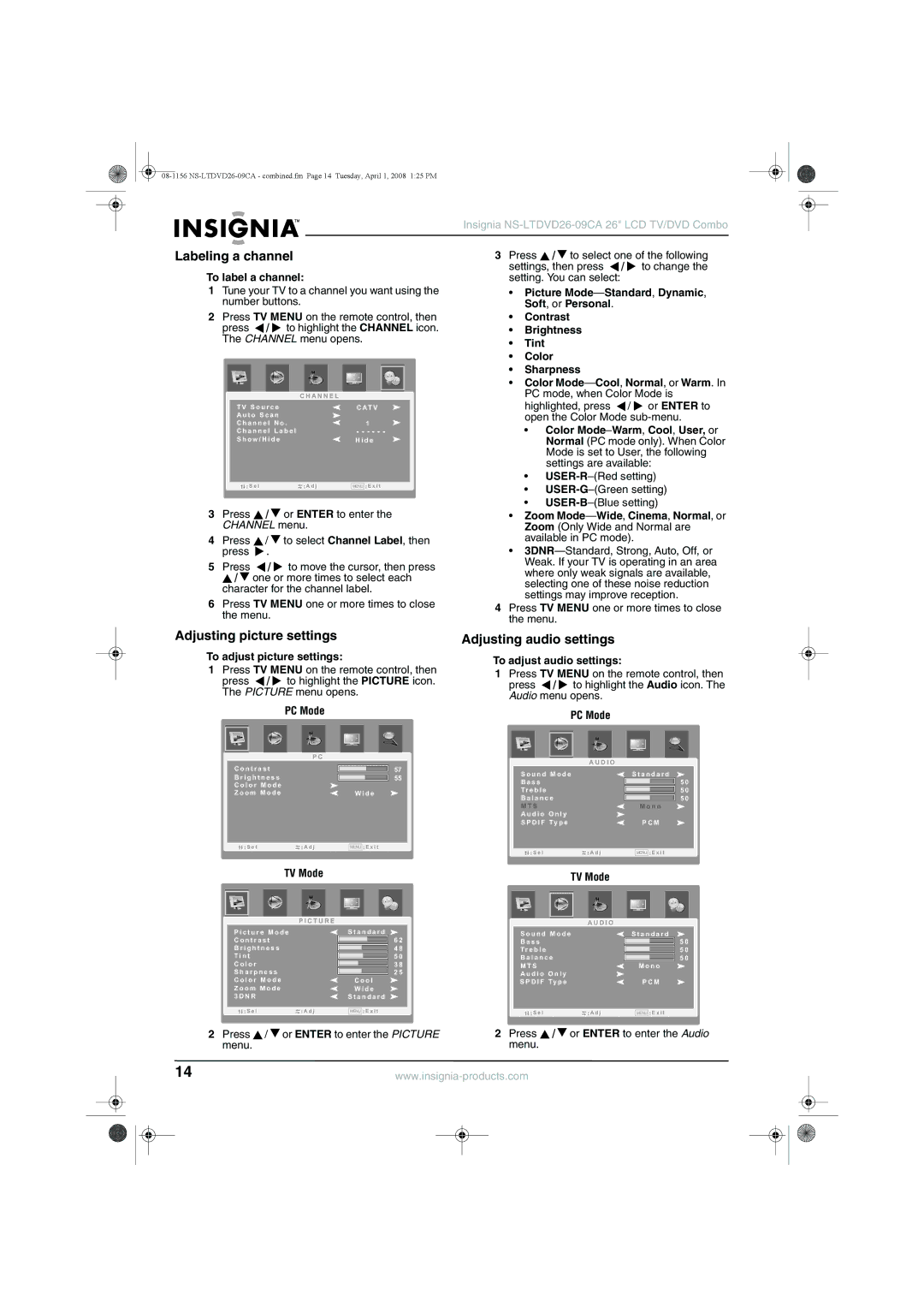Insignia
Labeling a channel
To label a channel:
1Tune your TV to a channel you want using the number buttons.
2Press TV MENU on the remote control, then press ![]() /
/ ![]() to highlight the CHANNEL icon. The CHANNEL menu opens.
to highlight the CHANNEL icon. The CHANNEL menu opens.
| C H A N N E L |
|
|
T V S o u r c e |
| C AT V | |
A u t o S c a n |
|
|
|
C h a n n e l N o . |
| 1 | |
C h a n n e l L a b e l |
| - - - - - - | |
S h o w / H i d e |
| H i d e | |
|
|
|
|
S e l | A d j |
| E x i t |
MENU | |||
3Press ![]() /
/ ![]() or ENTER to enter the CHANNEL menu.
or ENTER to enter the CHANNEL menu.
4Press ![]() /
/ ![]() to select Channel Label, then press
to select Channel Label, then press ![]() .
.
5Press ![]() /
/ ![]() to move the cursor, then press
to move the cursor, then press ![]() /
/ ![]() one or more times to select each character for the channel label.
one or more times to select each character for the channel label.
6Press TV MENU one or more times to close the menu.
3Press ![]() /
/ ![]() to select one of the following settings, then press
to select one of the following settings, then press ![]() /
/ ![]() to change the setting. You can select:
to change the setting. You can select:
•Picture
•Contrast
•Brightness
•Tint
•Color
•Sharpness
•Color
highlighted, press ![]() /
/ ![]() or ENTER to open the Color Mode
or ENTER to open the Color Mode
•Color
•
•
•
•Zoom
•
4Press TV MENU one or more times to close the menu.
Adjusting picture settings
To adjust picture settings:
1Press TV MENU on the remote control, then
press ![]() /
/ ![]() to highlight the PICTURE icon. The PICTURE menu opens.
to highlight the PICTURE icon. The PICTURE menu opens.
| PC Mode |
| P C |
C o n t r a s t | 57 |
B r i g h t n e s s | 55 |
C o l o r M o d e |
|
Z o o m M o d e | W i d e |
S e l | A d j | MENU | E x i t |
Adjusting audio settings
To adjust audio settings:
1Press TV MENU on the remote control, then
press ![]() /
/ ![]() to highlight the Audio icon. The Audio menu opens.
to highlight the Audio icon. The Audio menu opens.
| PC Mode |
|
| A U D I O |
|
S o u n d M o d e | S t a n d a r d | |
B a s s |
| 5 0 |
T r e b l e |
| 5 0 |
B a l a n c e | 5 0 | |
M T S |
| M o n o |
A u d i o | O n l y |
|
S P D I F Ty p e | P C M | |
S e l | A d j | MENU E x i t |
TV Mode | TV Mode |
|
| P I C T U R E |
|
P i c t u r e M o d e |
| S t a n d a r d |
C o n t r a s t |
| 6 2 |
B r i g h t n e s s |
| 4 8 |
T i n t |
| 5 0 |
C o l o r |
| 3 8 |
S h a r p n e s s |
| 2 5 |
C o l o r M o d e |
| C o o l |
Z o o m M o d e |
| W i d e |
3 D N R |
| S t a n d a r d |
S e l | A d j | MENU E x i t |
| A U D I O |
|
S o u n d M o d e |
| S t a n d a r d |
B a s s |
| 5 0 |
T r e b l e |
| 5 0 |
B a l a n c e |
| 5 0 |
M T S |
| M o n o |
A u d i o O n l y |
|
|
S P D I F Ty p e |
| P C M |
S e l | A d j | MENU E x i t |
|
| 2 Press | / or ENTER to enter the PICTURE | 2 Press / or ENTER to enter the Audio | ||
|
| menu. |
|
|
| menu. |
14 | ||||||
|
|
|
|
|
|
|
|
|
|
|
|
|
|
|
|
|
|
|
|
|