Insignia
The screen resolution of your TV is optimized during for the display modes listed below. If the signal from the PC is a standard resolution, the screen is adjusted automatically. If the signal from the system is not standard, adjust the screen resolution by referring to your video card user guide, otherwise there may be no picture.
|
| Vertical | Horizontal |
Resolution | frequency | frequency | |
|
| (Hz) | (kHz) |
|
|
| |
640 × 400 | 85 | 37.9 | |
|
|
| |
720 × 400 | 85 | 37.9 | |
|
|
| |
640 × 480 | 60 | 31.5 | |
|
| 72 | 37.9 |
|
| 75 | 37.5 |
|
| 85 | 43.3 |
|
|
| |
800 × 600 | 56 | 35.1 | |
|
| 60 | 37.9 |
|
| 72 | 48.1 |
|
| 75 | 46.9 |
|
| 85 | 53.7 |
|
|
|
|
1024 | × 768 | 60 | 48.4 |
|
| 70 | 56.5 |
|
| 75 | 60.0 |
|
| 85 | 68.7 |
|
|
|
|
1152 | × 864 | 75 | 67.5 |
|
|
|
|
1280 | × 960 | 60 | 60.0 |
|
|
|
|
1280 | × 1024 | 60 | 64.0 |
|
|
|
|
1366 | × 768 | 60 | 47.7 |
|
|
|
|
Connecting an audio receiver or Dolby Digital 5.1 sound system
You can connect your TV’s audio to a digital amplifier or home theater system.
Back of
TV
To connect to an audio receiver or Dolby Digital 5.1 sound system:
1Plug RCA audio cables into the OUTPUT AUDIO L (white) and AUDIO R (red) jacks on the back of your TV, then into the AUDIO L (white) and AUDIO R (red) input jacks on the audio receiver.
- OR -
Plug an optical cable into the DIGITAL AUDIO OUTPUT jack on the back of your TV, then into to optical input jack on your Dolby Digital 5.1 sound system.
2Press  to turn on your TV.
to turn on your TV.
Arranging the cables
After connecting the cables, bundle the cables using the cable guide as shown.
Cable guide
Using the swivel base
The viewing angle of your TV may be adjusted approximately 60° to the left or right as shown.
Audio cable | Optical cable |
Audio amplifier or receiver
Using your TV
Turning the TV on and off
To turn your TV on and off:
1Press  (power) on the TV or remote control. The POWER/STANDBY indicator turns blue and your TV turns on.
(power) on the TV or remote control. The POWER/STANDBY indicator turns blue and your TV turns on.
15 |