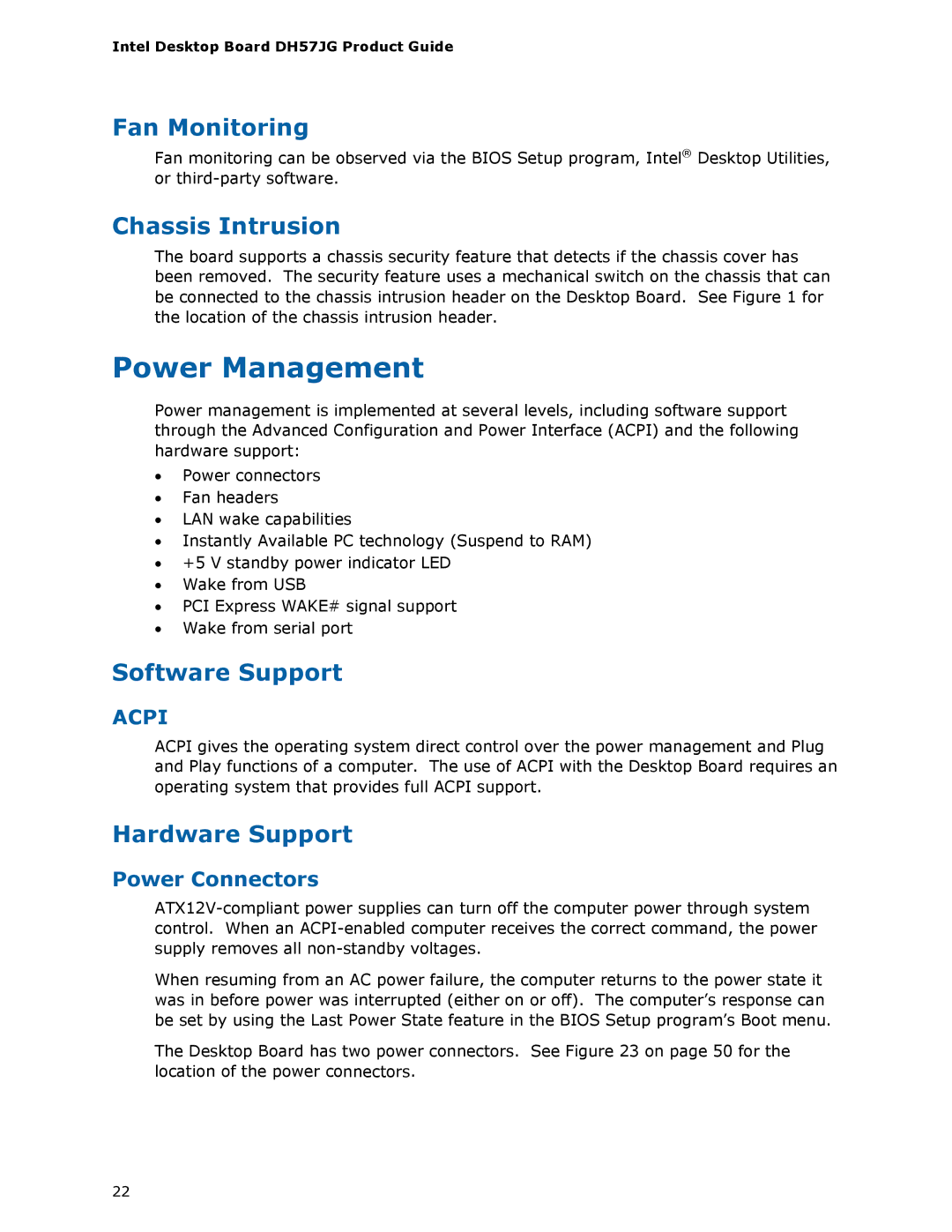BLKDH57JG specifications
The Intel BLKDH57JG is a versatile micro ATX motherboard that is designed for Intel's second-generation Core processors. Aimed at both performance enthusiasts and casual users, this board supports the LGA 1156 socket and is built to deliver a robust computing experience.One of the standout features of the BLKDH57JG is its support for dual-channel DDR3 memory, with a maximum capacity of 16 GB. This capability ensures that users can enjoy a significant boost in performance when running memory-intensive applications or multitasking. The motherboard supports memory speeds of up to 1600 MHz, allowing for optimal data transfer rates that enhance overall system performance.
In terms of expandability, the Intel BLKDH57JG is equipped with a range of expansion slots. It features a PCI Express 2.0 x16 slot, which is ideal for high-performance graphics cards, as well as multiple PCI Express x1 and PCI slots for additional expansion cards. This makes it suitable for gaming, video editing, and other demanding applications.
Storage options are plentiful with the BLKDH57JG, which includes six SATA II ports that support RAID configurations. This ensures that users can set up multiple drives for improved performance or data redundancy, making it easier to manage large volumes of data safely. The board also features Intel Rapid Storage Technology, which helps enhance the performance and reliability of storage devices connected to the motherboard.
Connectivity is another strong point for the BLKDH57JG. The motherboard supports Intel's latest technologies including USB 3.0, providing faster data transfer speeds for compatible devices. Additionally, it comes with integrated high-definition audio, ensuring a superior sound experience without the need for an additional sound card.
Onboard networking capabilities include Gigabit Ethernet support, offering users fast and stable internet connectivity. The inclusion of solid capacitors and advanced circuitry ensures durability and stability, making the motherboard a reliable choice for various computing needs.
Overall, the Intel BLKDH57JG combines excellent performance, expandability, and connectivity in a compact ATX form factor, making it an excellent choice for anyone looking to build a capable and reliable system.